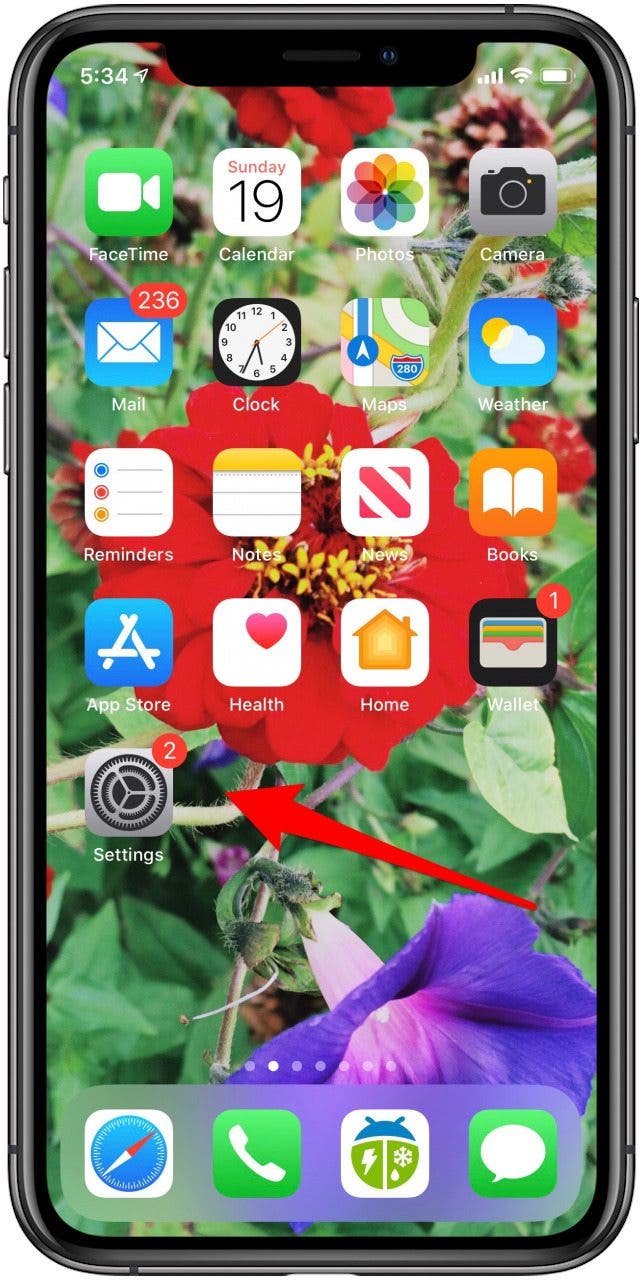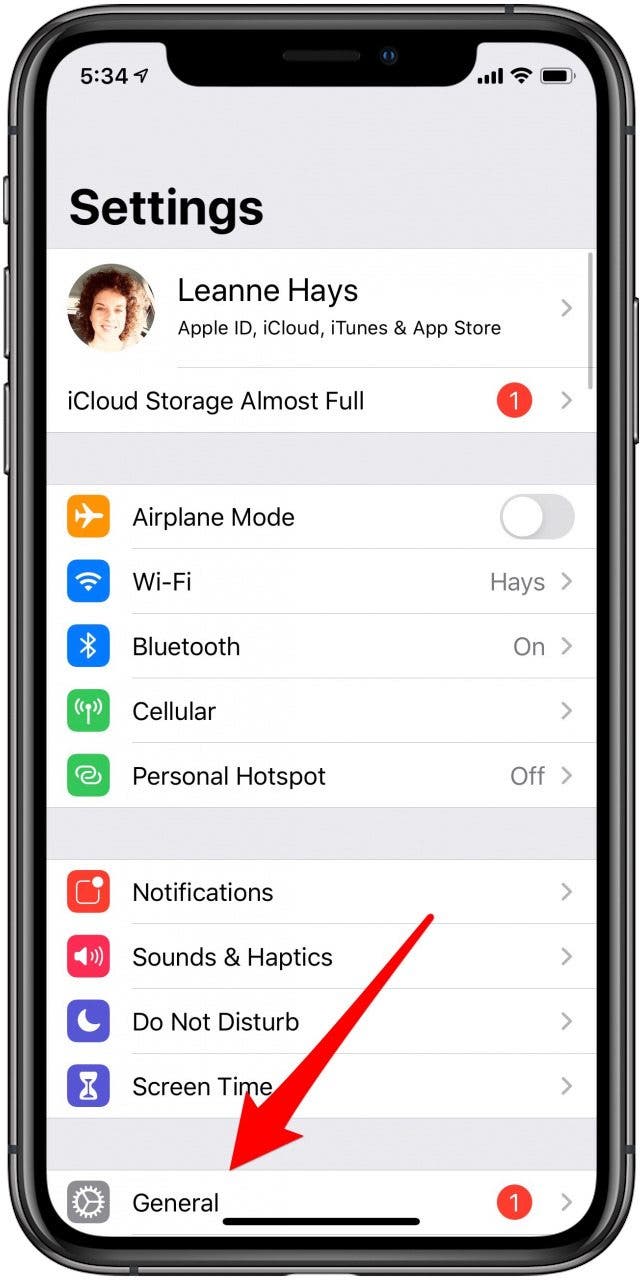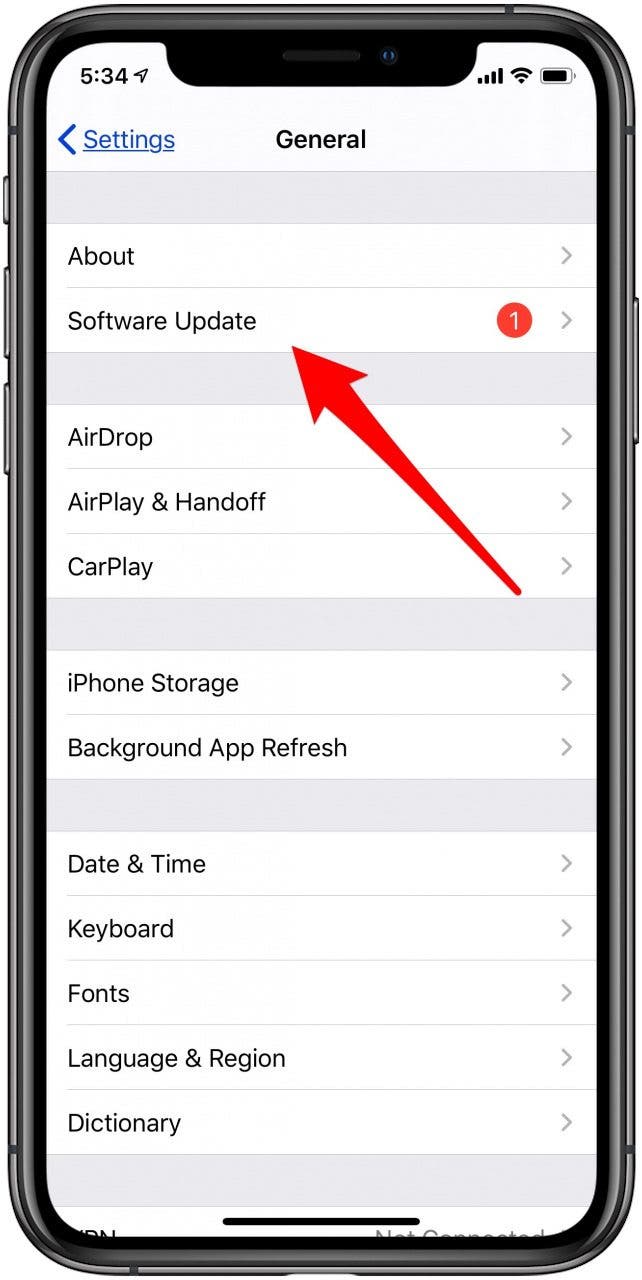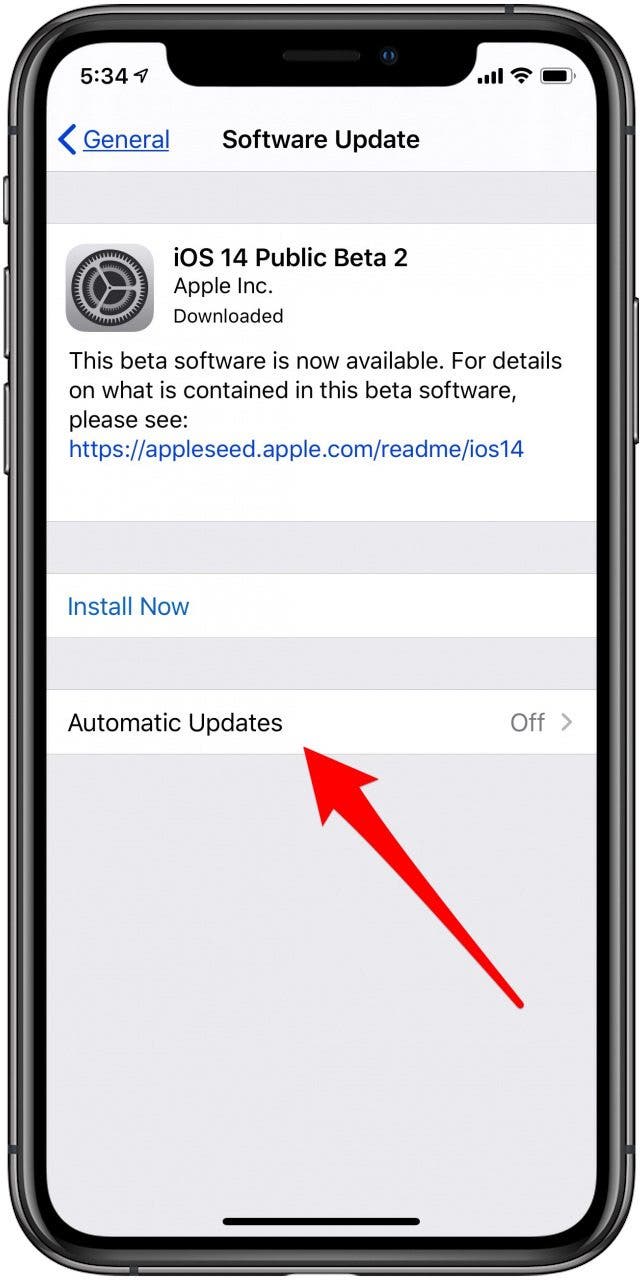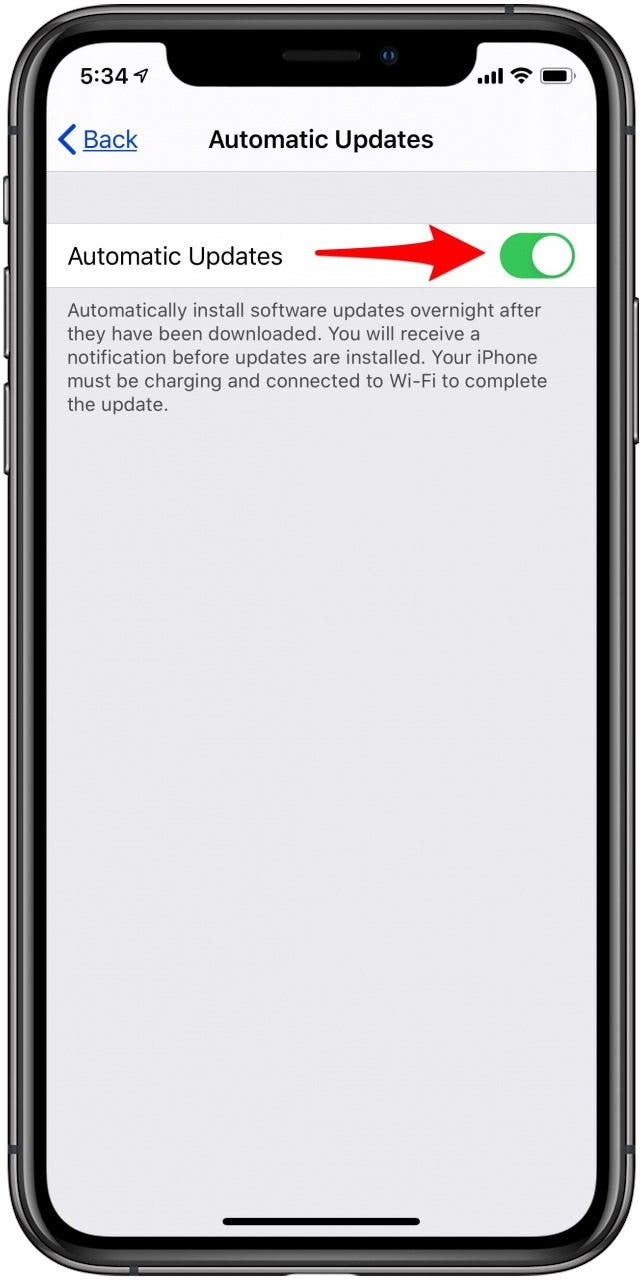* This post is part of iPhone Life's Tip of the Day newsletter. Sign Up. *
It's important to update iPhone software regularly, so why not make your iOS updates automatic? Instead of getting notified when it's time for an iOS update and putting it off, you can enable your iPhone to download the iPhone software update by itself when the new iOS update becomes available. Just leave your iPhone locked, charging, and connected to Wi-Fi, and the iPhone update will happen automatically. Here's how to get each new iOS update on your iPhone automatically.
Related: How to Set Your iPhone Apps to Update Automatically

How to Make Your iPhone iOS Updates Automatic
- Open the Settings app.
- Tap General.
![iphone settings app]()
![general iphone settings]()
- Tap Software Update.
- Tap Automatic Updates.
![iphone software update settings]()
![iphone software automatic updates]()
- Toggle Automatic Updates on.
![toggle on automatic updates]()
Now you'll have one less thing to remember to do, because your iPhone will do it for you!
Check out our free Tip of the Day for more great iPhone device tutorials.