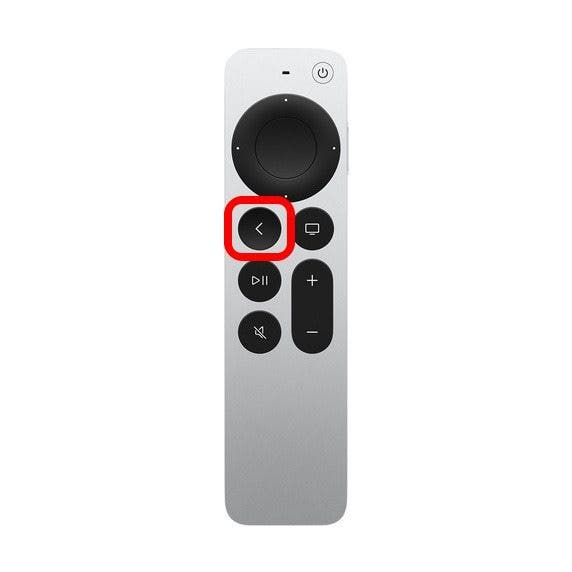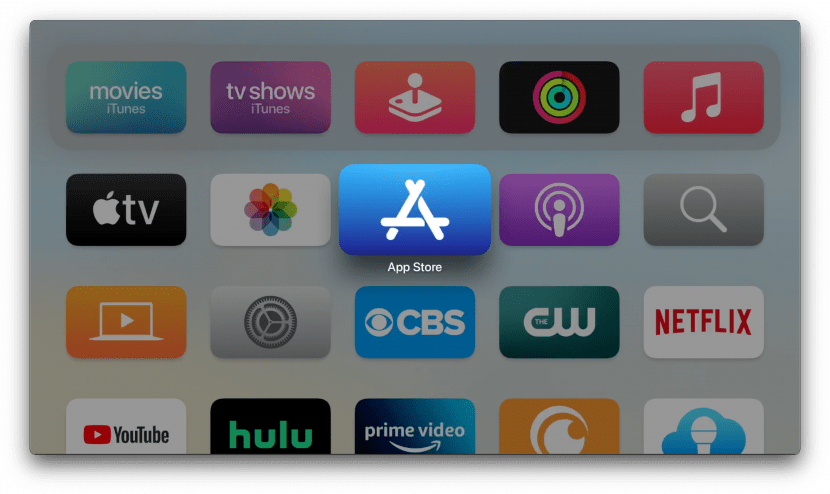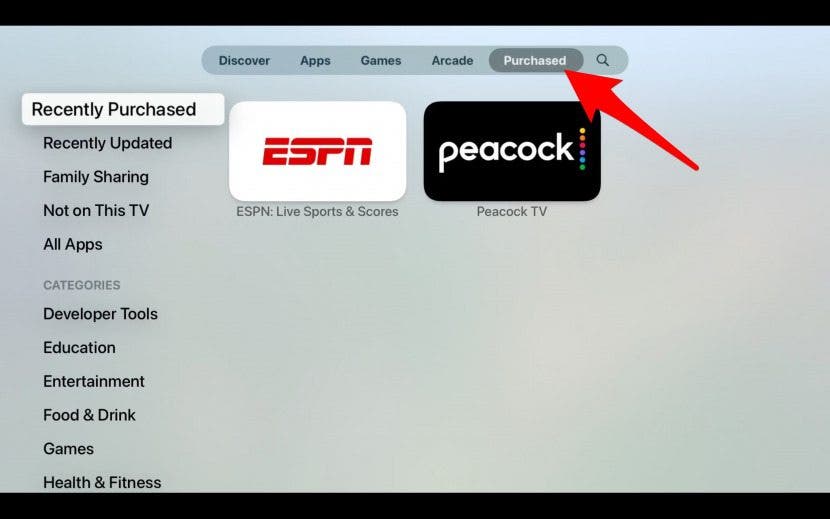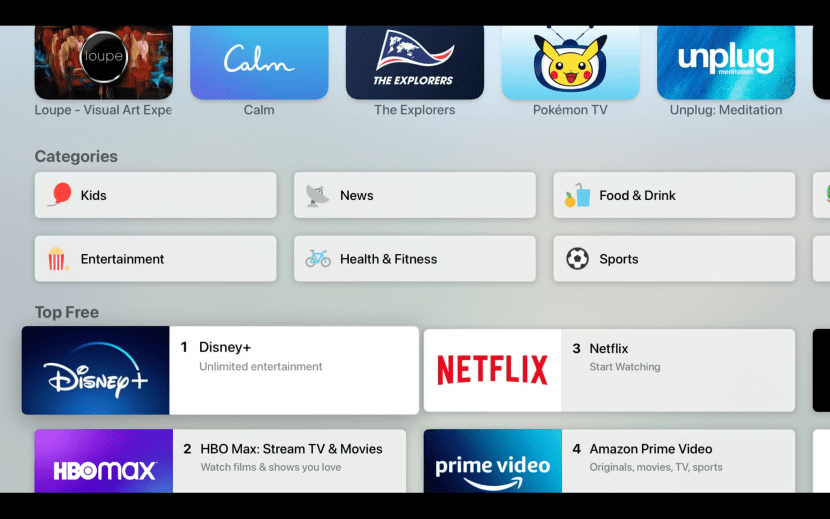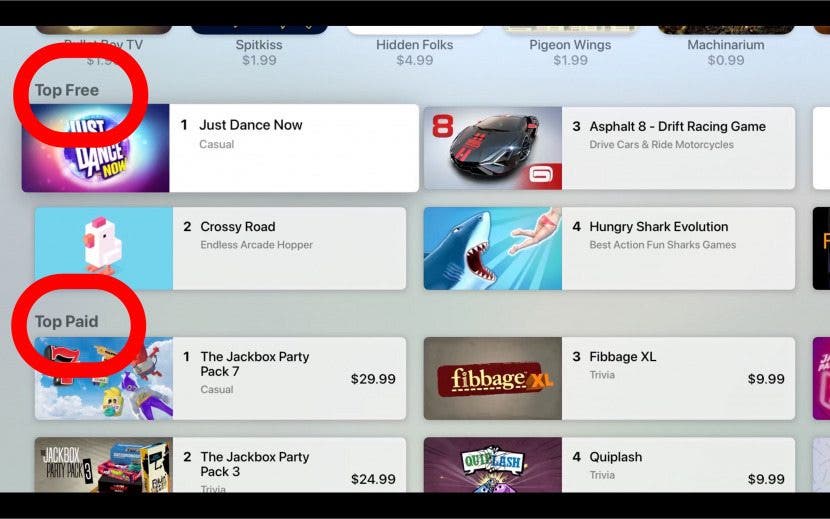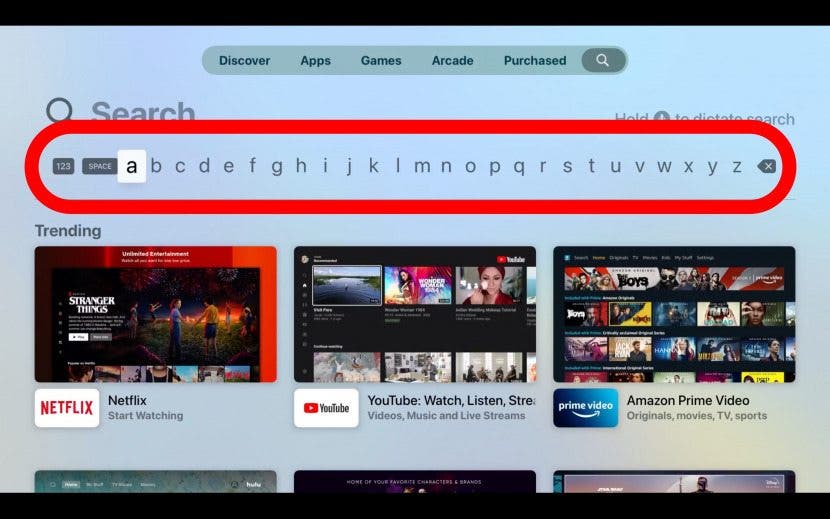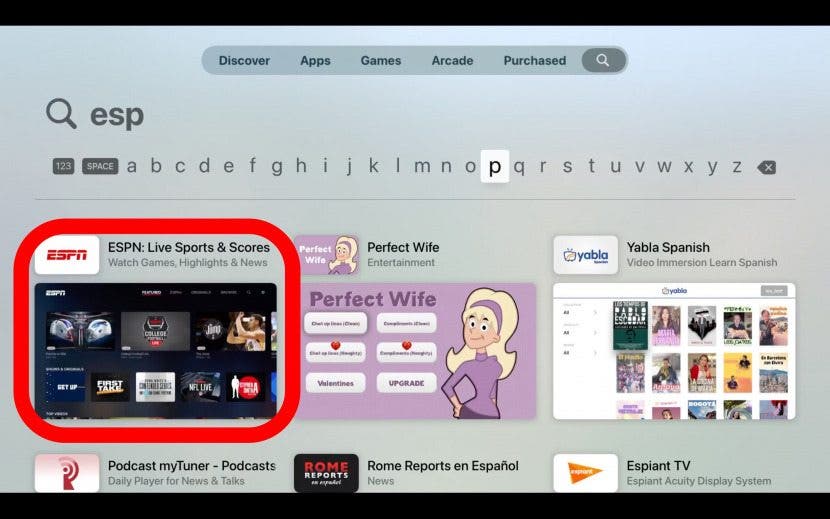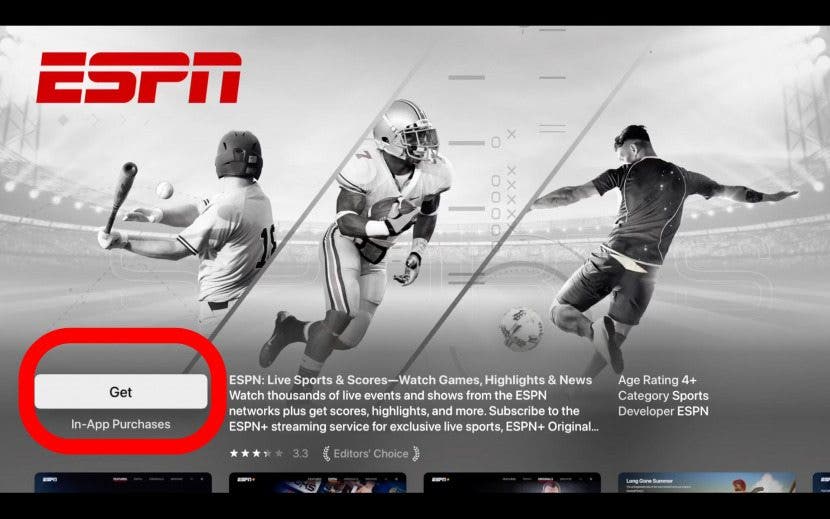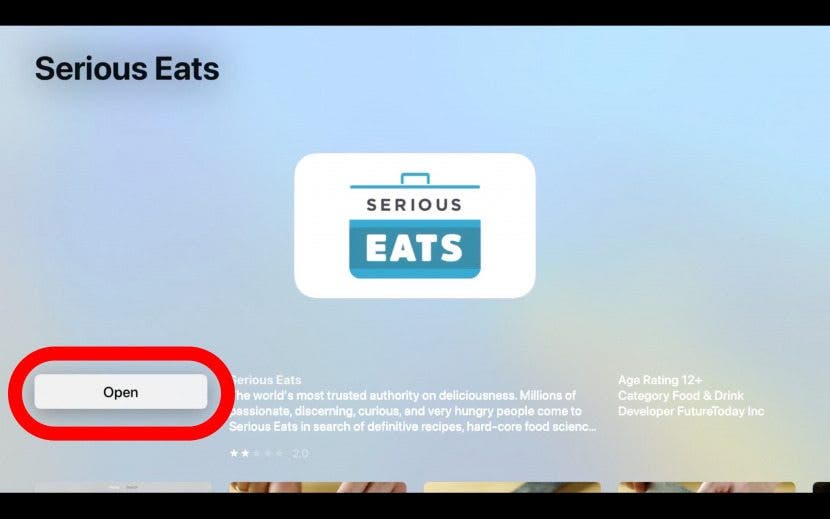What to Know
- Use your App Store to search for and download apps; you can also find previously downloaded apps here.
- Discover how to watch your show or movie without apps.

Did you know that you can add apps to Apple TV just like you do on your iPhone and iPad? I'll help you figure out where to find the Apple TV App Store and how to download apps that disappeared or discover new ones. I'll also explain a simple workaround if you have an older model without an App Store or prefer not to download a new app.
Jump To:
How to Add Apple TV Apps (Download Free & Paid Apps)
Whether you're looking for fitness, sports, games, recipes, or even shopping apps, there's something in the App Store for you! To download an app on Apple TV, you navigate to the App Store, find the app you want, and click Download. The catch is, if you want to know how to install apps on Apple TV 3rd generation or older, you're limited to pre-installed apps. If you have an Apple TV 4K or newer, you have access to the App Store and can get apps from a selection of thousands of free or paid apps, just like on your iPhone or iPad. To find out which Apple TV you have, read this.
Now, let's dive into the different ways you can add Apple TV apps to your device.

1. Navigate to the Apple TV App Store.
There are two ways to get to the App Store on your Apple TV. If you have an Apple TV compatible with a Siri remote, the easiest way is to press the Siri button and say, "Open App Store." But this won't help you answer the frequently asked question, "Where is the App Store on Apple TV?" To find the app store on Apple TV using the remote:
- Click the Back button on your Apple TV remote to go to the Home screen (if you're not already there).
![Apple TV Siri remote back button]()
Image from Apple.com
- Scroll down in your apps until you see the App Store icon; click on it.
![app store icon]()
What if you don't see the App Store on your Apple TV? If you see no App Store on your Apple TV, you probably have a third-generation Apple TV or earlier. There is no App Store on Apple TV 3rd generation or earlier, so the App Store is absent from the Home screen. We recommend that you try using AirPlay from your iPhone to play content on your Apple TV, bypassing the need to download apps.
2. Check if you've already downloaded the app you are looking for.
Once you've opened the App Store, you'll have a few different options for finding an app you'd like to download. I recommend checking your recent purchases first to find any missing apps, for example, if your Hulu app disappeared from your Apple TV. Here's how to review your existing purchases and downloads:
- You'll be able to find your apps, including recent purchases and updates, by clicking the Purchased tab in the top menu of the App Store app.
![click on the purchased tab on apple tv]()
- Depending on how many apps you’ve purchased or downloaded, you may first see your Recently Purchased apps, but you can select Recently Uploaded, Family, Sharing, Not on This TV, or All Apps to see more options. You can also select different categories to see relevant apps in those categories.
![All Apps]()
If you see something you purchased accidentally, learn how to get a refund from the App Store.
3. How to find new apps on Apple TV.
If you don't have any specific app in mind and would like to explore your options, which I highly recommend, try this:
- Click on the Apps tab in the App Store menu.
![click on the apps tab on apple tv]()
- Scroll down to Categories. Look through Kids, News, Food & Drink apps, or whatever piques your interest.
![apple tv app categories]()
- You can also click on the Games or Discover tab to see the current Top Free and Top Paid apps available at the moment.
![top free and top paid apple tv apps]()
Don't forget to subscribe to our free Tip of the Day newsletter for more Apple TV tips!
4. Perform a general search on your Apple TV for available apps.
If you know exactly which app you want to find or download, you can search for it:
- Click on the Search icon on the right.
![click on the search icon on apple tv]()
- From here, you'll be able to use the trackpad on your Apple TV remote to scroll left and right, tapping letters to spell out the app you're looking for. You can also choose to enter text using your iPhone keyboard or by pressing the microphone icon on your Siri remote and doing a voice search. If you are experiencing issues with your Apple TV remote, check out these troubleshooting tips.
![type out apple tv app to download]()
- Once the app comes up in the options, click on it.
![tap the app you searched for]()
5. Download apps to use on Apple TV.
Once you've found the apps you want to install on your Apple TV, you're ready to download and start enjoying them:
- Once you've selected your app, you'll see an app description and price. If you decide you'd like to download the app, click on Buy. If the app is free, click Get. You may be asked to enter your Apple ID password to complete this process. If you need to change your Apple ID, consider doing so before you continue.
![tap get or open to download the app]()
- Once the app is downloaded, click Open to open the app.
![Open downloaded apple tv app]()
Enjoy your Apple TV apps! If you need to delete an app on Apple TV or close an app on Apple TV, we have articles about that, too. Next, discover the best free apps for Apple TV!