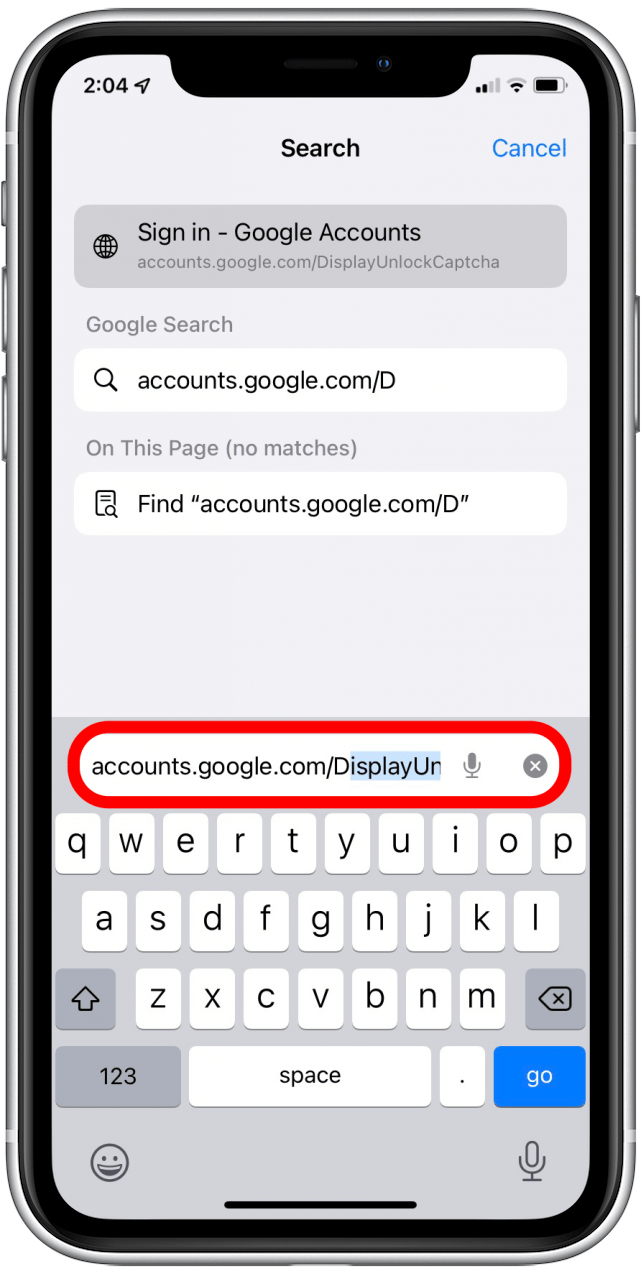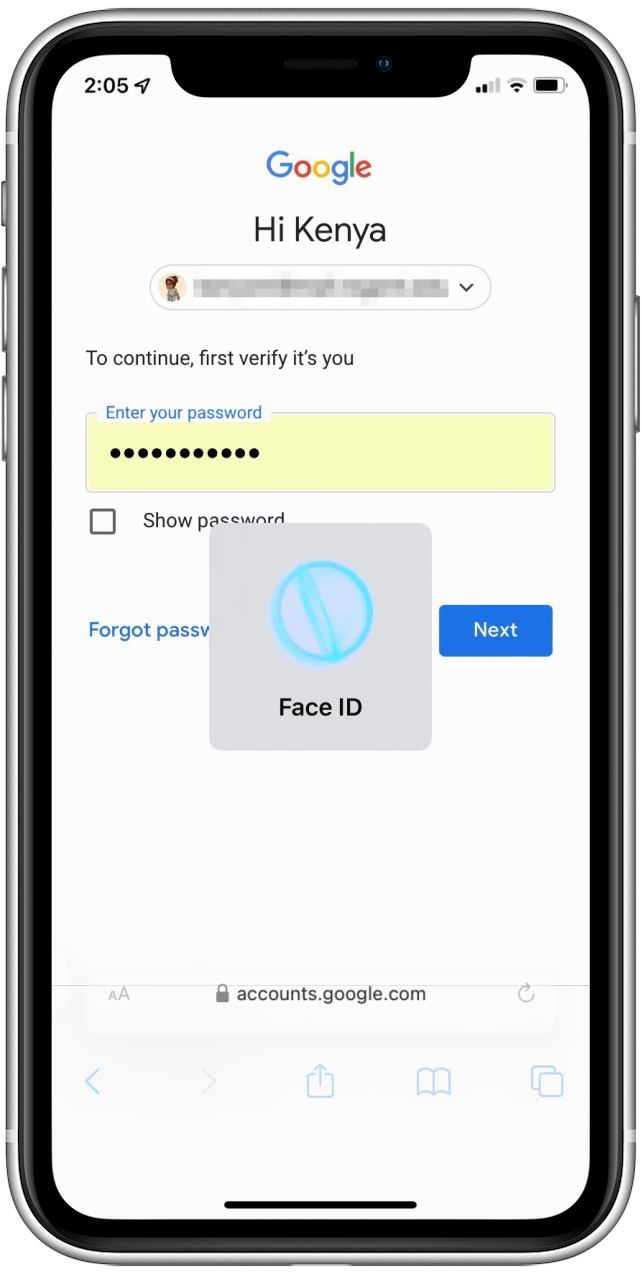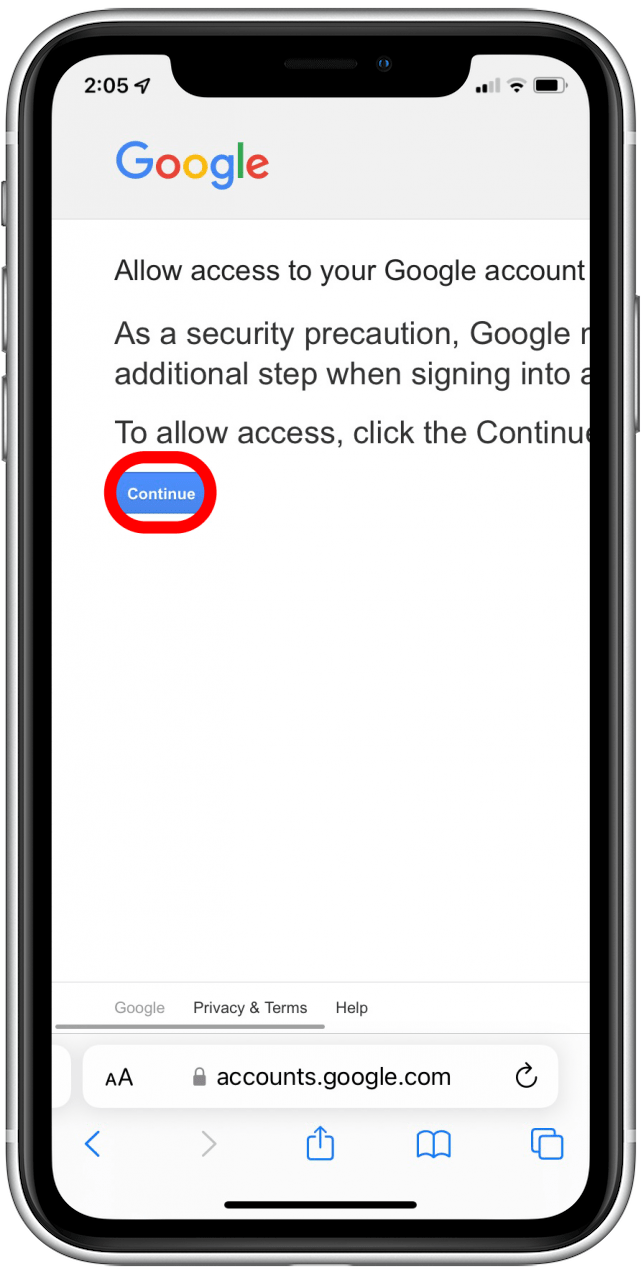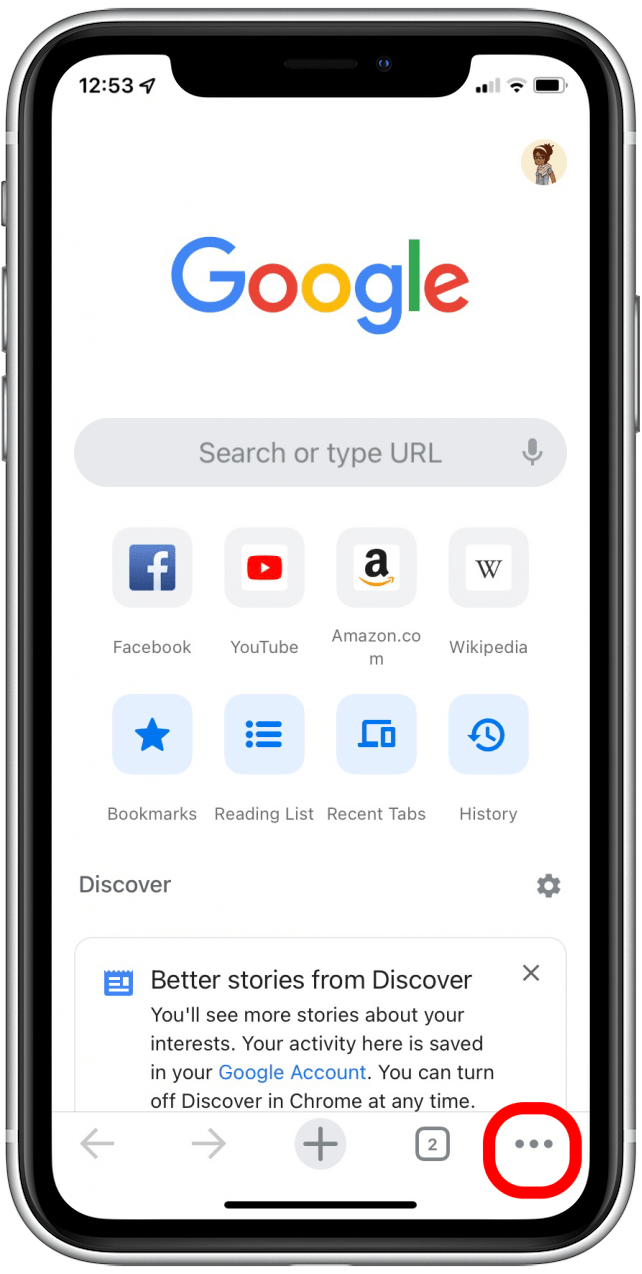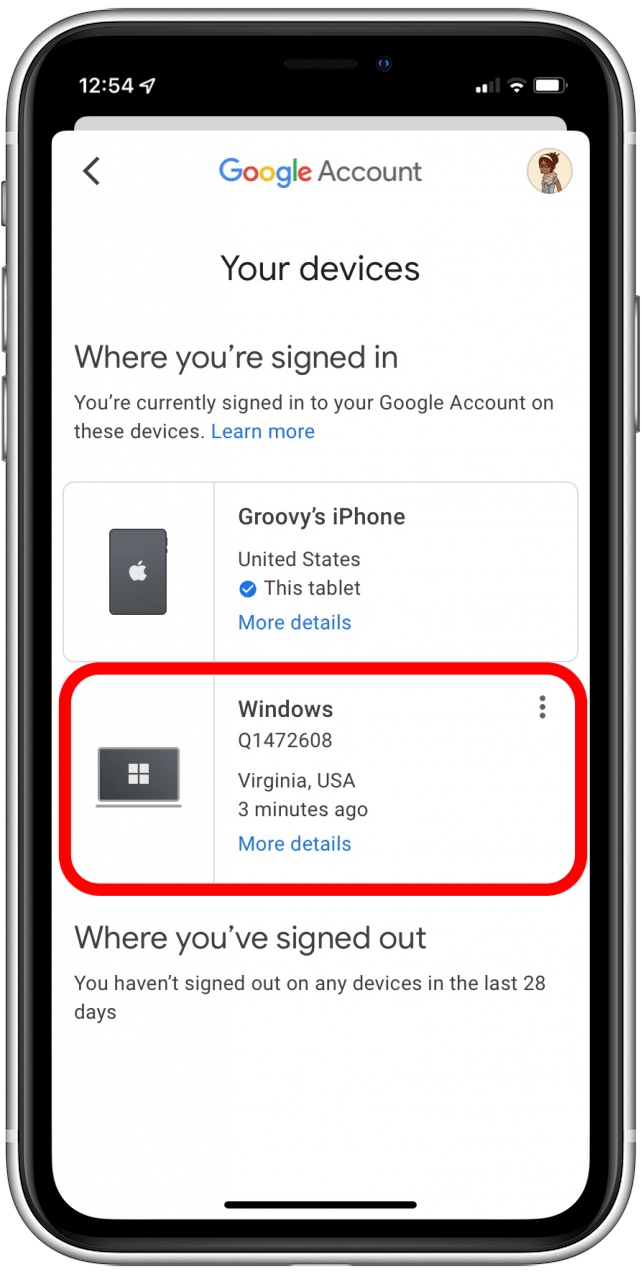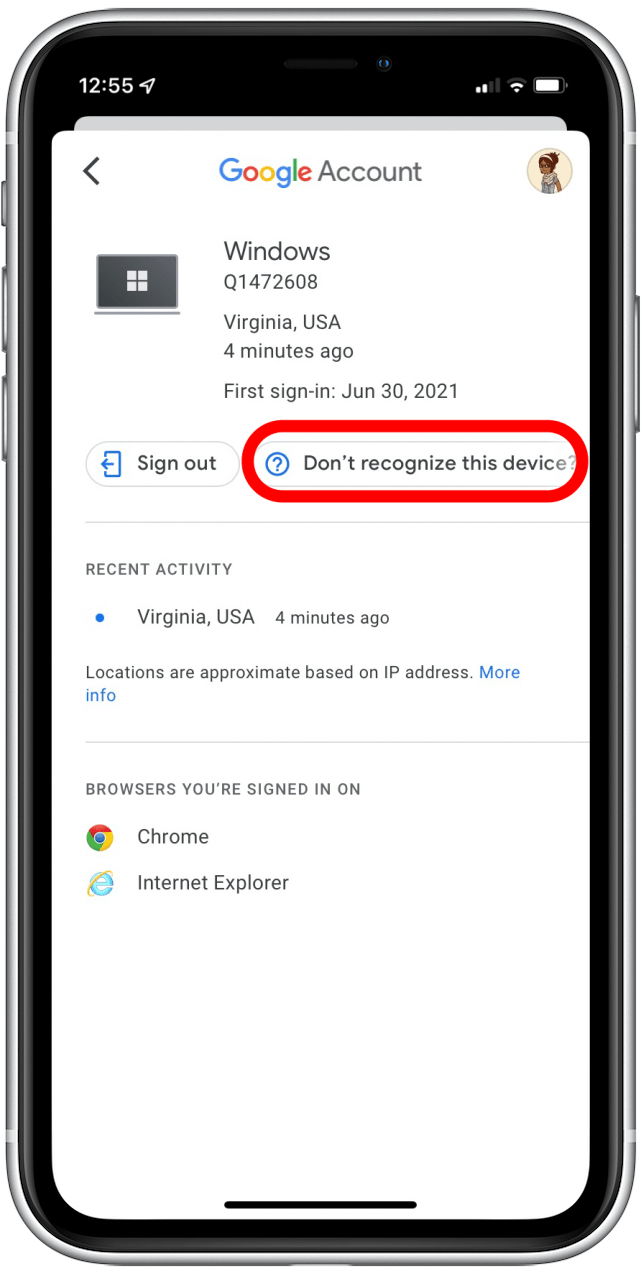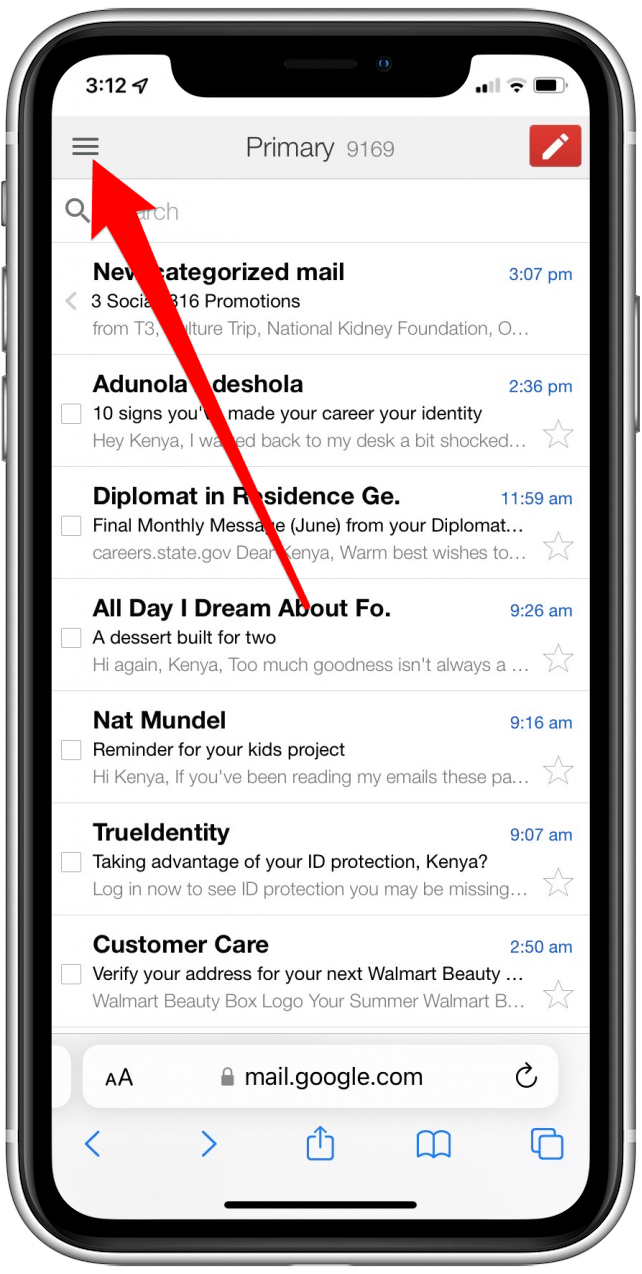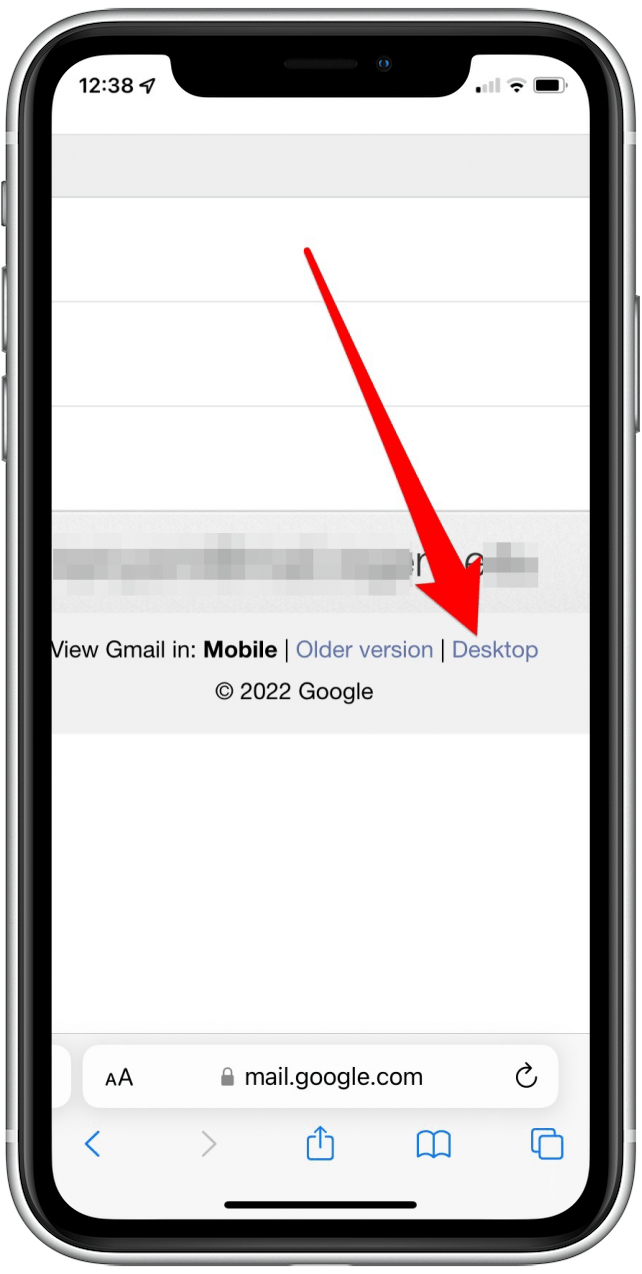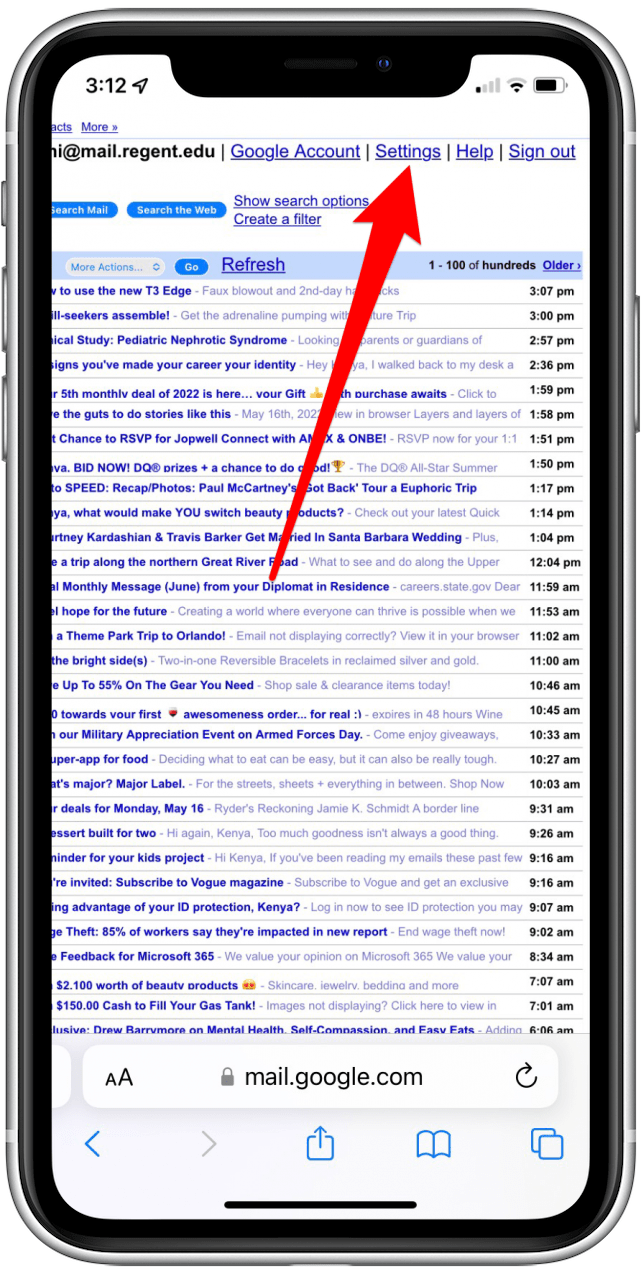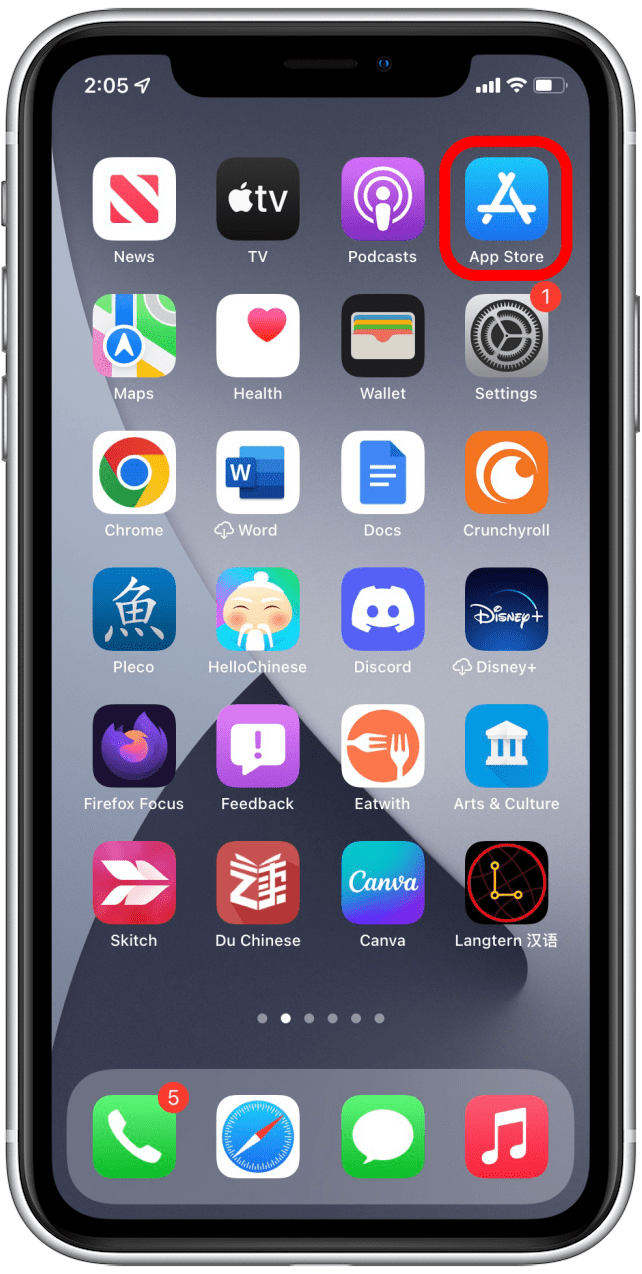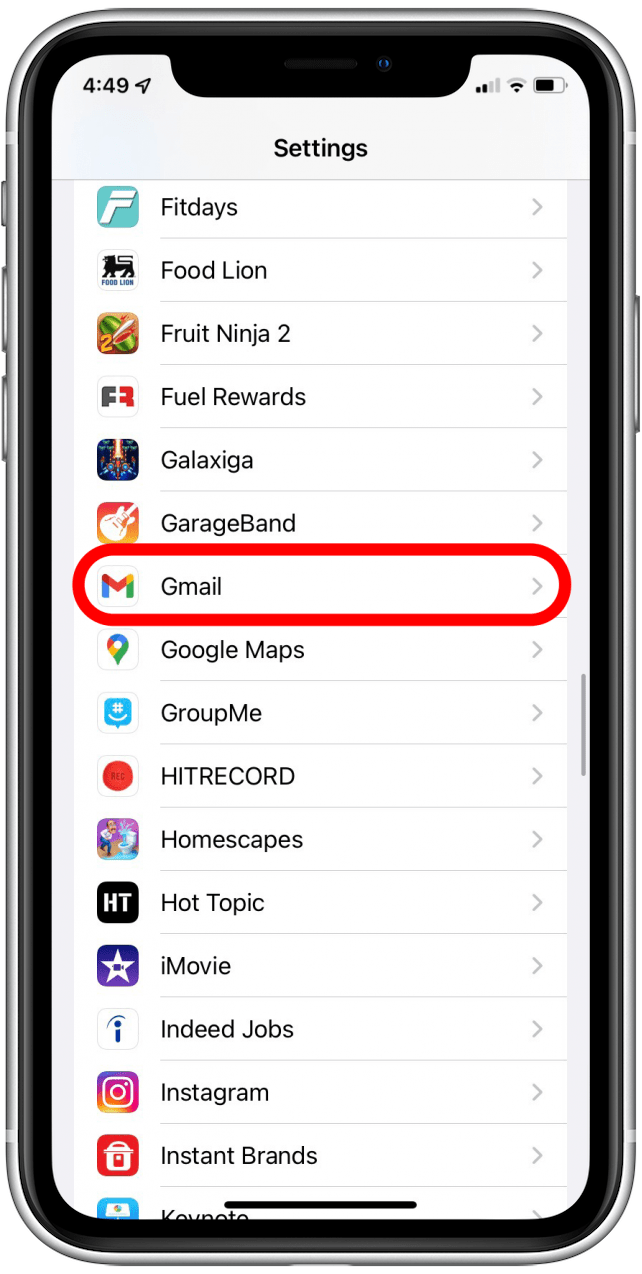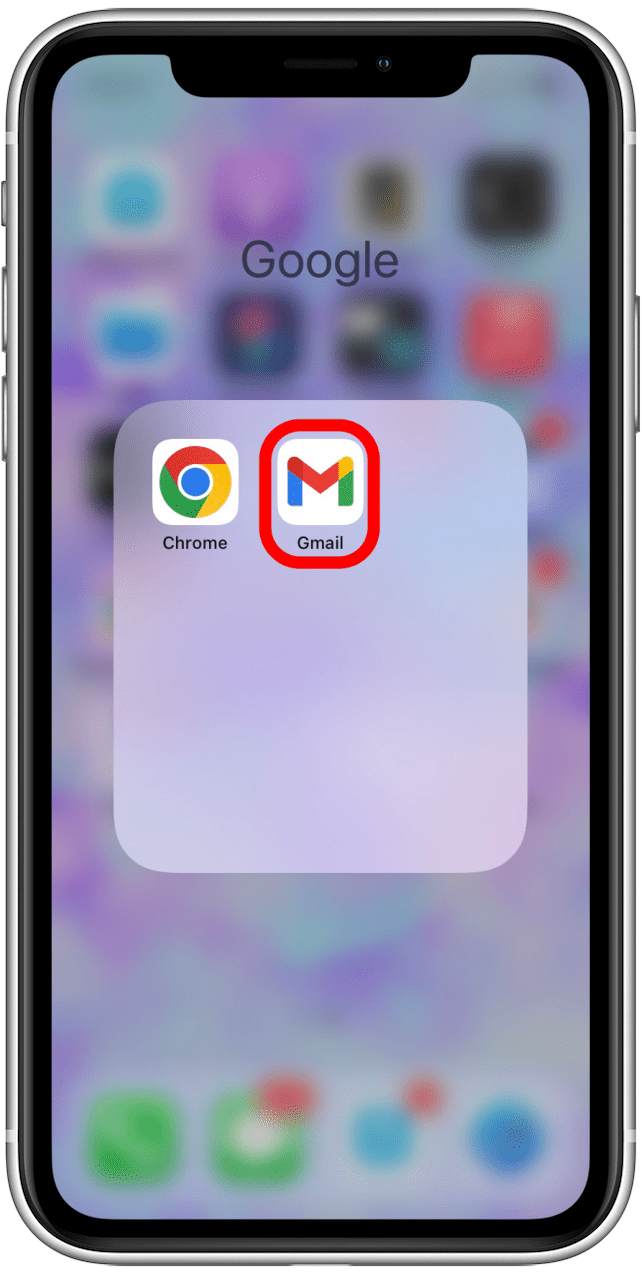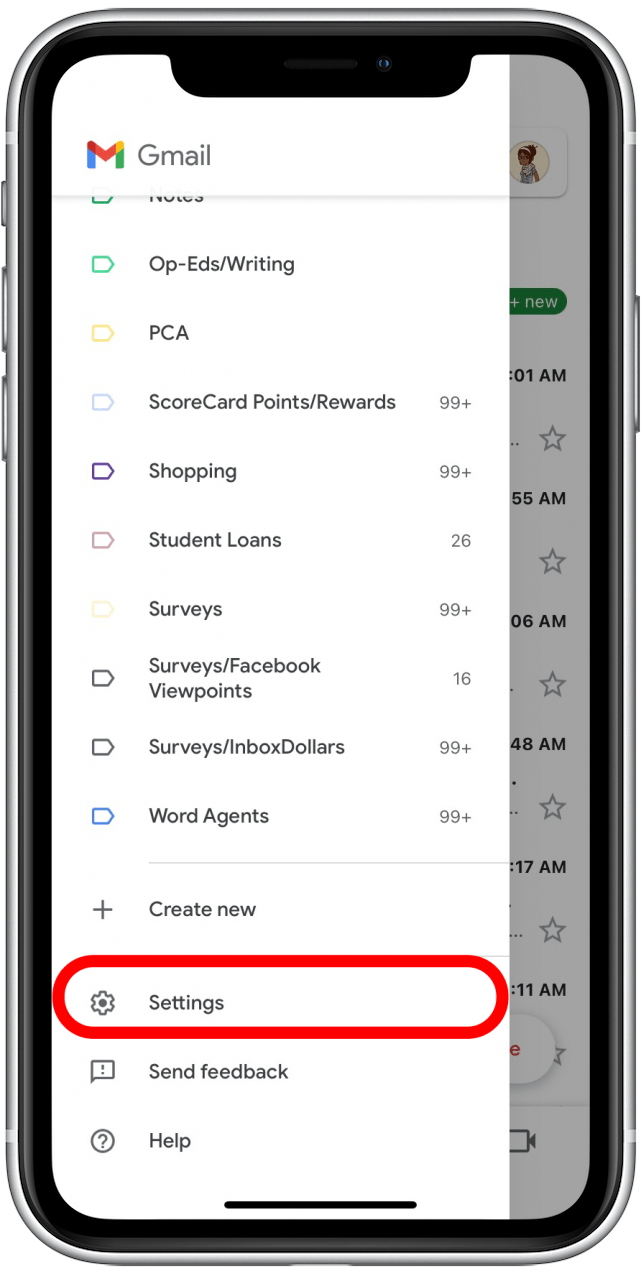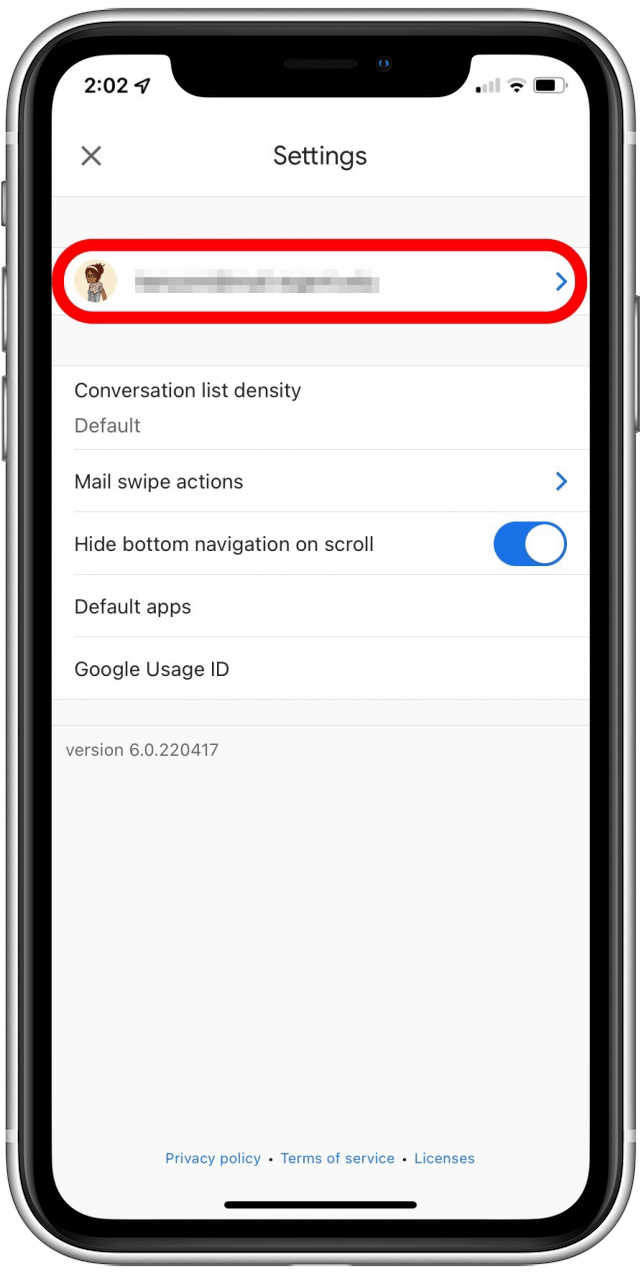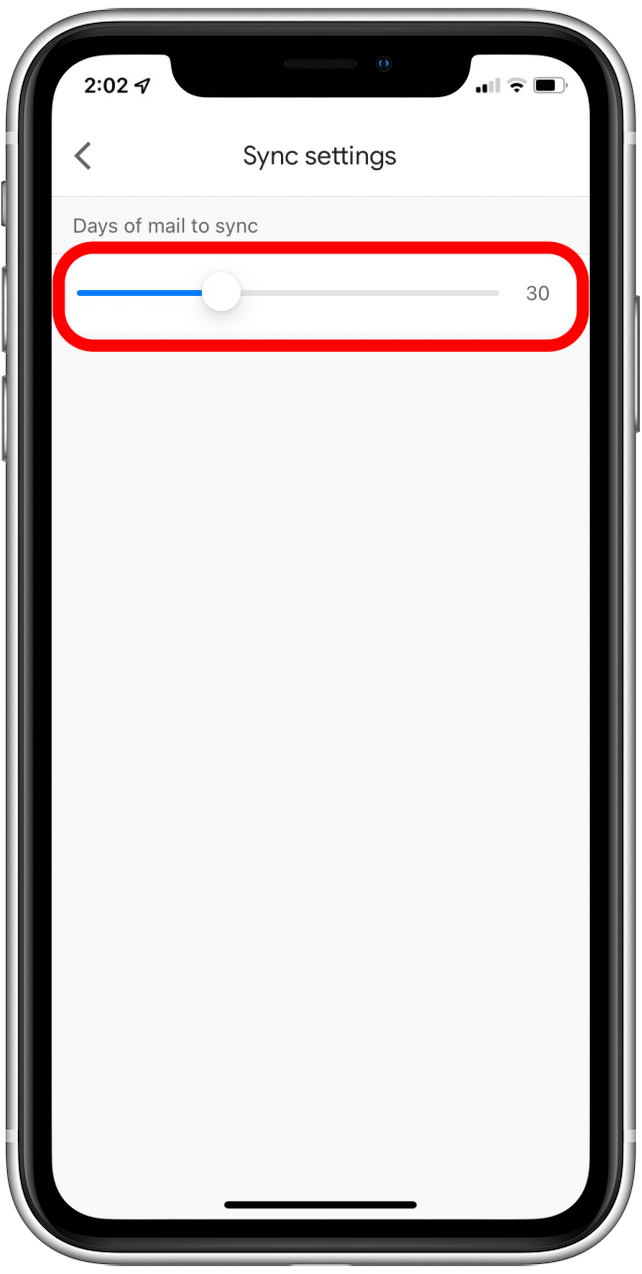With Gmail, you can log in to an app, change passwords on other websites, receive important alerts, and much more. If Gmail is not working on your iPhone, it can cause your day to become chaotic. In this article, we'll take you through our best troubleshooting tips to get Gmail working on your iPhone.
Related Article: How to Add Multiple Gmail Accounts to Your iPhone (2022)
Jump To:
General Solutions

While restarting your iPhone seems basic, it is an essential fix for many minor issues. Simply turn off your iPhone and after a minute, turn it back on.
Oftentimes, updating your iPhone's operating system can fix a lot of mysterious bugs, including Gmail problems. Read our article on how to update your iPhone to the latest iOS software.
CAPTCHA reset is a hidden feature that can help you fix issues regarding Gmail not working on your iPhone. The feature unlocks some security safeguards allowing you to access Gmail on your iPhone. Here's how to reset the CAPTCHA:
- Go to Safari or another browser.
![]()
- Visit accounts.google.com/DisplayUnlockCaptcha.
![]()
- Sign in to your Google account.
![]()
- Click Continue.
![]()
- You should see a screen that says Account access enabled.
![]()
- Try to sign in to Gmail on your iPhone.
Check Internet Connection
If you're having problems with Gmail not working, make sure that you are connected to cellular data or Wi-Fi since Gmail needs one of the two to function. You can toggle between cellular data and Wi-Fi or enable or disable Airplane mode. Read our article on how to join a Wi-Fi network to learn how to turn your Wi-Fi on and off.
Check Gmail Storage
If your Gmail has a hard time syncing on your iPhone, it could be caused by a storage issue. Make sure that your Gmail account isn't over the storage limit. Normally, Google provides 15 GB of storage for each Gmail account, and the storage is shared between Gmail and other applications such as Google Photos and Google Drive. On your computer, visit https://one.google.com/storage, scroll down to Get your space back, click on Free up account storage, and follow the instructions on-screen.
Go to Gmail Website to Check Alerts
Sometimes, Google will accidentally detect your login as suspicious and will send you an email informing you of any suspicious activity. You can try signing out on that device and back in, or you can sign out of any suspicious devices.
- Open the Chrome app.
![]()
- Tap on the three dots.
![]()
- Tap Settings.
![]()
- Tap your name.
![]()
- Tap your email address.
![]()
- Tap Manage Your Google Account.
![]()
- Tap Security.
![]()
- Tap Your Devices to check any suspicious activity.
![]()
- If you see a suspicious device that you don't recognize, tap on that device.
![]()
- Click on Don't recognize this device?
![]()
- A pop-up will appear. Click Sign out on this device.
![]()
Confirm IMAP Is Enabled
IMAP allows you to access and sync Gmail with third-party email clients like the Apple Mail app on your iPhone. If you're having trouble receiving Gmail in the Apple Mail app, try making sure that IMAP is enabled.
With some of these steps, you will have to zoom in to see the options better.
- Sign in to the web version of your Gmail account.
![]()
- If you see a screen asking you to use the Gmail app, tap I am not interested.
![]()
- In the top left corner, tap the hamburger icon.
![]()
- Scroll to the bottom and tap Desktop.
![]()
- Choose I'd like to use HTML Gmail.
![]()
- Go to Settings.
![]()
- Tap Forwarding and POP/IMAP.
![]()
- Choose Enable IMAP.
![]()
- Tap Save Changes.
![]()
- Now, try signing in to Gmail in the email app of your choice again.
Gmail Not Working in Apple Mail
Update Mail App
Like with all apps, updating the Mail app fixes bugs and improves overall compatibility.
- Open the App Store.
![Open App Store]()
- Tap your profile picture.
![Tap profile pic]()
- Scroll down to see if your Mail app needs an update; if so, tap Update.
![Find app to update]()
Uninstall & Reinstall Mail App
Check out our article on how to uninstall an app on your iPhone. You can also read our article about Apple Mail to learn how to re-download the app.
Remove Gmail Account & Add It Again
You have tried to enable IMAP and performed a CAPTCHA, but your Gmail is still not working on your iPhone. The next thing to do is to remove your Gmail account from your iPhone and add it again. Read our article on how to remove an email account, and then check out our article on how to add an email account.
Gmail App Doesn’t Work
Check Background App Refresh
Sometimes, an app can stop working in the background or become inactive. You can check the background app refresh for Gmail by doing the following steps:
- Go to Settings.
![]()
- Tap on Gmail.
![]()
- Enable Background App Refresh.
![]()
Check If Sync Settings Are Enabled
Gmail may not be able to sync because the sync settings are disabled.
- Go to Gmail app.
![]()
- Scroll down and tap Settings.
![]()
- Choose your account.
![]()
- Tap on Sync Settings.
![]()
- Select how many days you want your email to sync.
![]()
Restart Gmail App
Having too many apps open in the background can cause apps to malfunction. Check out our article on how to close apps on an iPhone.
We hope that one of these tips has helped you get your Gmail working on your iPhone again. If you have a different tip, please let us know in the comments!
Top image credit: Diego Thomazini / Shutterstock.com