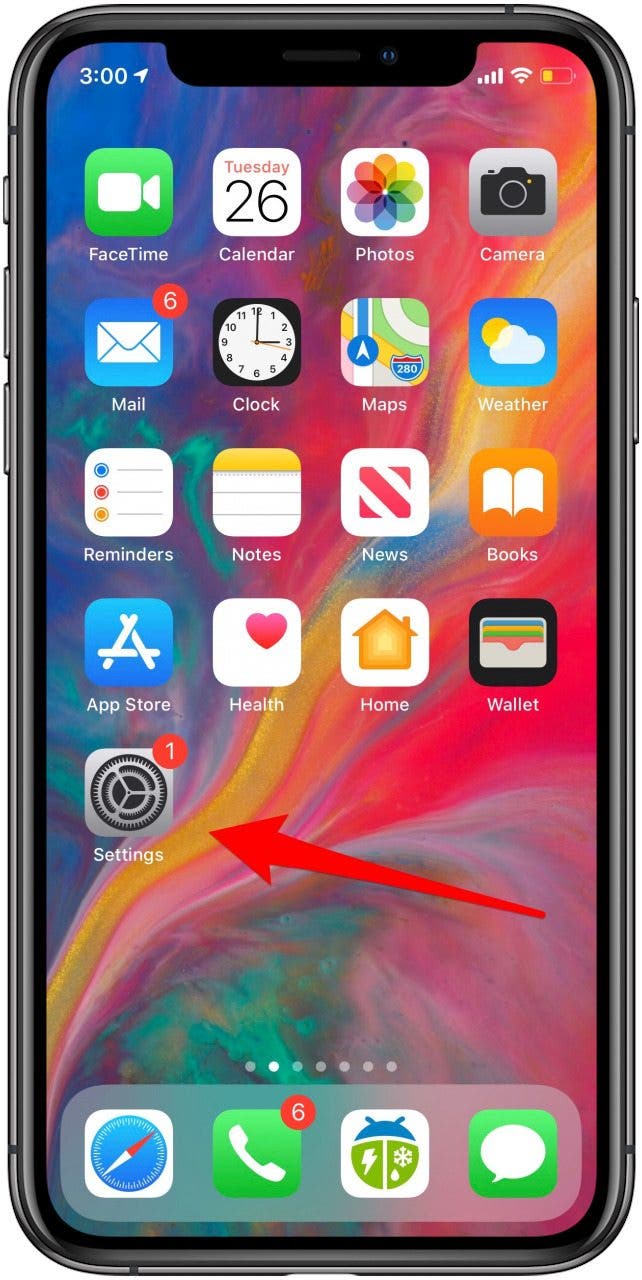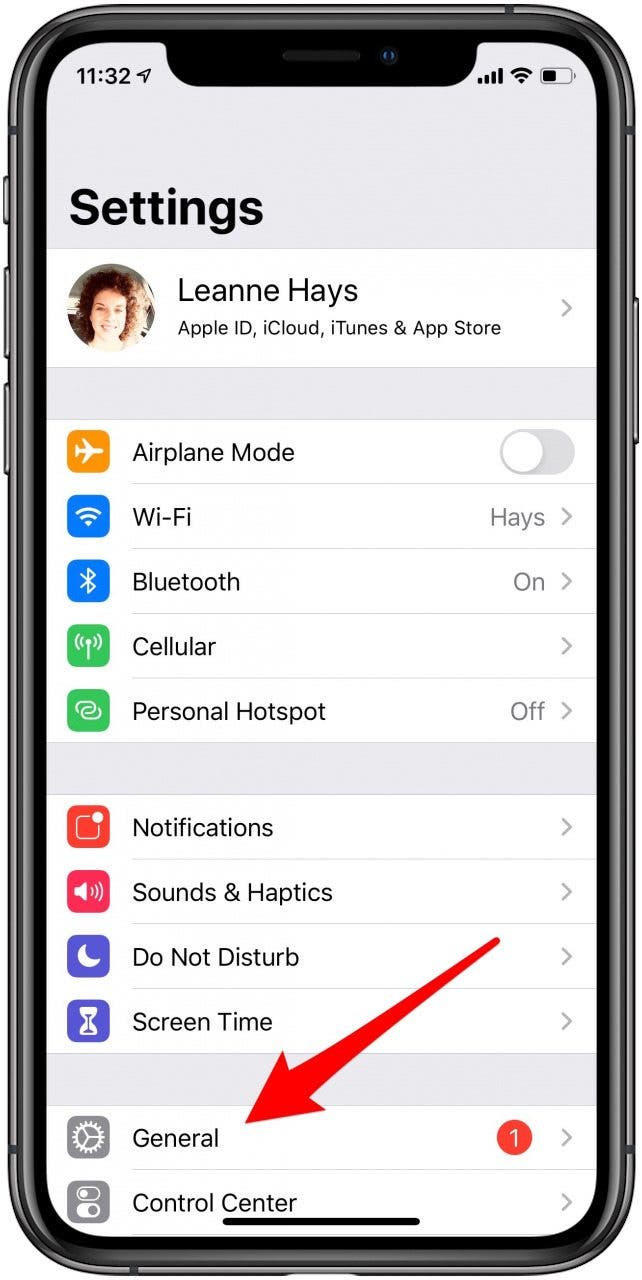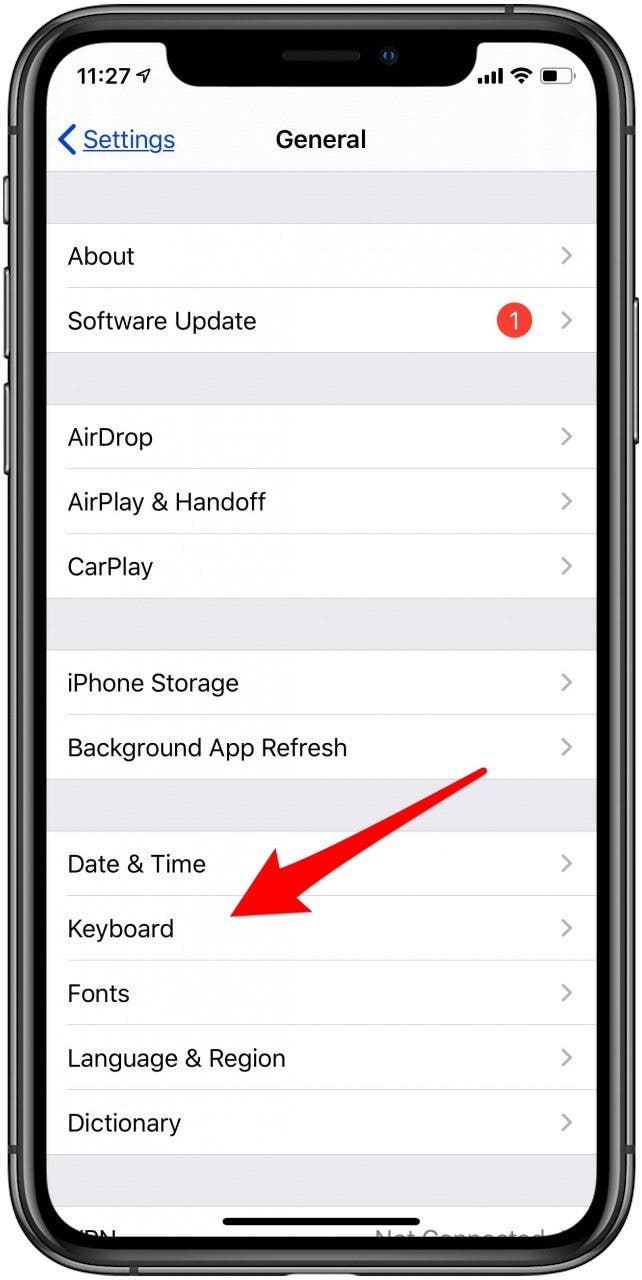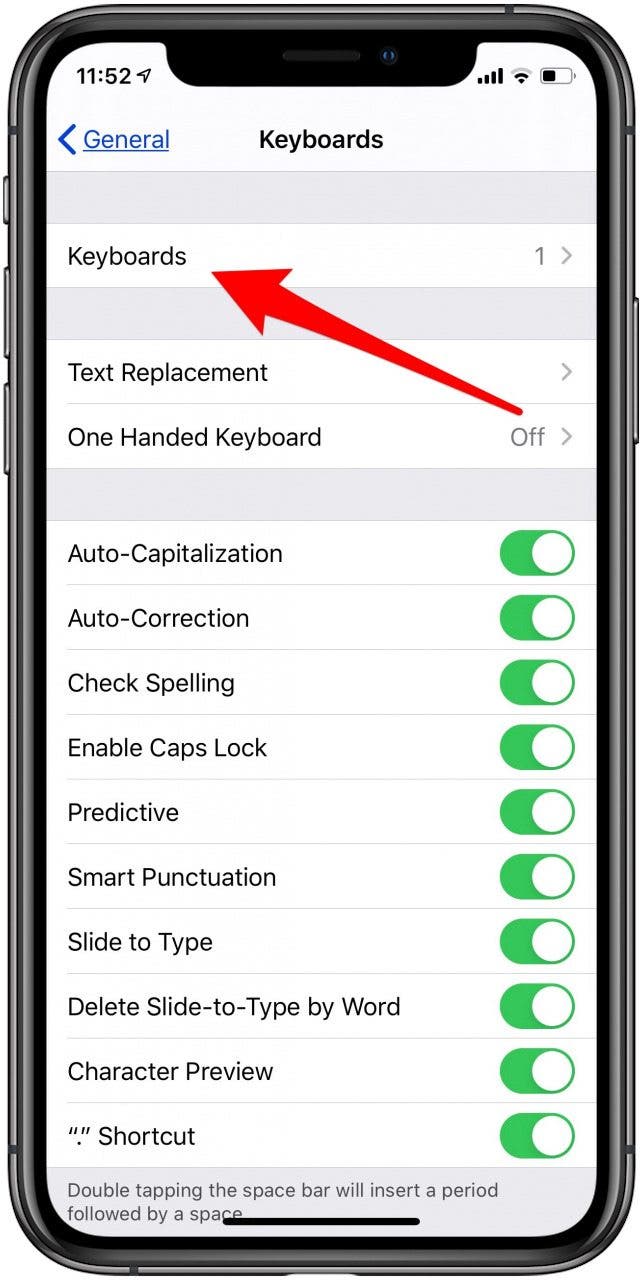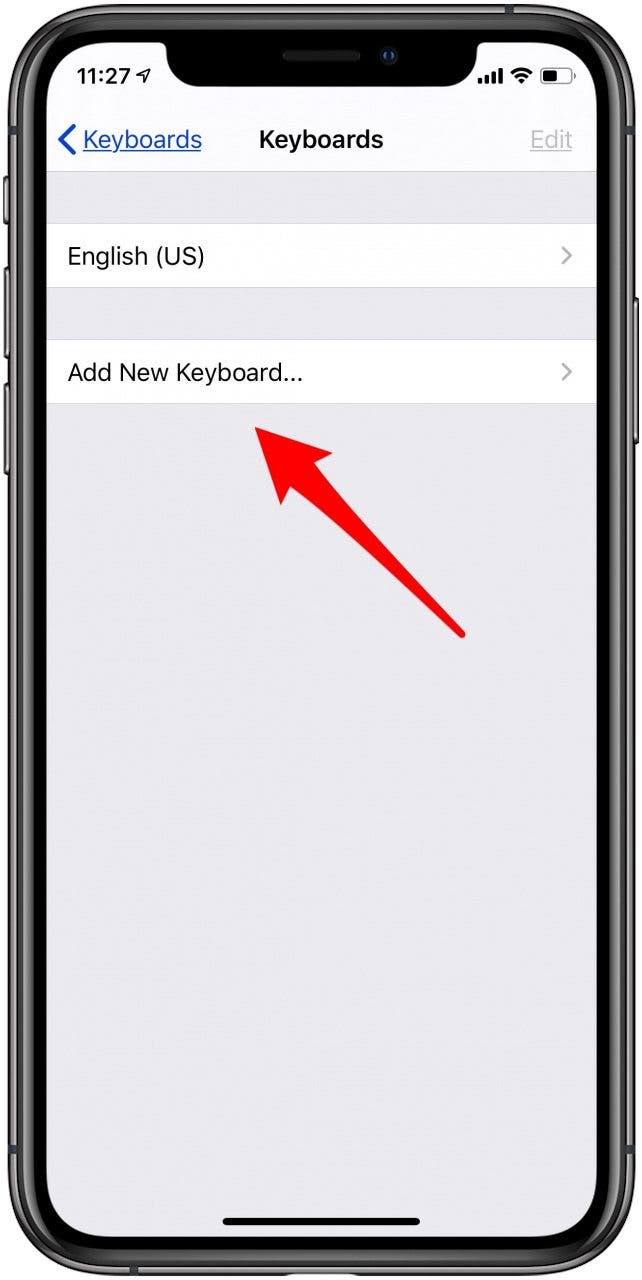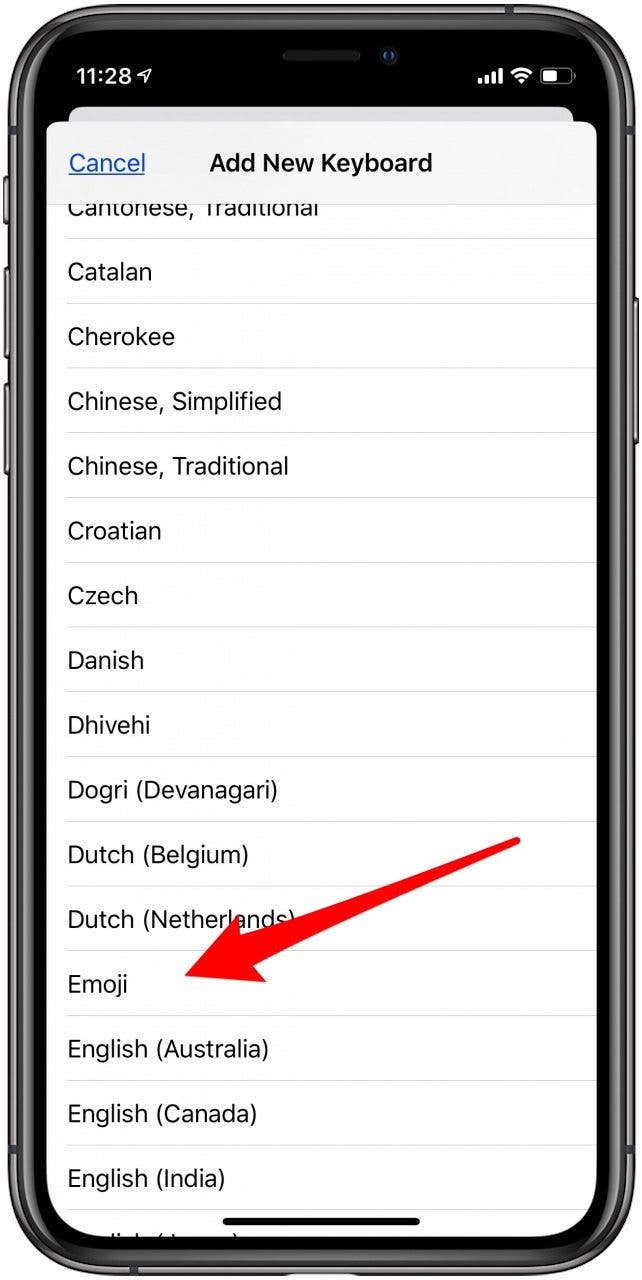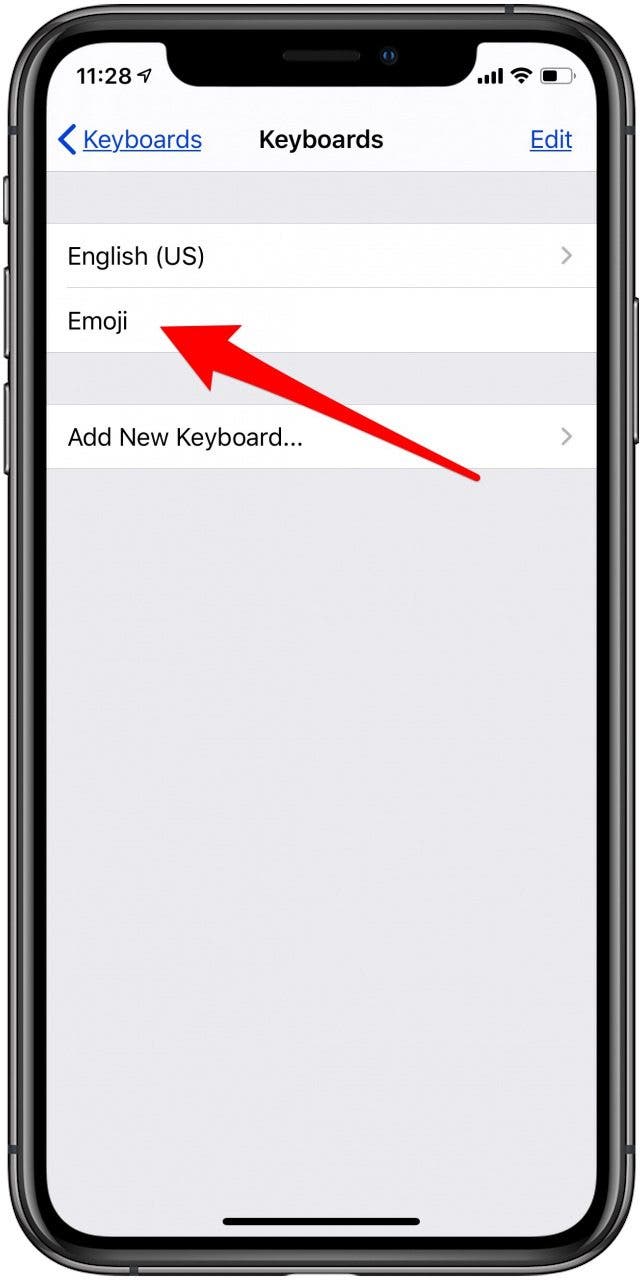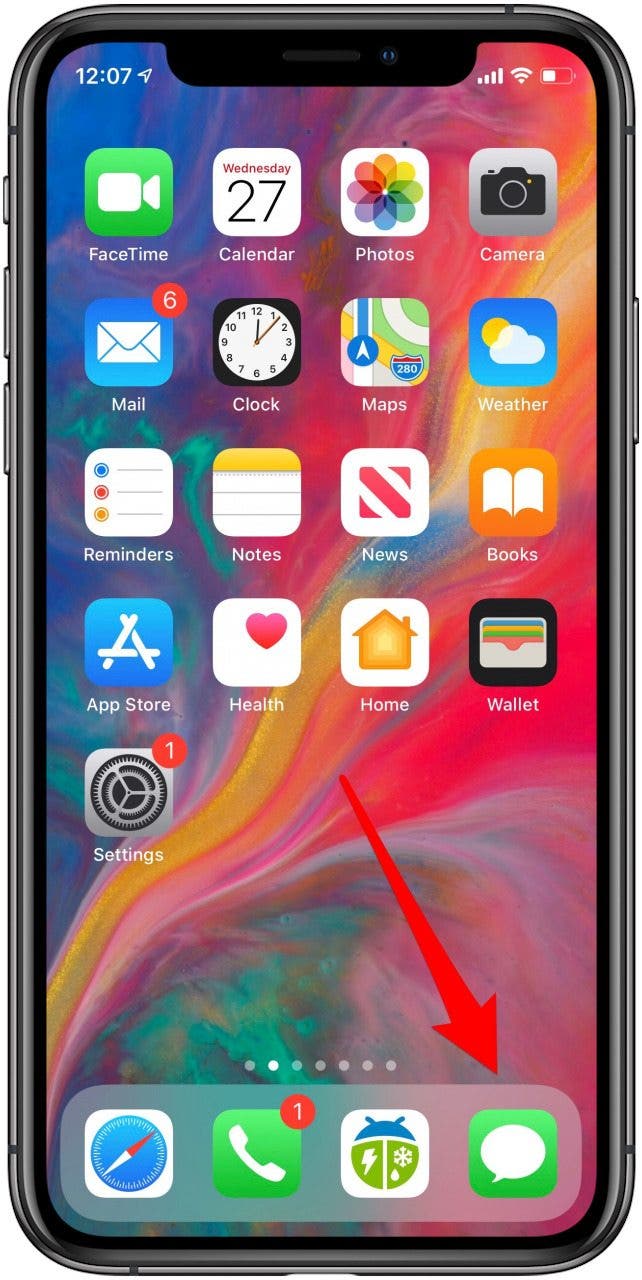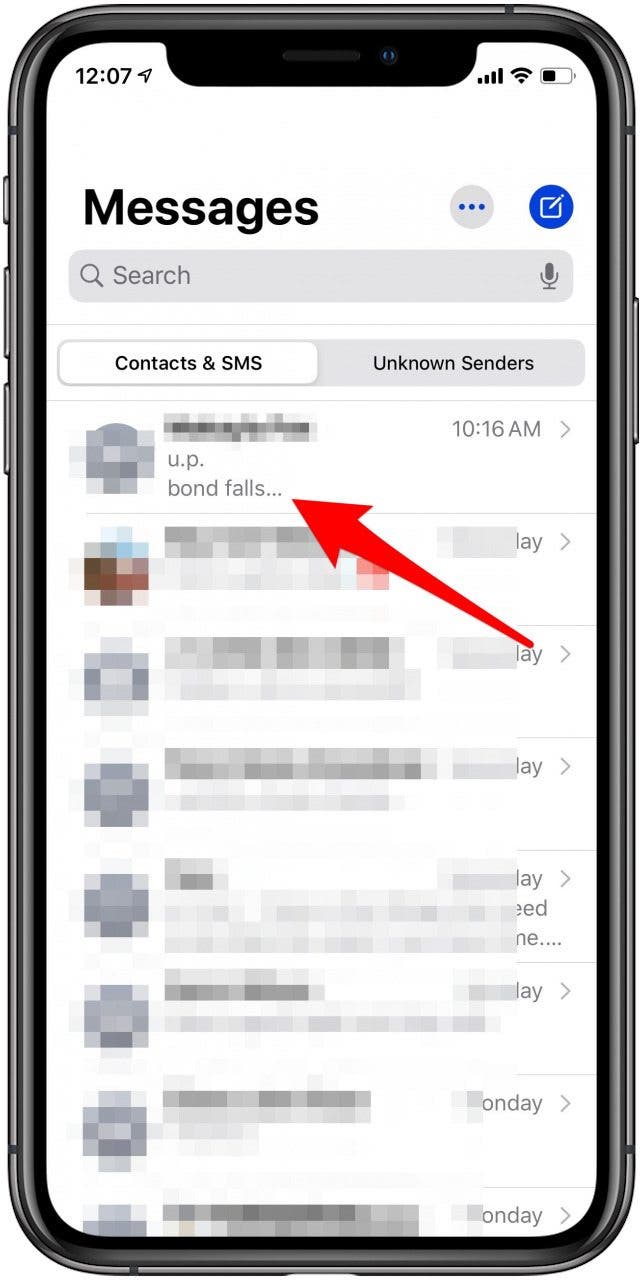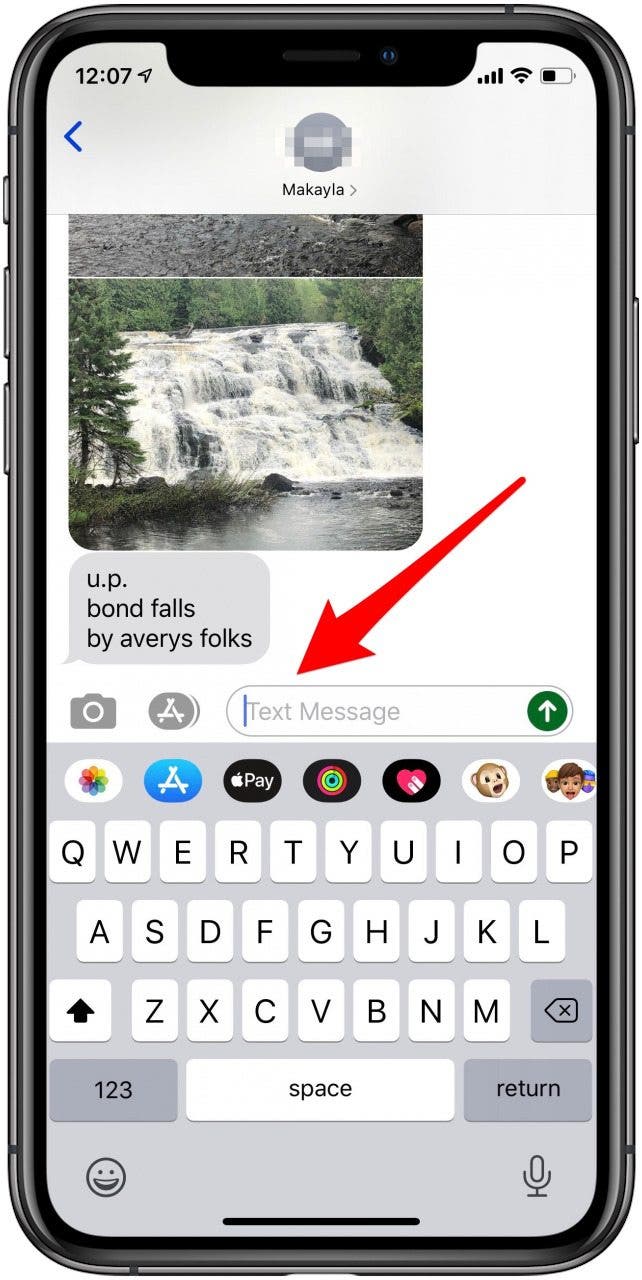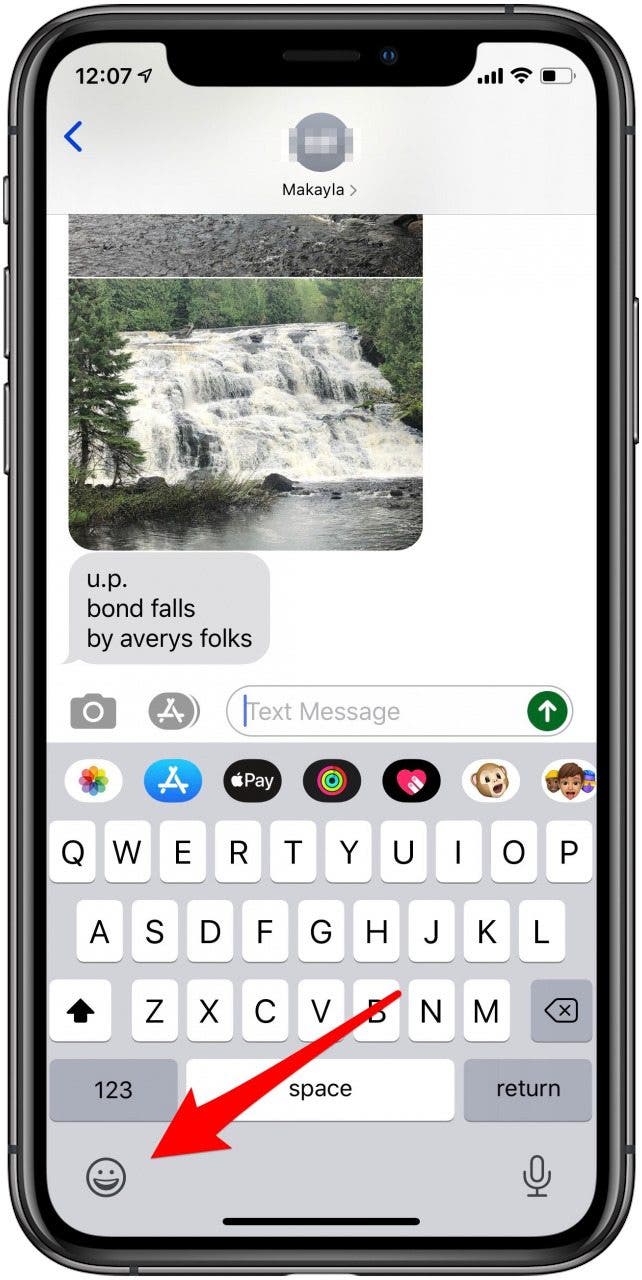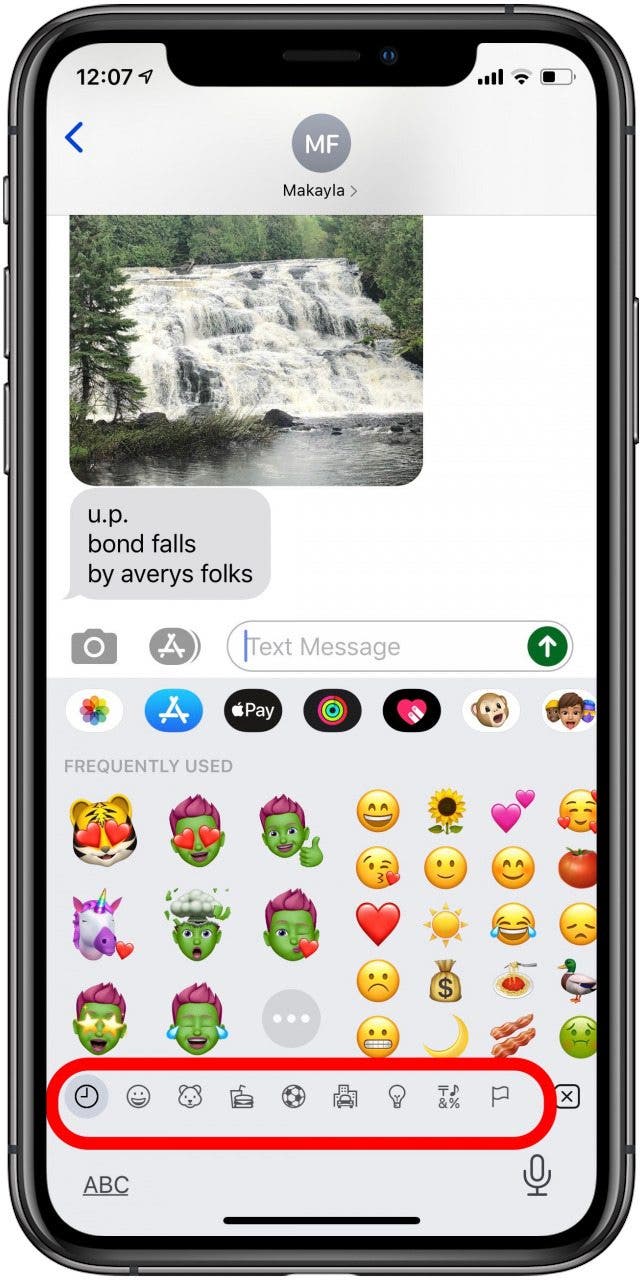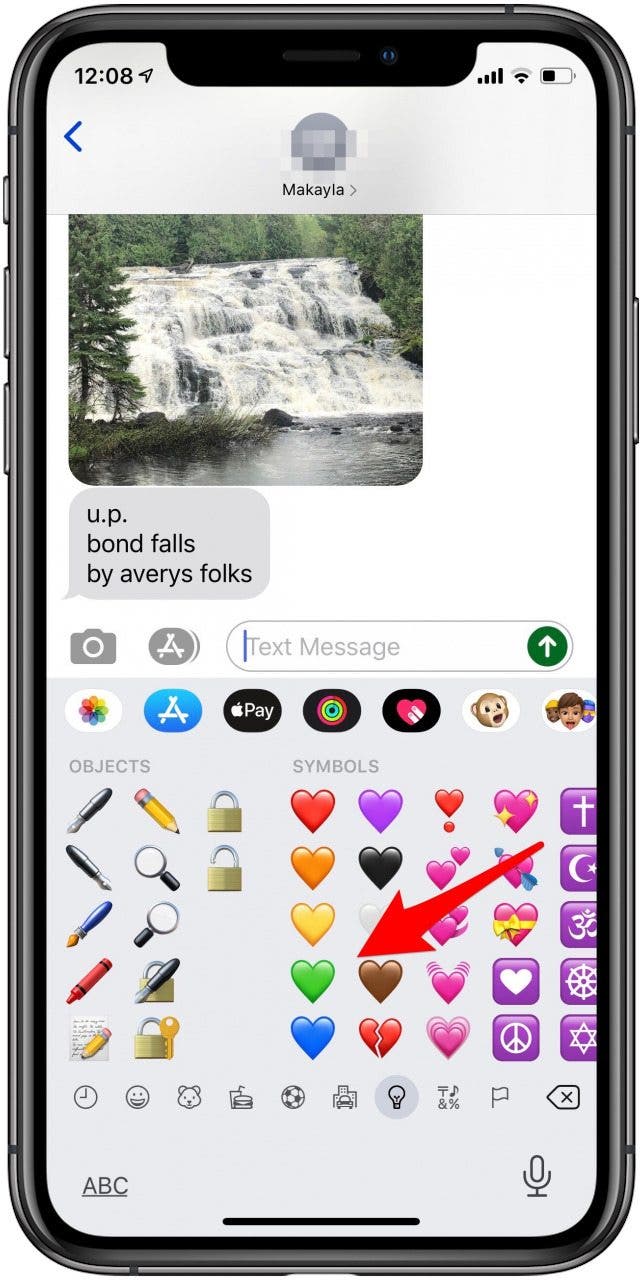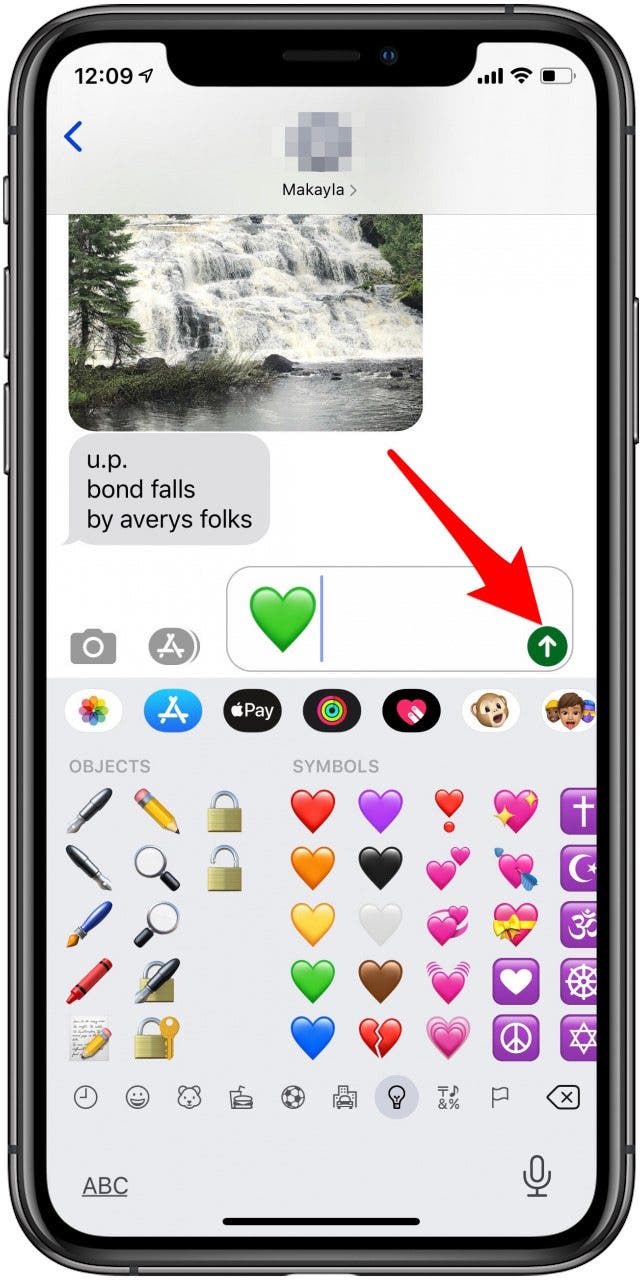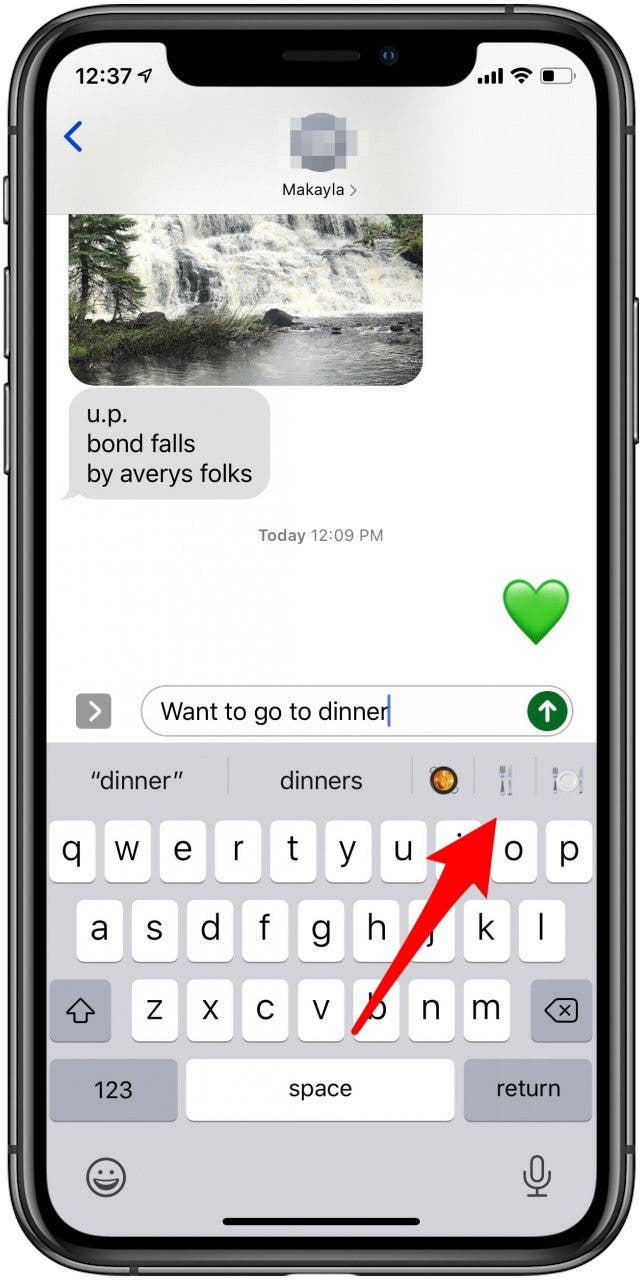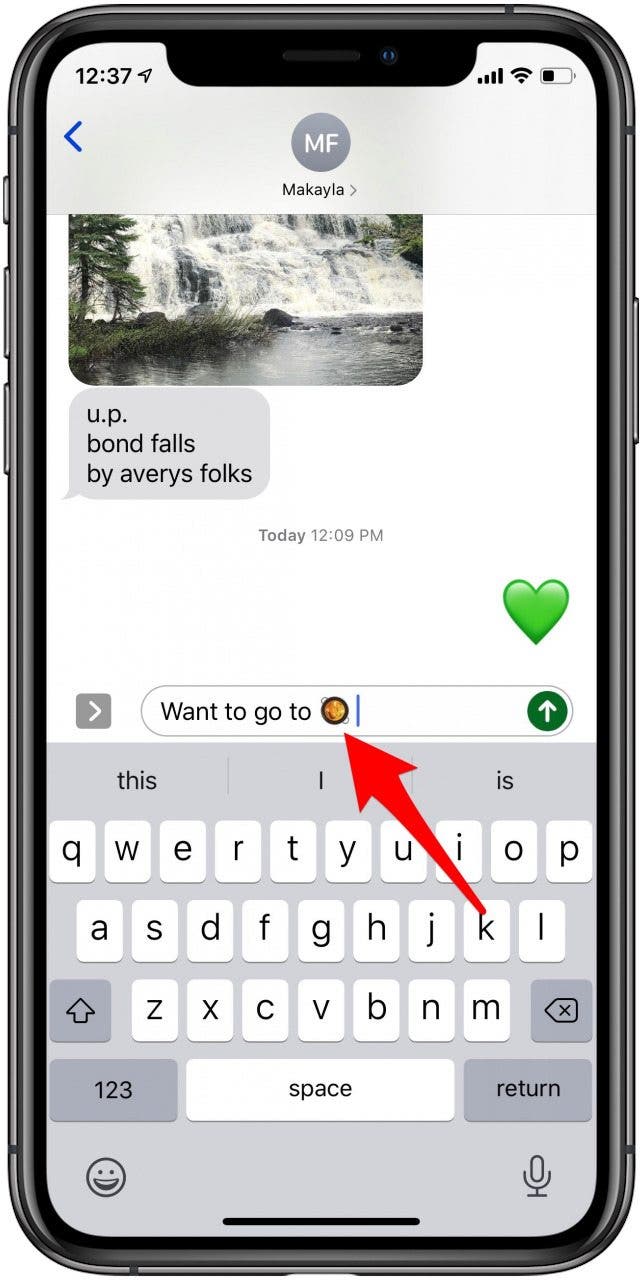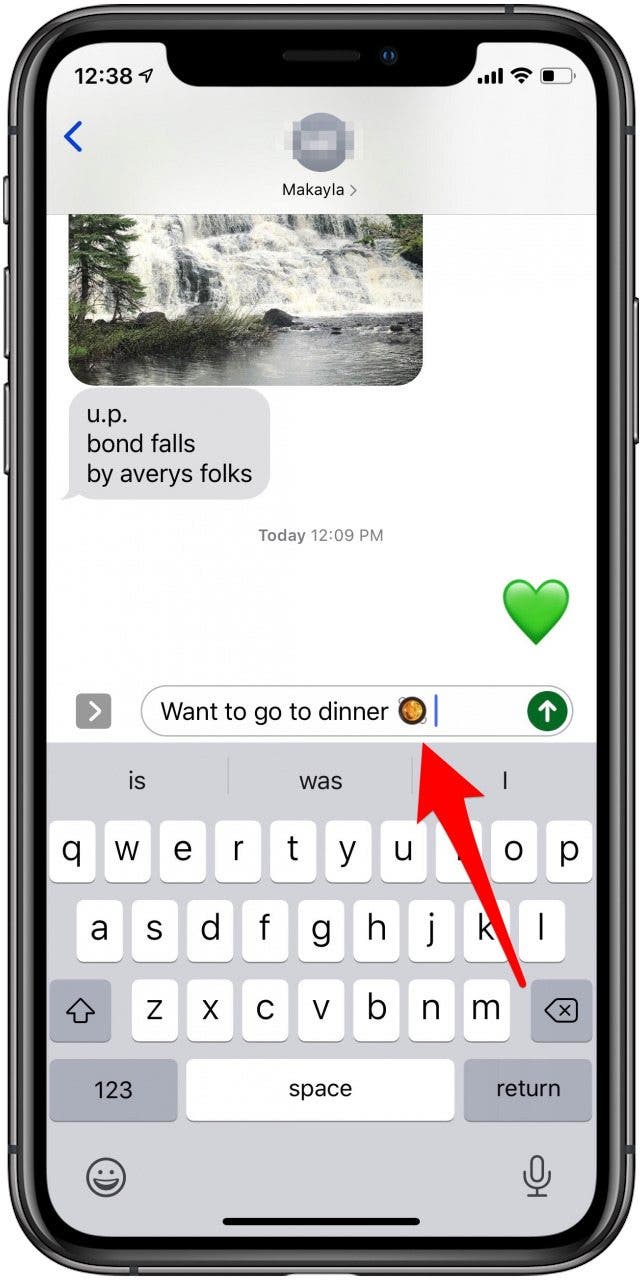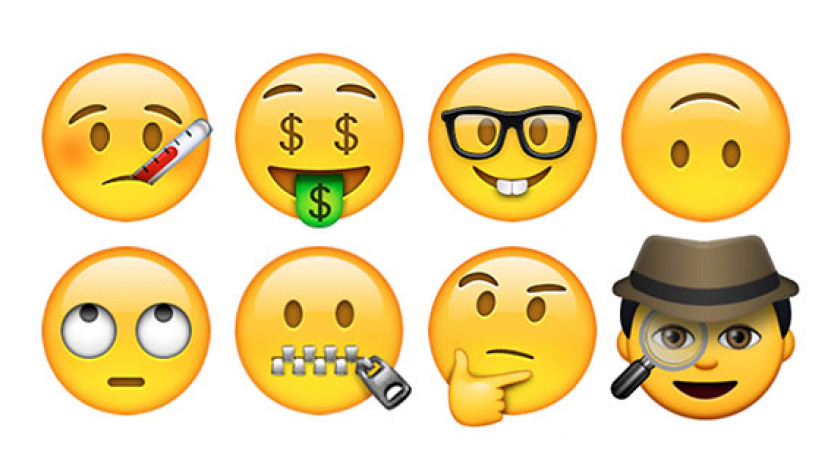
* This post is part of iPhone Life's Tip of the Day newsletter. Sign Up. *
Emojis, those tiny text message symbols of things like hearts and smiley faces, add personality and convey tone in text messages. There are two ways to add iPhone emojis to your text messages: using the emoji keyboard and using predictive text. Both methods require you to have the iPhone emoji keyboard enabled. Once you've done this, you'll be able to choose from a huge array of emojis, including the popular heart emoji, shrug emoji, facepalm emoji, and even clown emoji! We've already gone over how to turn off iPhone emoji and how to make Memoji and Animoji stickers. Now, here's how to add emojis to text messages with the emoji keyboard.
Related: Turn Yourself into an Animoji with Apple’s Memoji for iPhone (Updated for 2020)

How to Enable the iPhone Emoji Keyboard
Before you can send emoji messages, you need to make sure your emoji keyboard is enabled. To do this:
- Open the Settings app.
- Tap General.
![iphone settings app]()
![general iphone settings]()
- Tap Keyboard.
- Tap Keyboards.
![Iphone keyboard settings]()
![iphone keyboard options]()
- If Emoji is not already in the list of available keyboards, tap Add New Keyboard.
- Tap Emoji.
![add an iphone keyboard]()
![add emojis to iphone keyboard]()
- Now, you'll see that the Emoji keyboard has been added to your Keyboards list.
![iphone emoji keyboard]()
How to Add an Emoji to a Text
Now you add iPhone emojis to your text messages in either of two ways. To do this:
- Open the Messages app.
- Either start a new message or open a current one.
![iphone messages app]()
![open a text message thread]()
- Tap the text input field.
- Tap on the emoji icon on the lower left of the screen.
![messages text field]()
![iphone emoji keyboard icon]()
- Tap on the menu icons along the bottom of the screen for lots of emoji choices.
- Tap on the emoji of your choice to insert it into the text field.
![iphone emoji menu]()
![green heart emoji]()
- Tap back into the text box if you want to continue typing, or move on to the next step.
- Tap the Send icon.
![send text icon]()
With iOS 10 or later, you can also add emoji in text messages by simply typing into the text field. For example:
- Type, “Want to go to dinner?”, and a dish of food, a spoon and fork, and a place setting emoji pop up as options.
- To replace the word with the emoji: Tap the emoji.
![emoji options]()
![replace a word with an emoji]()
- To keep the word and add the emoji after it: type the word followed by a space, and then tap the emoji.
![use a word and an emoji]()
That's it! Now you know how to enable your emoji keyboard and use emojis two different ways. Be sure to also check out our article to get the scoop on all the new emojis that dropped in 2022.
For more free lessons on how to use your Apple devices, subscribe to our Tip of the Day.