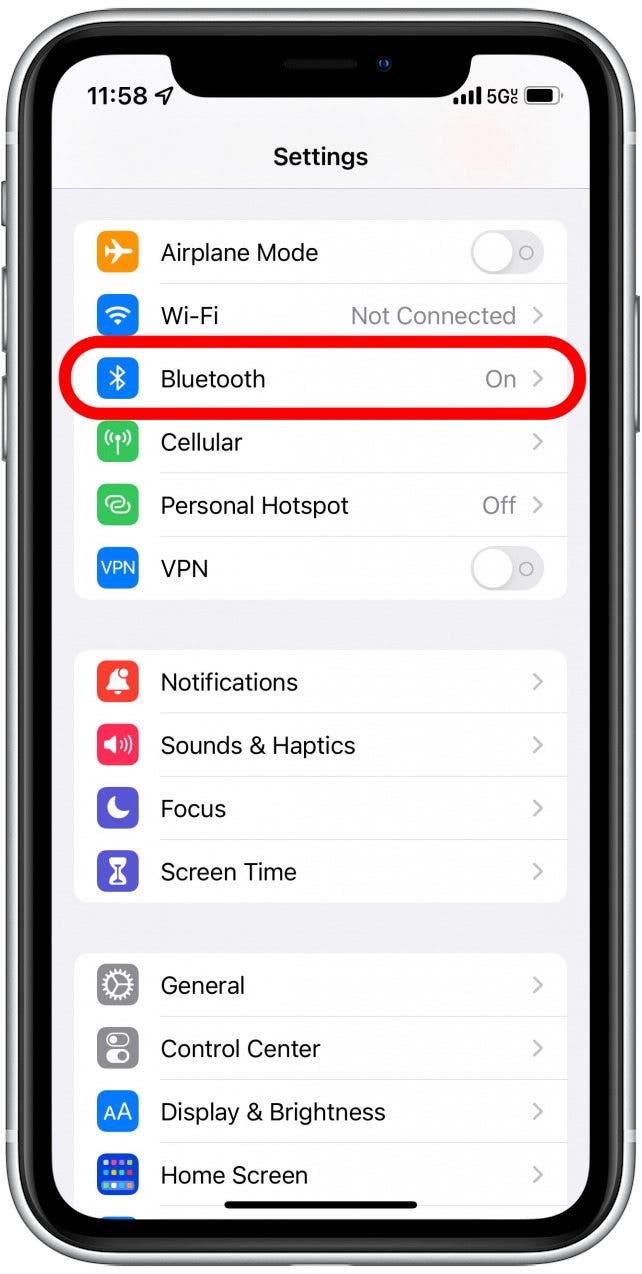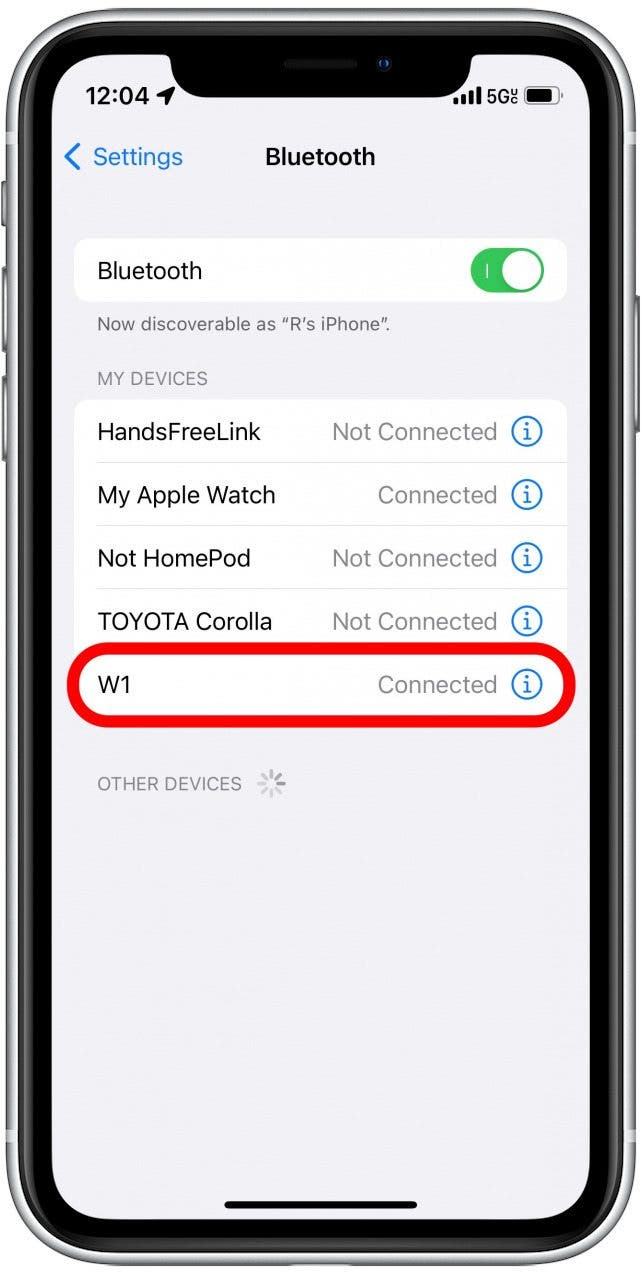* This post is part of iPhone Life's Tip of the Day newsletter. Sign Up. *
Whether you're bored with the default device name or own many devices and aren't sure which is which, we'll show you how to rename Bluetooth devices on your iPhone. The good news is that once you rename your Bluetooth device, the new device name will appear whenever you connect to other devices, such as your iPad or Mac. Let's cover how to change the Bluetooth device name on your iPhone.
Related: How to Find a Lost iPhone, Even If It's Dead or Offline

Why You’ll Love This Tip
- Avoid generic default names for your Bluetooth devices and assign fun names to make your devices easier to find when connecting.
- If you own multiple devices that serve the same function (such as home speakers), add descriptive names to help you connect to the right one.
How to Change Bluetooth Name on iPhone
Before you start this process, make sure that your iPhone is already connected to the Bluetooth device you wish to rename. The option to change the Bluetooth name on your iPhone will only appear when you are connected to the device. For more handy tips on managing your devices, sign up for our free Tip of the Day newsletter. Now, here's how to change your Bluetooth device name.
- Open the Settings app.
![Open the Settings app.]()
- Tap Bluetooth.
![Tap Bluetooth.]()
- Tap the info icon next to the device you wish to rename.
![Tap the device you wish to rename.]()
- Tap Name.
![Tap Name.]()
- Type in your new device name, and tap Done.
![Type in your desired name, and tap Done.]()
- The device will appear in your devices list with its new name.
![The device will appear in your devices list with its new name.]()
Simply repeat this process for each Bluetooth device you wish to rename. Changing Bluetooth names on your iPhone is a surprisingly easy process, and allows you to keep better track of all your Bluetooth devices. If you experience any issues with your Bluetooth, check out this troubleshooting article.