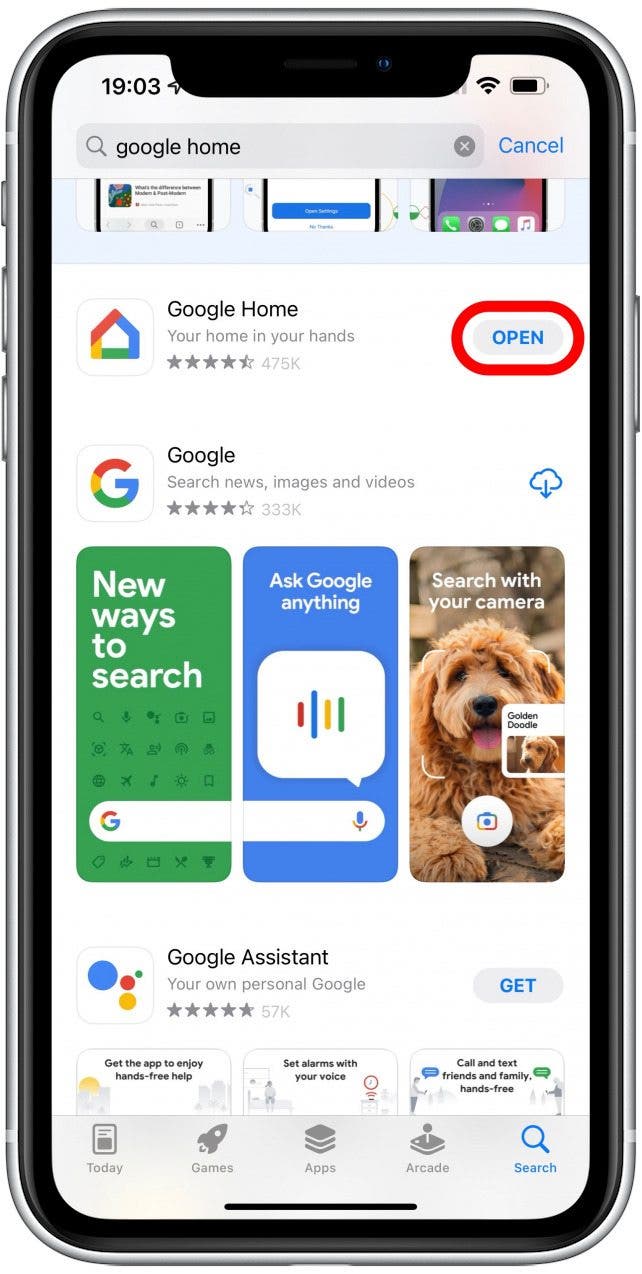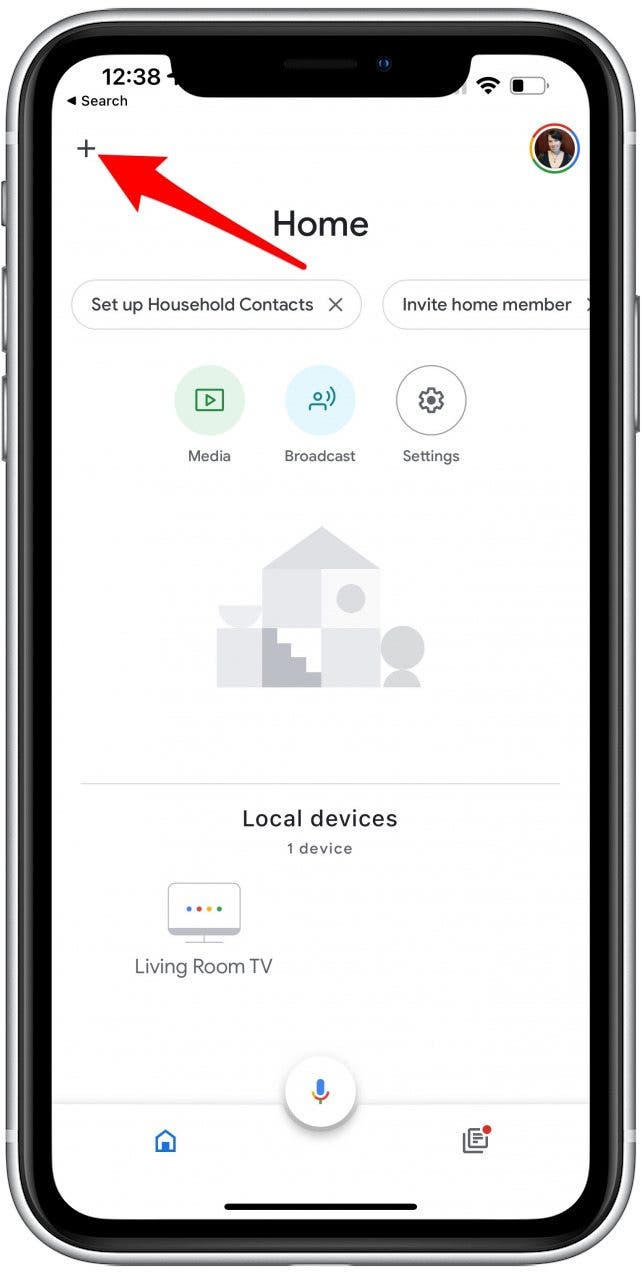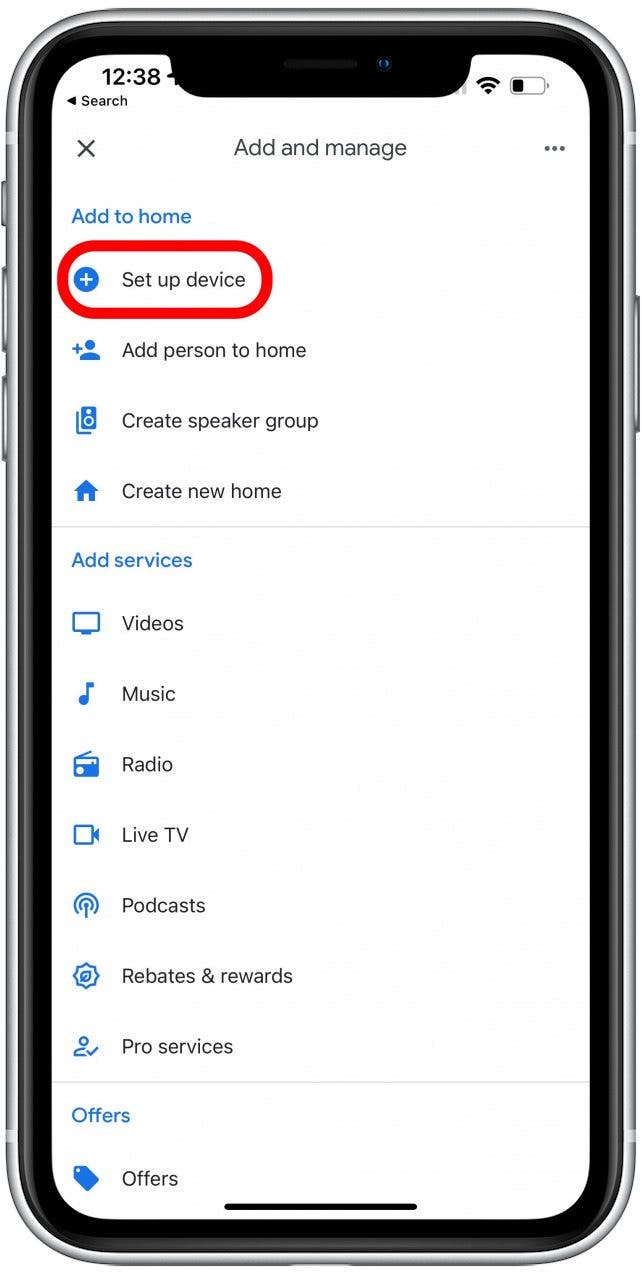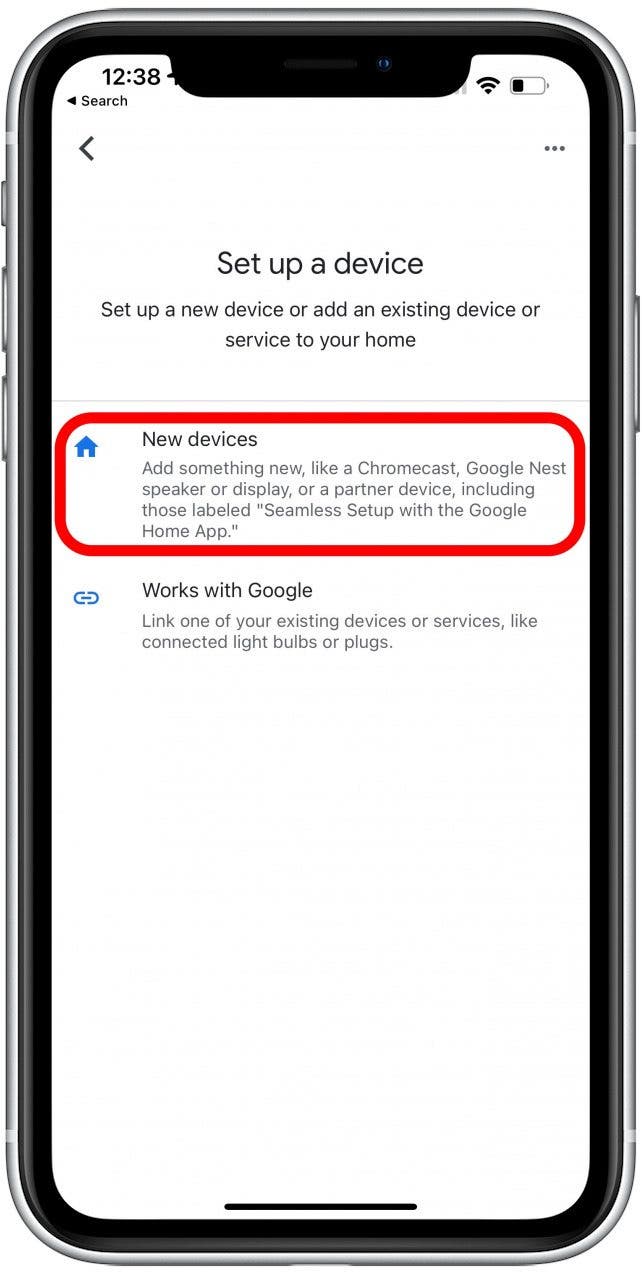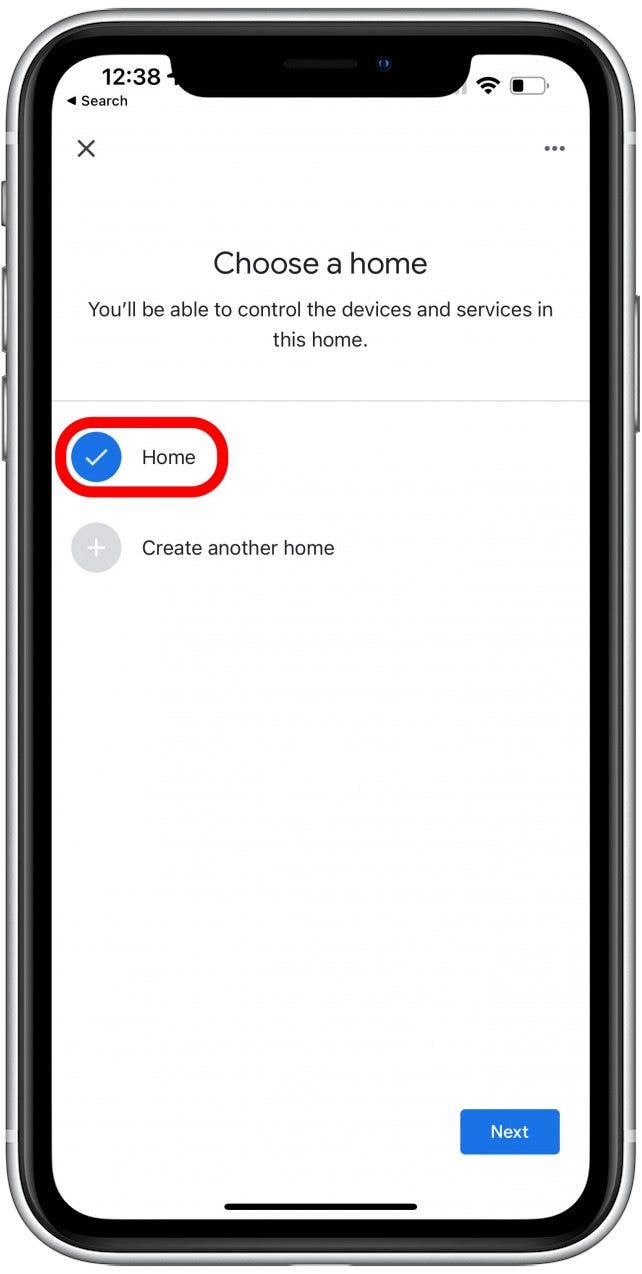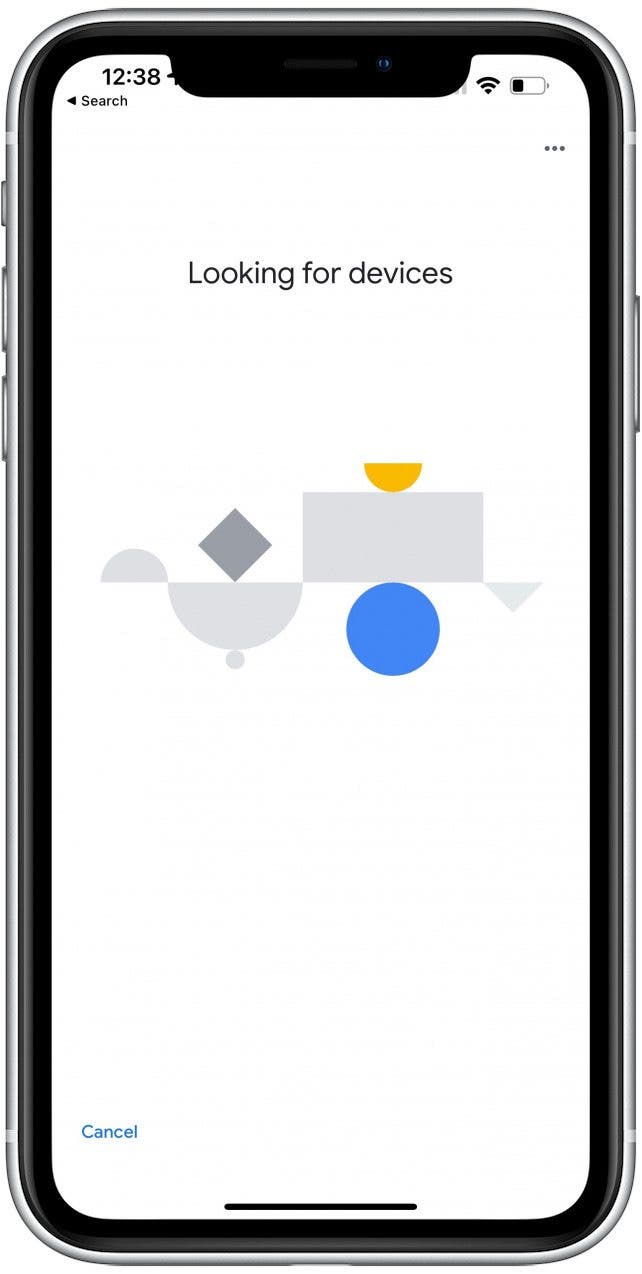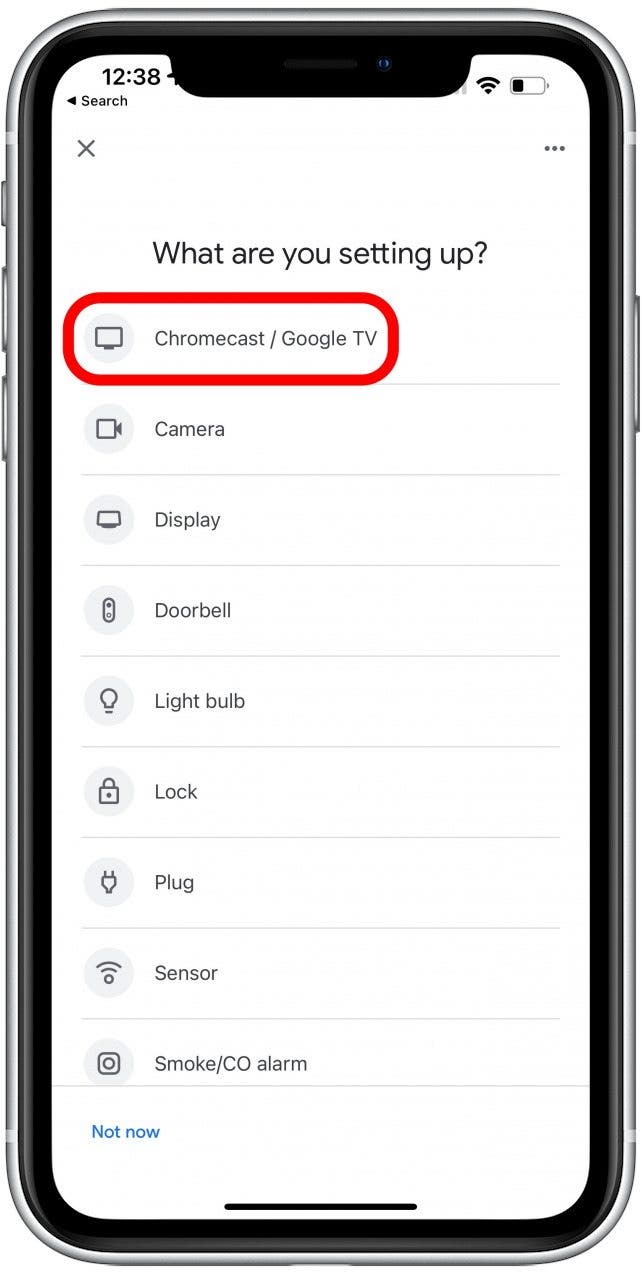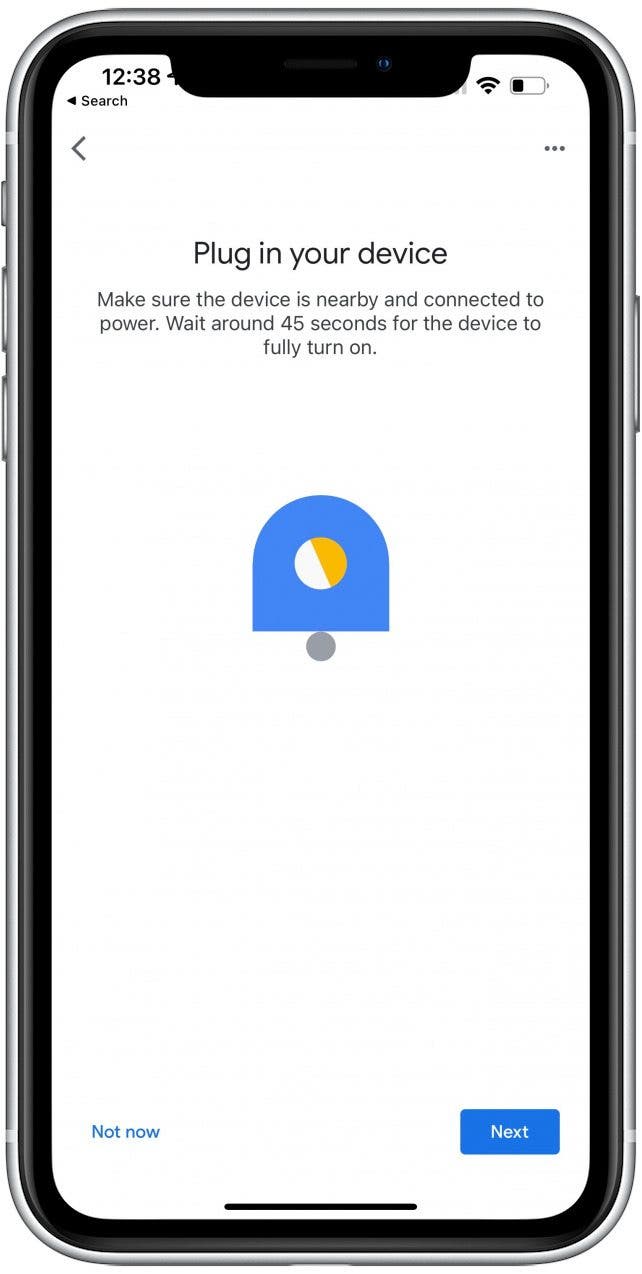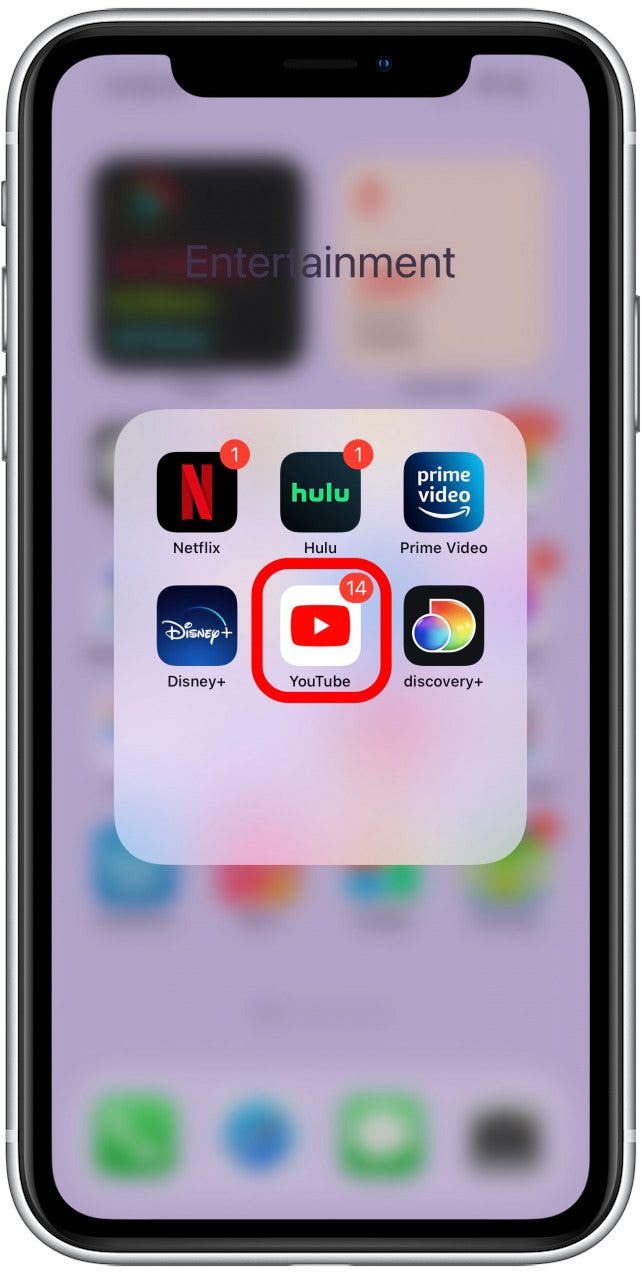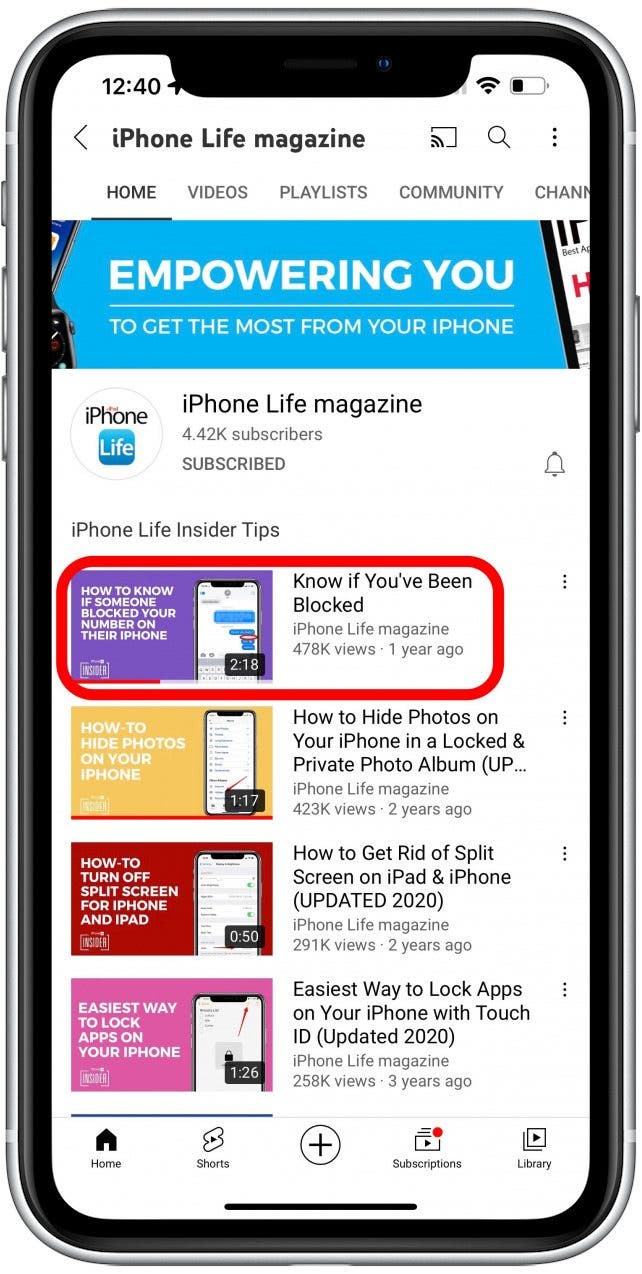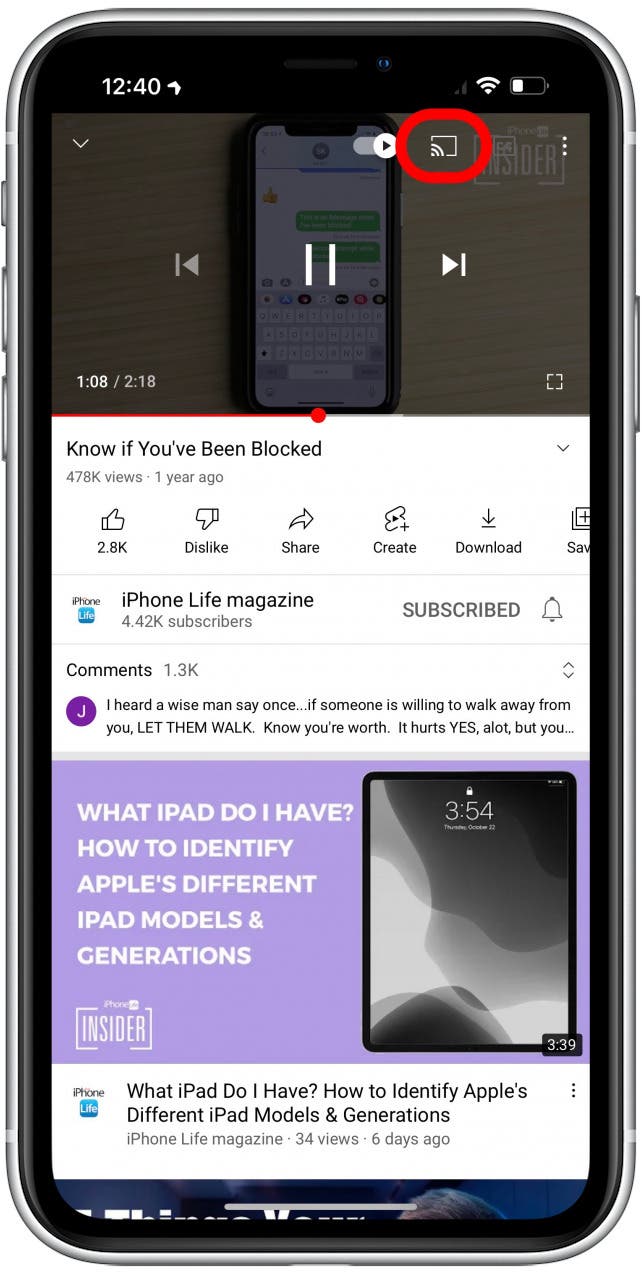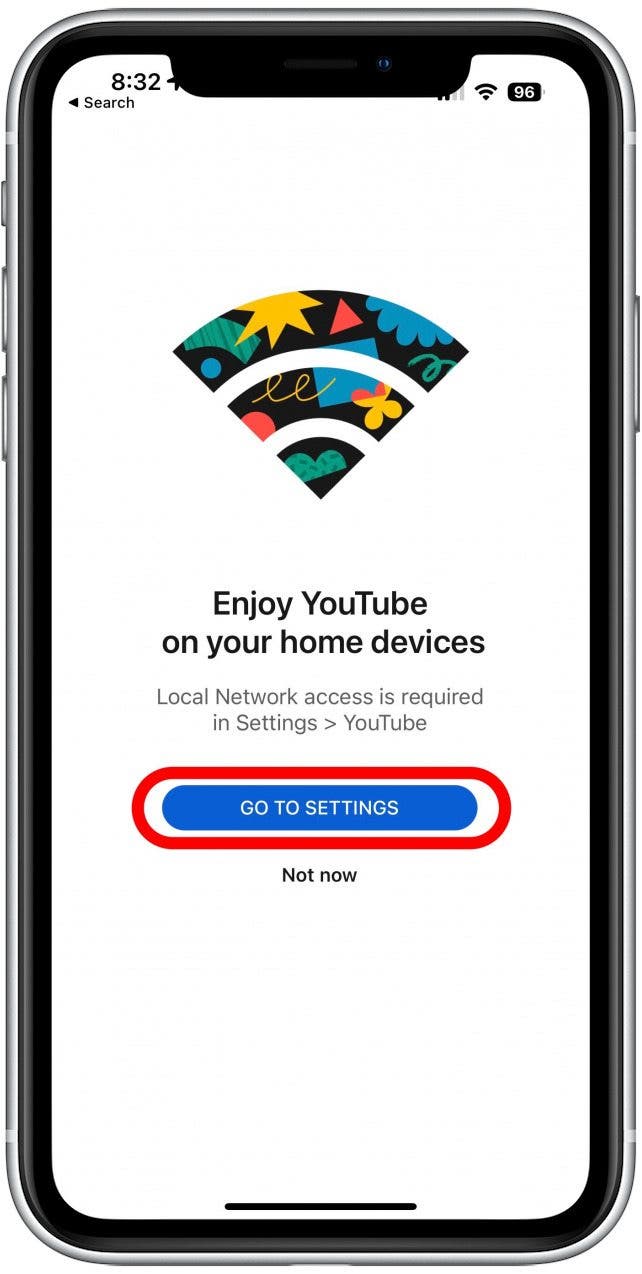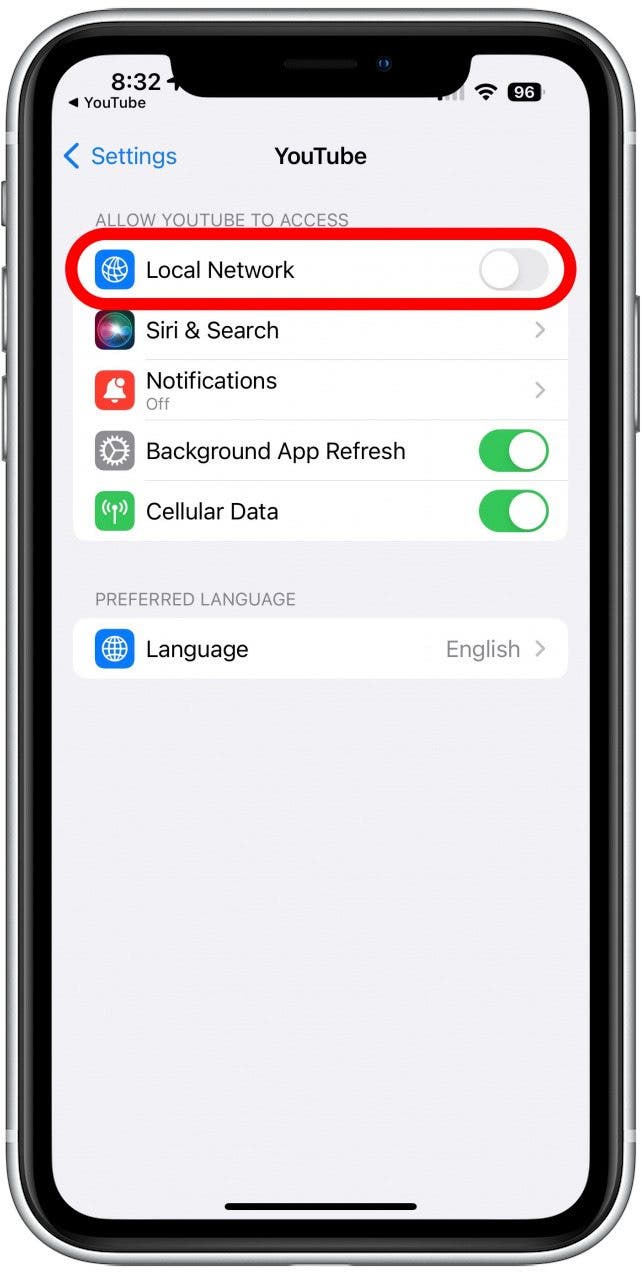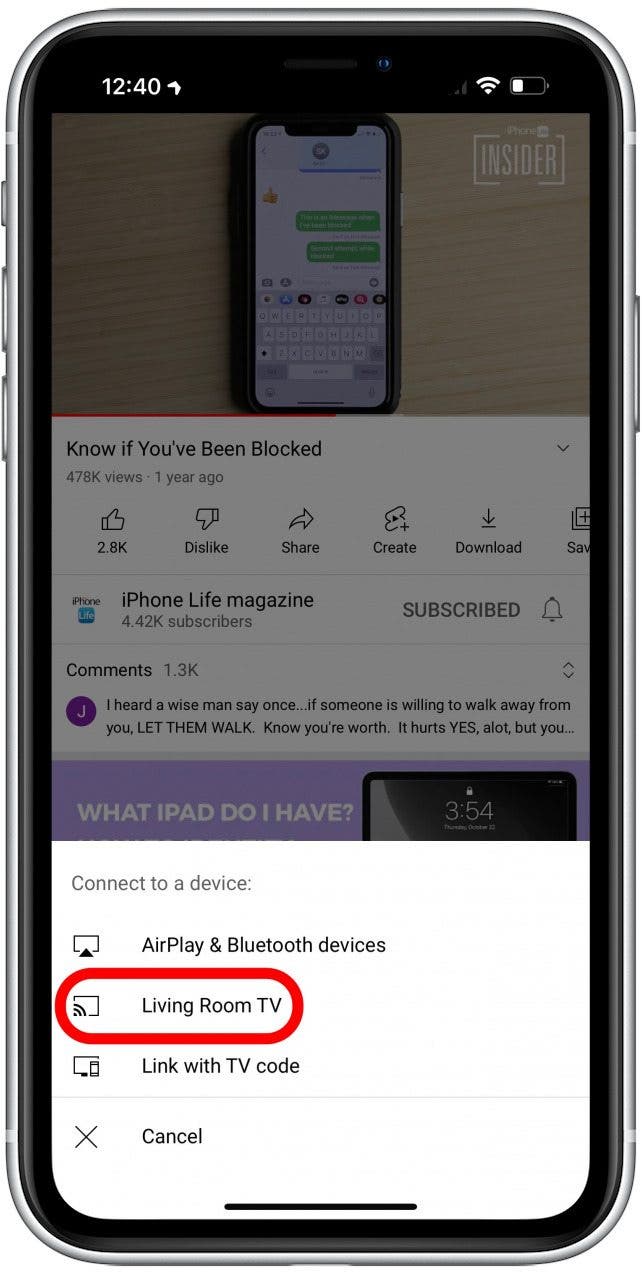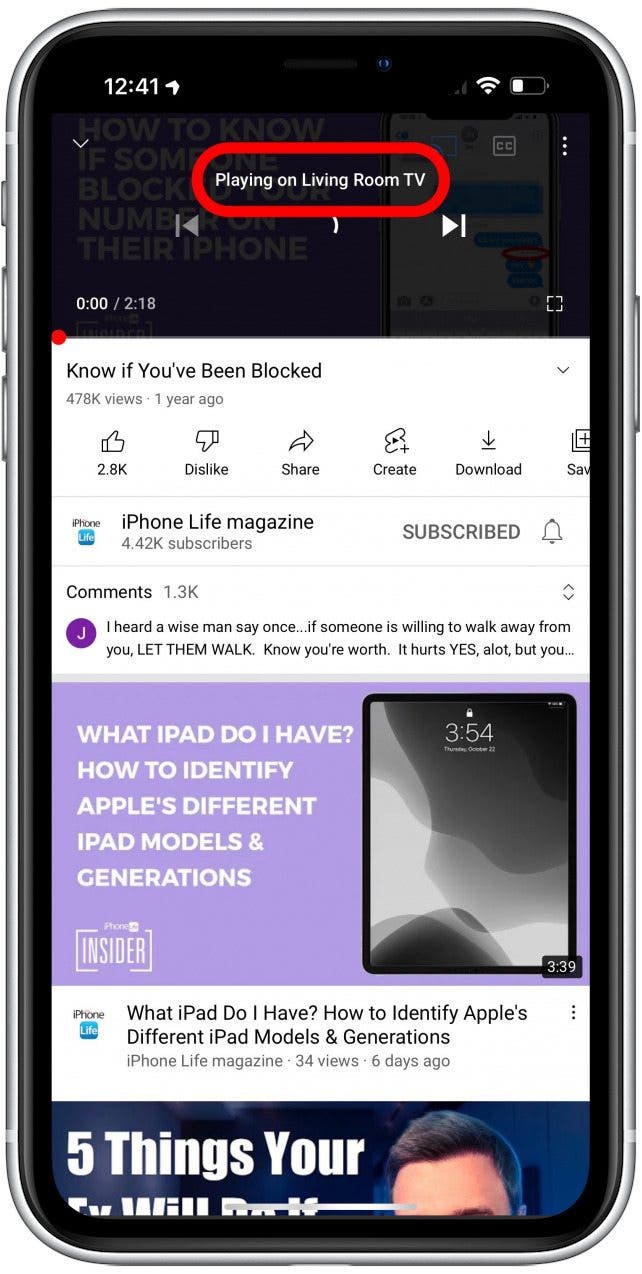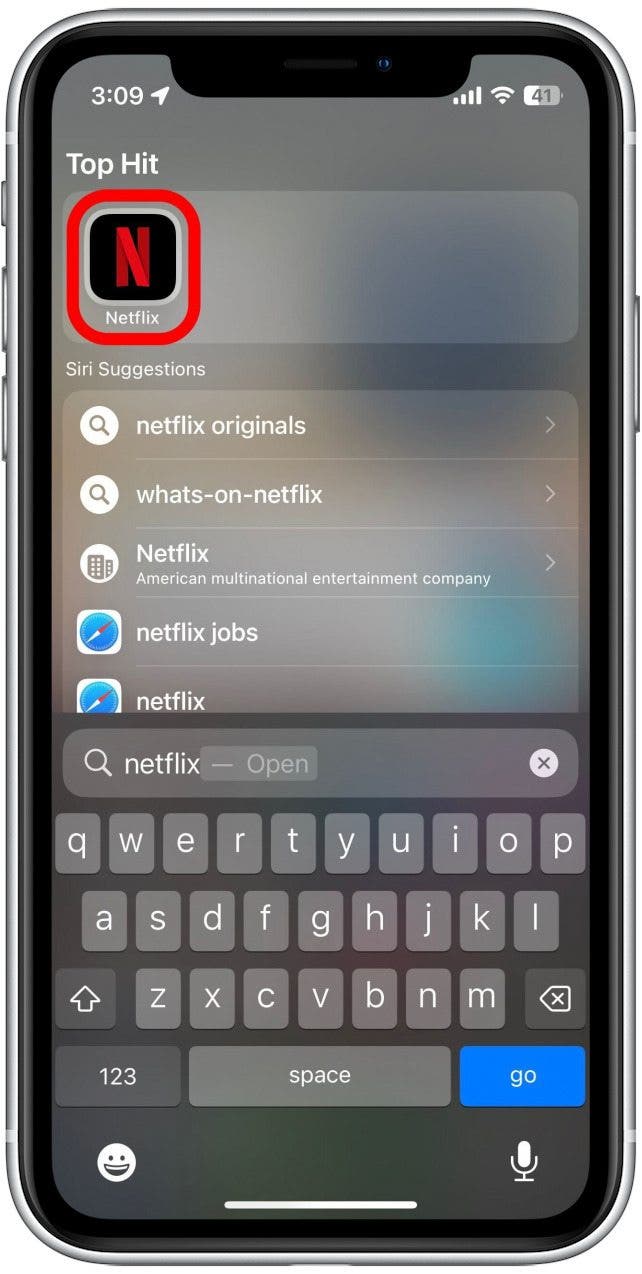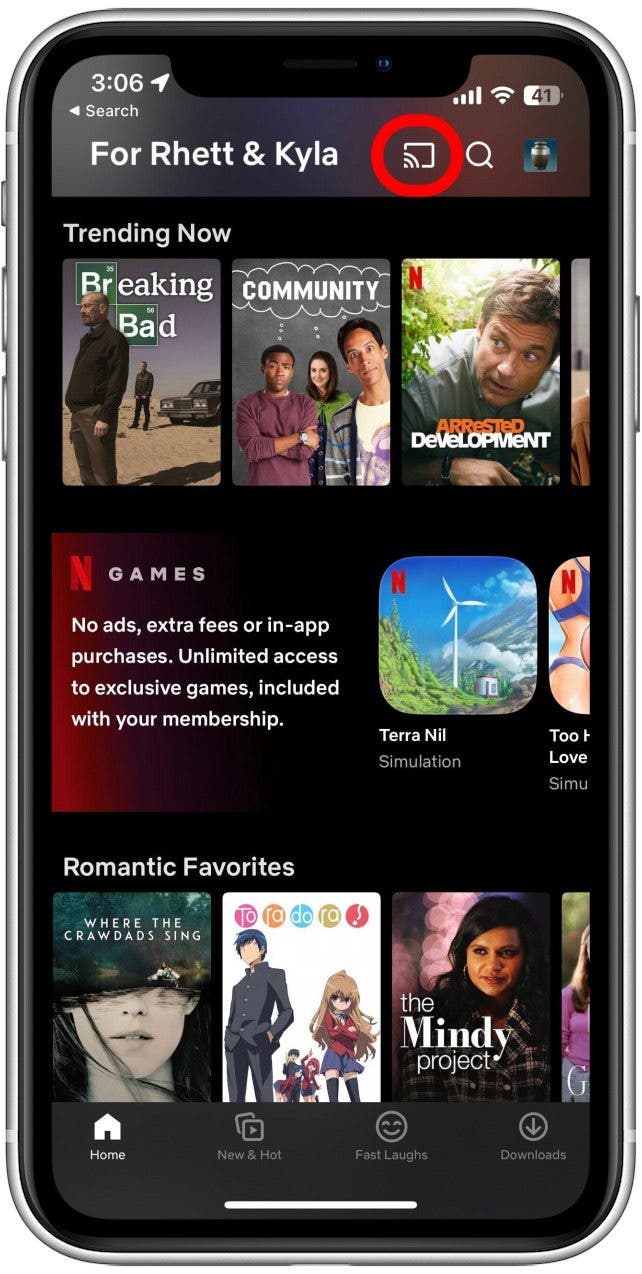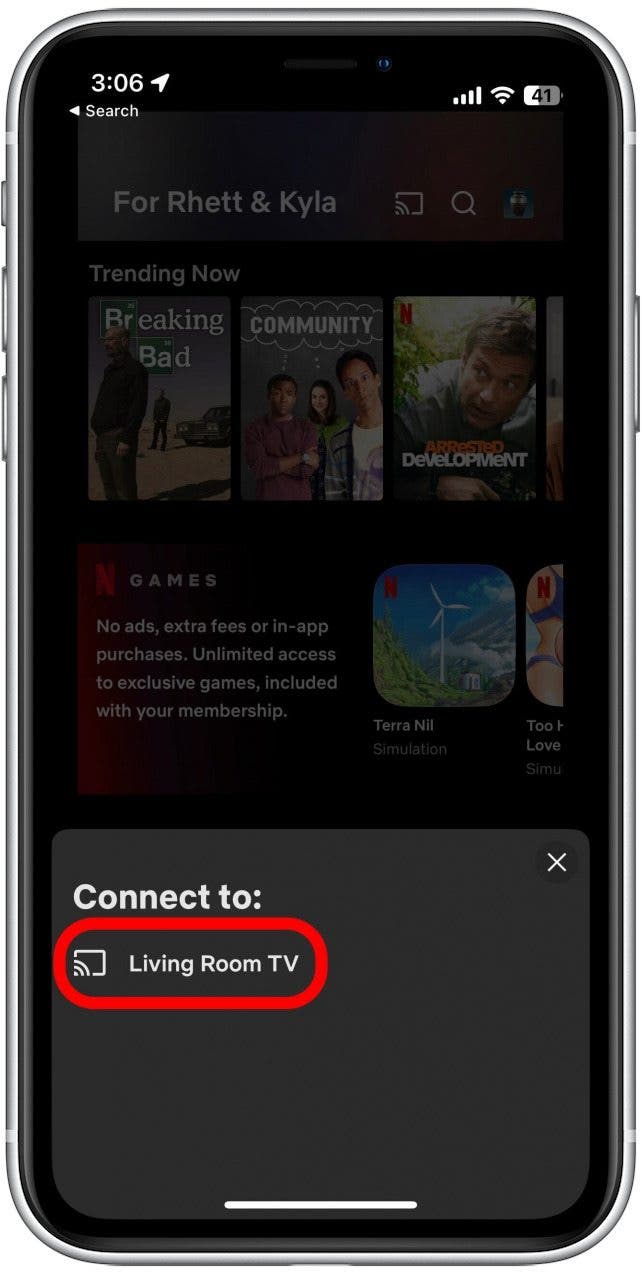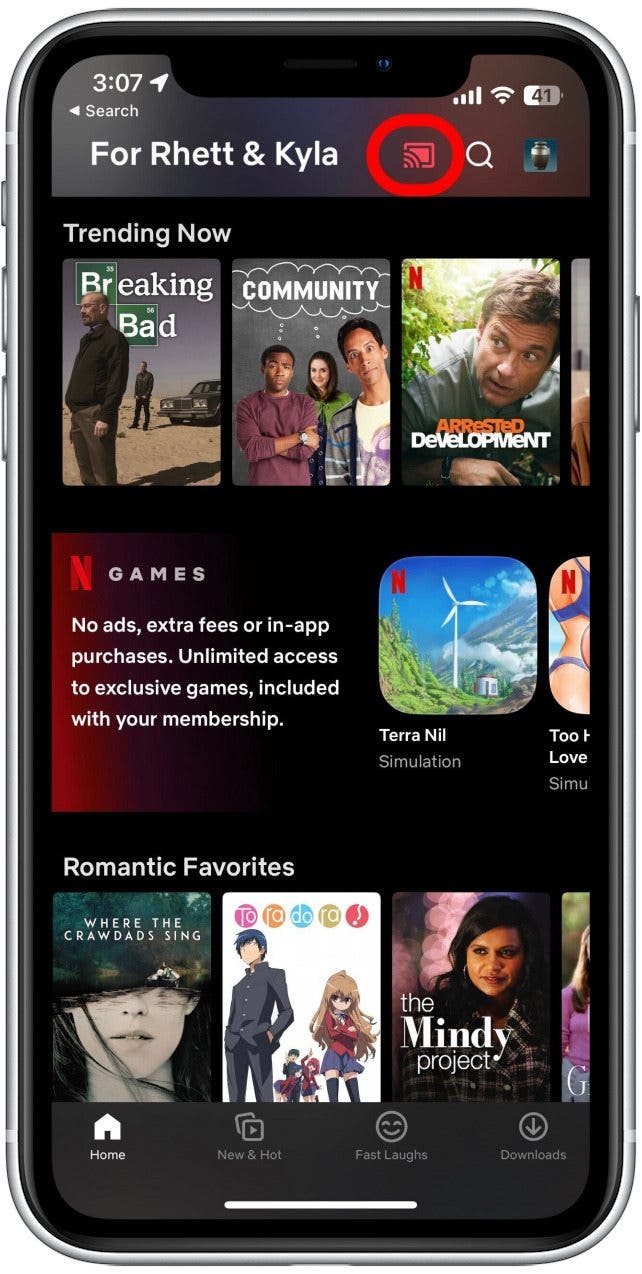What to Know
- You can connect your iPhone to Chromecast by downloading the Google Home app.
- Cast from iPhone to Chromecast by tapping the Chromecast icon in any compatible app.
- There are dozens of compatible apps, such as Netflix, HBO, YouTube, and many more!

Chromecast is a device created by Google that lets you stream content from your phone to a TV. If you have a Chromecast built-in or plugged into your television, you can use third-party apps to cast your iPhone to your TV and watch movies or other content on a bigger screen with better sound.
Jump To:
- How Do I Connect to Chromecast with My iPhone
- How to Stream from iPhone to TV Using Chromecast
- How to Play Netflix & Other Compatible Apps on Chromecast
How Do I Connect to Chromecast with My iPhone
Both Android and iPhone users need to use the Google Home app (free) to set up a Chromecast. It is one of the easiest ways to achieve Chromecast iPhone mirroring. For more iPhone and Chromecast tips and tricks, be sure to sign up for our free Tip of the Day newsletter. Now, let's get started with how to connect iPhone to Chromecast:
- Download Google Home from the App Store and open it.
![Download Google Home from the App Store and open it - mirror iphone to tv]()
- Tap the plus icon.
![Tap the plus icon - how to cast iphone to tv]()
- Select Set up device.
![Select Set up device - how do you cast from phone to tv]()
- Tap New devices. To complete this step, you will need to enable Location Services for the Google Home app if you haven’t already.
![Tap New devices - chromecast built in tv]()
- Go with the default Home or tap Create another home. Then tap Next.
![Go with the default Home or tap Create another home. Then tap Next.]()
- Make sure your Chromecast is on, within 20 feet of your iPhone, and plugged in.
![Make sure your Chromecast is on, within 20 feet of your iPhone, and plugged in.]()
- You may need to select Chromecast / Google TV if it doesn’t automatically detect it.
![You may need to select Chromecast / Google TV if it doesn’t automatically detect it.]()
- Follow the on-screen directions to finish the setup.
![Follow the on-screen directions to finish the setup.]()
The Google Home app allows you to Chromecast from your iPhone to your TV. Although it doesn't cast directly, it enables you to cast using apps such as YouTube. However, there are third-party options that will cast directly. One of the most popular apps is Streamer for Chromecast TVs.

Although the Streamer for Chromecast TVs download is free, you need to pay for their services after the free one-week trial. Instead, I prefer to use the Google Home app and cast directly from streaming apps.
How to Stream from iPhone to TV Using Chromecast
Once you have set up your Chromecast via the Google Home app, any iPhone connected to the same network can cast content from compatible apps such as YouTube to your TV without downloading any app. Here's how to Chromecast from iPhone:
- Open YouTube or another app you wish to stream from.
![Open YouTube or another app you wish to stream from - how to screen mirror iphone to tv]()
- Find the video you wish to cast.
![Find the video you wish to cast - how to chromecast with cast app]()
- Tap the cast icon. In most apps, if you don't see the icon, you can tap on the video to make it appear.
![Tap the cast icon - how to use screen mirroring]()
- You may be prompted to enable Local Network access for the app you're using. If you're using YouTube, tap Go to Settings.
![Tap Go to Settings]()
- Toggle the Local Network switch on. It will be green and to the right when enabled. Then tap YouTube in the upper-left corner to return to YouTube.
![Toggle Local Network Access on. The toggle will be green and to the right when enabled.]()
- Select your Chromecast device.
![Select your Chromecast device - how to project iphone to tv]()
- The video will begin playing on your TV.
![The video will begin playing on your TV - how do i cast from my phone to my tv]()
That's how to cast from iPhone to TV. All compatible streaming apps have a similar process to cast in this "Chromecast AirPlay" manner. You can even cast Apple TV to Chromecast as long as you use the Google Chrome browser on your Mac. You can use the same steps to cast an iPad to your TV.
How to Play Netflix & Other Compatible Apps on Chromecast
Can the Netflix app cast from iPhone to Chromecast? It can! To cast Netflix:
- Open the Netlix app.
![Open the Netlix app.]()
- After selecting your profile, simply tap the Chromecast icon in the upper right.
![After selecting your profile, simply tap the Chromecast icon in the upper right.]()
- Select the Chromecast you want to cast to.
![Select the Chromecast you want to cast to.]()
- Once Netflix is connected to your Chromecast, the icon will be filled in and red.
![Once Netflix is connected to your Chromecast, the icon will be filled in and red.]()
With your Netflix app connected to your Chromecast, simply choose a movie or a TV episode and it will begin playing on your Chromecast. If you experience issues casting to Netflix from your iPhone, you are not alone. A common problem occurs when users have special characters in the name of their Chromecast device. If removing them doesn't work, you may need to try a third-party app such as Streamer for Chromecast.
Chromecast Compatible Streaming Apps for iPhone
After learning how to play videos from your iPhone to your TV, it's time to discover some fun apps that can be cast! Most of these apps are free to download, but some may require paid subscriptions to stream:
- Netflix
- YouTube and YouTube TV
- HBO Now, HBO Go, and HBO Max
- Google Play Movies & TV
- AllCast
- Spotify
- Hulu
- Twitch
- Disney+
- Discovery+
- Prime Video
- Paramount+
These are just some of the many compatible apps! Remember, most apps can cast to your TV directly once your initial Chromecast setup is complete. You can set it up via the Google Home app. However, specialized casting apps with paid services can give you even more options.
Now you know how to use Chromecast with iPhones! You also know how to mirror your iPhone to your TV using Chromecast to watch Netflix and how to troubleshoot. There are many other ways to project your iPhone to your TV, such as screen mirroring. Next, learn how to watch Apple TV on Roku.