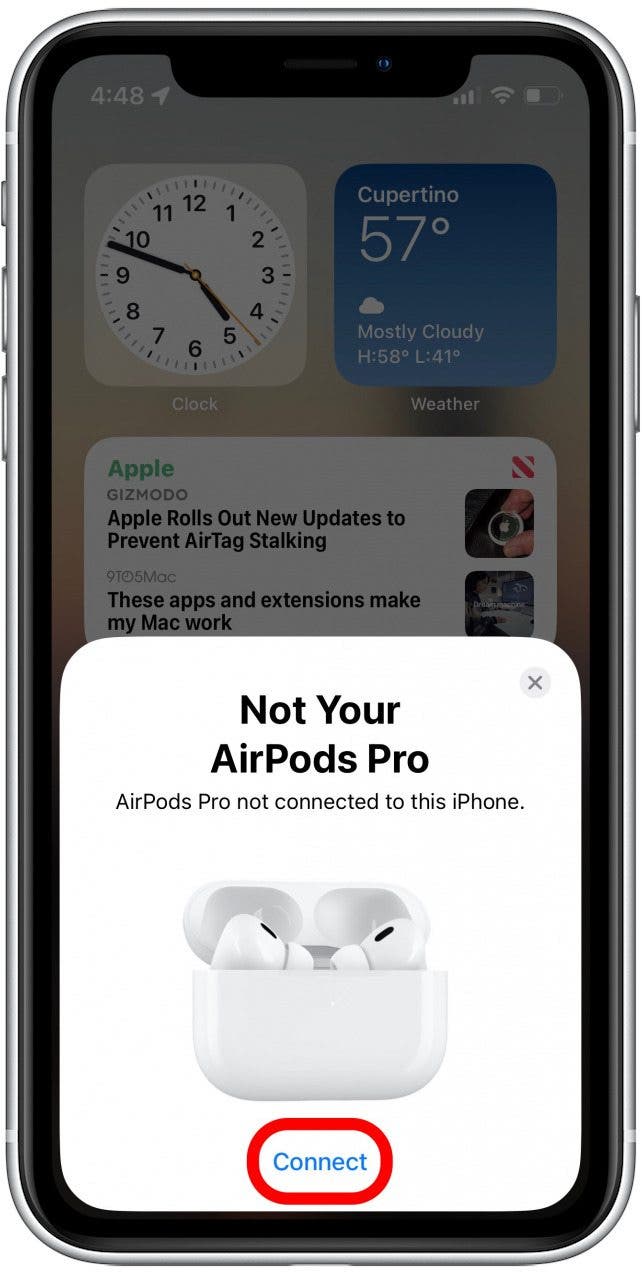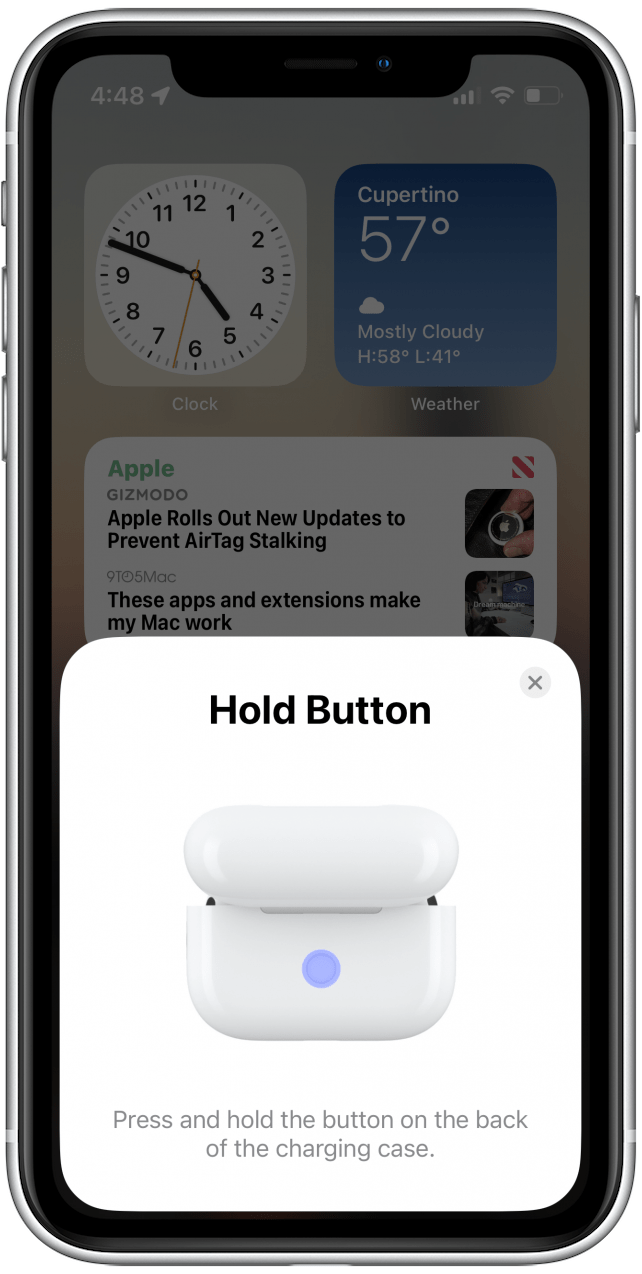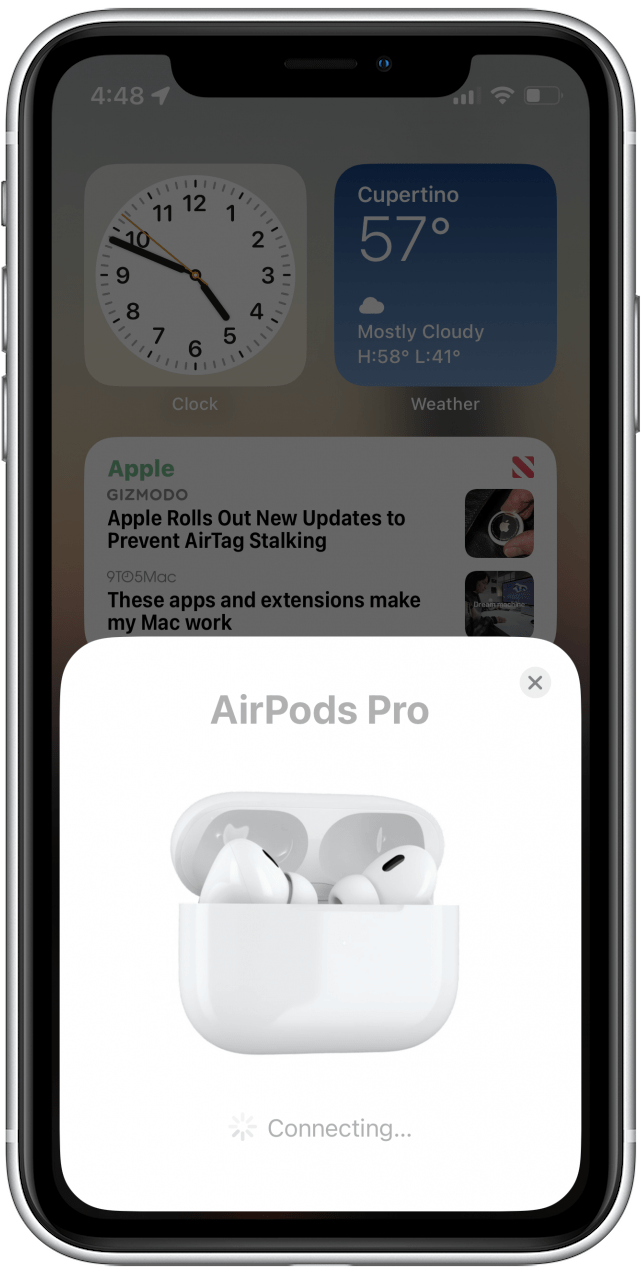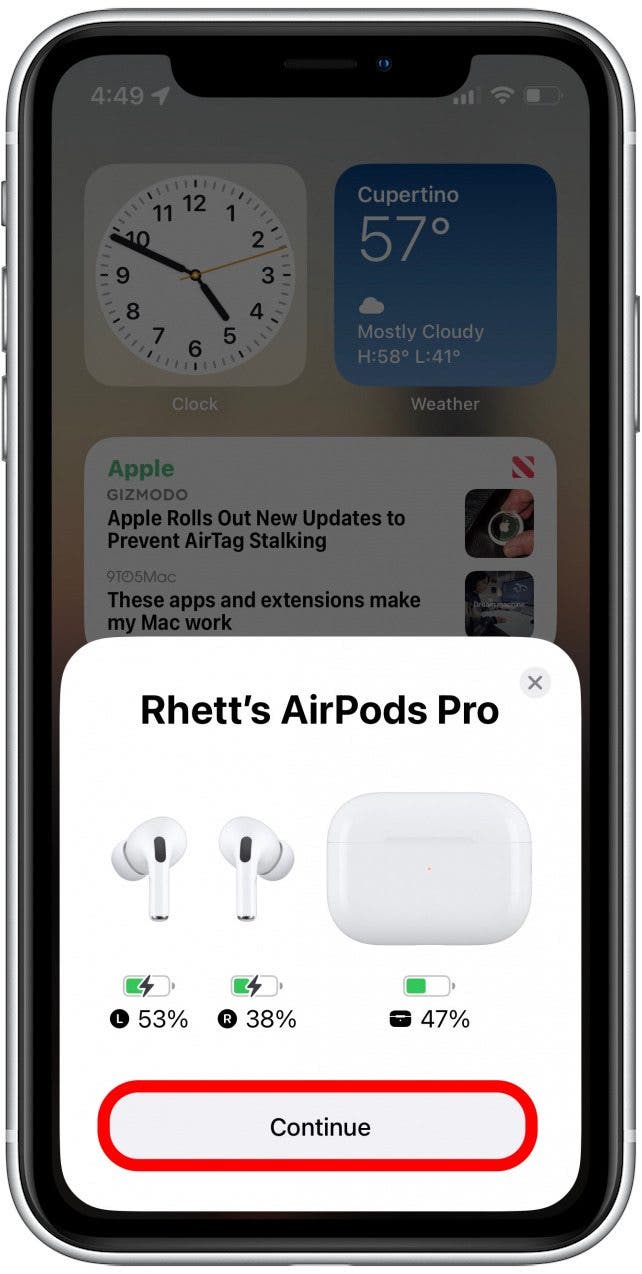* This post is part of iPhone Life's Tip of the Day newsletter. Sign Up. *
AirPods are designed to be a seamless experience, which is why Apple has made it so easy to connect AirPods to another iPhone. We'll go over how to connect AirPods to another iPhone or iPad, even an iPhone or iPad that doesn't belong to you. Let's get started learning how to use AirPods with multiple iPhones and iPads.

Why You'll Love This Tip
- Listen to music or movies with a friend when you pair your AirPods to another iPhone.
- Let a friend who doesn't have AirPods borrow yours and easily connect to their iPhone.
How to Connect AirPods to a Different Phone or iPad
Can you pair AirPods to different phones? You can! It's as simple as opening the AirPods case near the new device and following the on-screen prompts to pair the AirPods. For more great AirPods tutorials, check out our free Tip of the Day. Now, let's go over how to pair your AirPods to someone else's iPhone or iPad. Here's how to connect to someone else's AirPods, and how to connect someone else's AirPods to your phone or iPad. This process requires permission from each party.
Related: Apple AirPods Guide: How To Connect (Pair), Set Up, Charge, Use AirPod Controls & More
- Unlock the iPhone or iPad that you want to connect to.
- Open the AirPods case near the new device.
- A prompt labeled Not Your AirPods will appear on the screen. Tap Connect.
![A prompt labeled Not Your AirPods will appear on the screen; tap Connect.]()
- Following the on-screen prompts, press and hold the Setup button on the back of the AirPods' case.
![Following the on-screen prompts, press and hold the Setup button on the back of the AirPods' case.]()
- You can release the button once the status light changes to white. Your AirPods will begin connecting.
![You can release the button once the status light changes to white. Your AirPods will begin connecting.]()
- Select whether you'd like your AirPods to Announce Calls & Notifications. You can also tap Customize to personalize which notifications are announced.
![Select whether you'd like your AirPods to Announce Calls & Notifications. You can also tap Customize to personalize which notifications are announced.]()
- If you choose to customize which apps will have their notifications announced, you'll be taken to the screen pictured below. Make your customizations, and then tap Continue.
![If you choose to customize which apps will have their notifications announced, you'll be taken to the screen pictured. Make your customizations, and then tap Continue.]()
- When your AirPods finish connecting, tap Continue to finish the process.
![When your AirPods finish connecting, tap Continue to finish the process.]()
That's how to pair AirPods to another iPhone. This process works the same for first, second, and third-generation AirPods, as well as first and second-generation AirPods Pro. The AirPods you see on-screen will look different depending on which ones you use. Now you can continue listening with your AirPods on multiple iPhones or iPads. We can also teach you how to connect AirPods to a laptop! You can also learn how to pair your Beats earbuds to your iPhone.