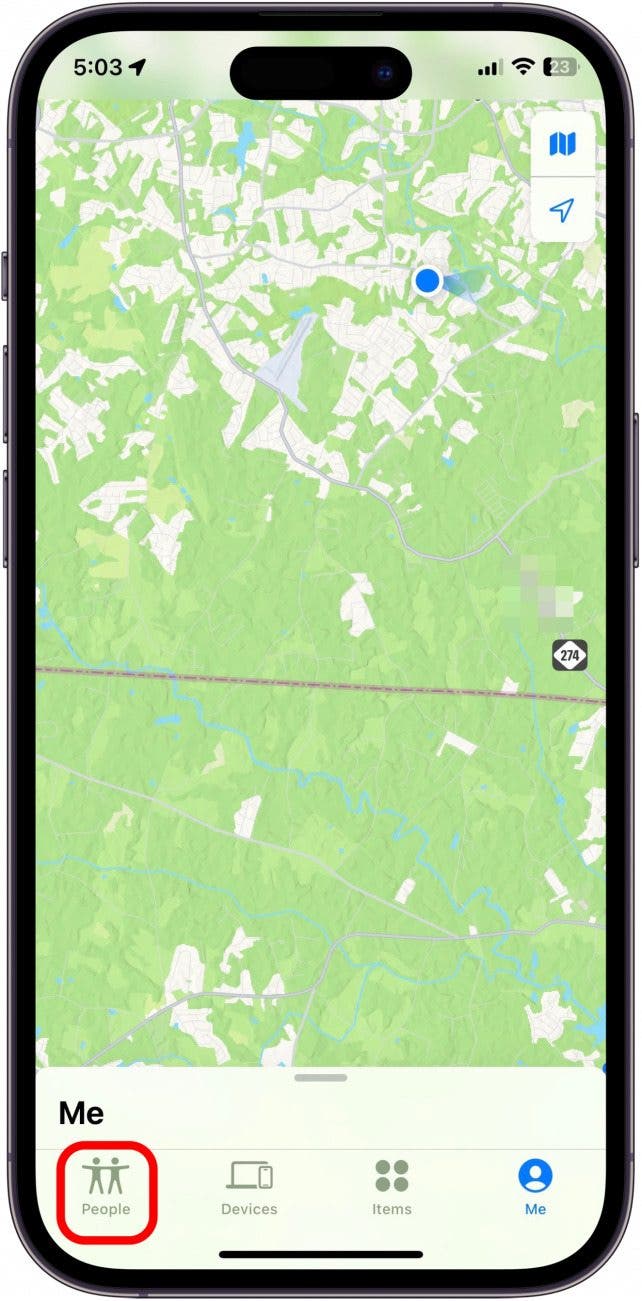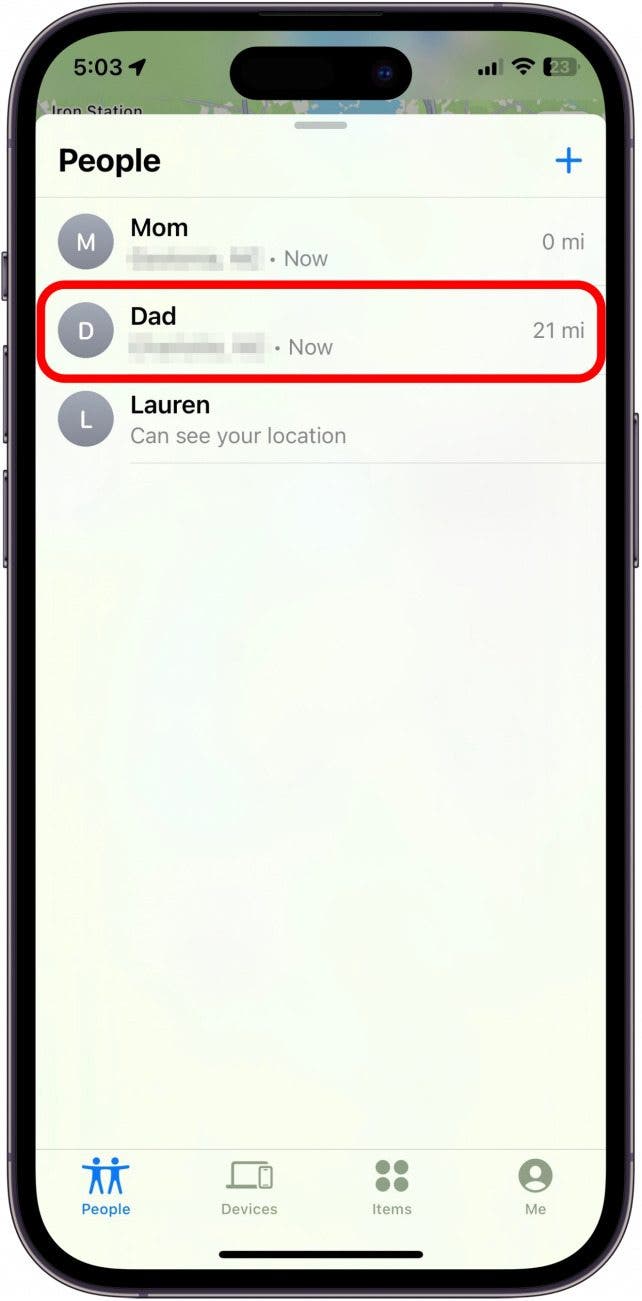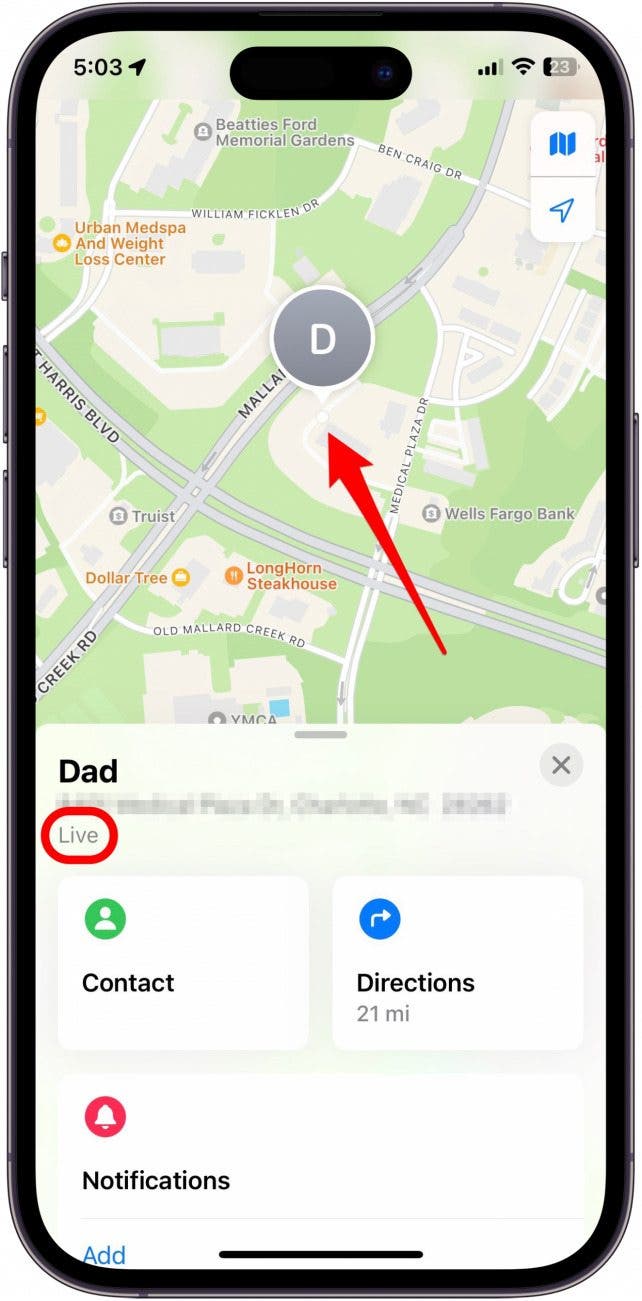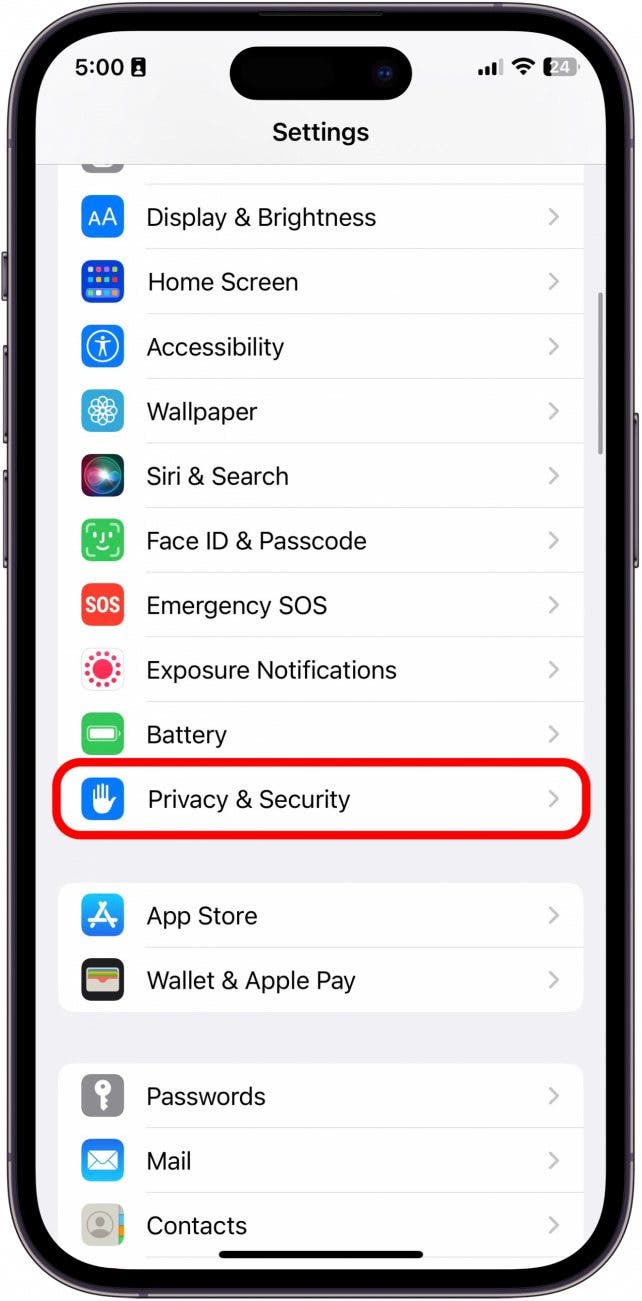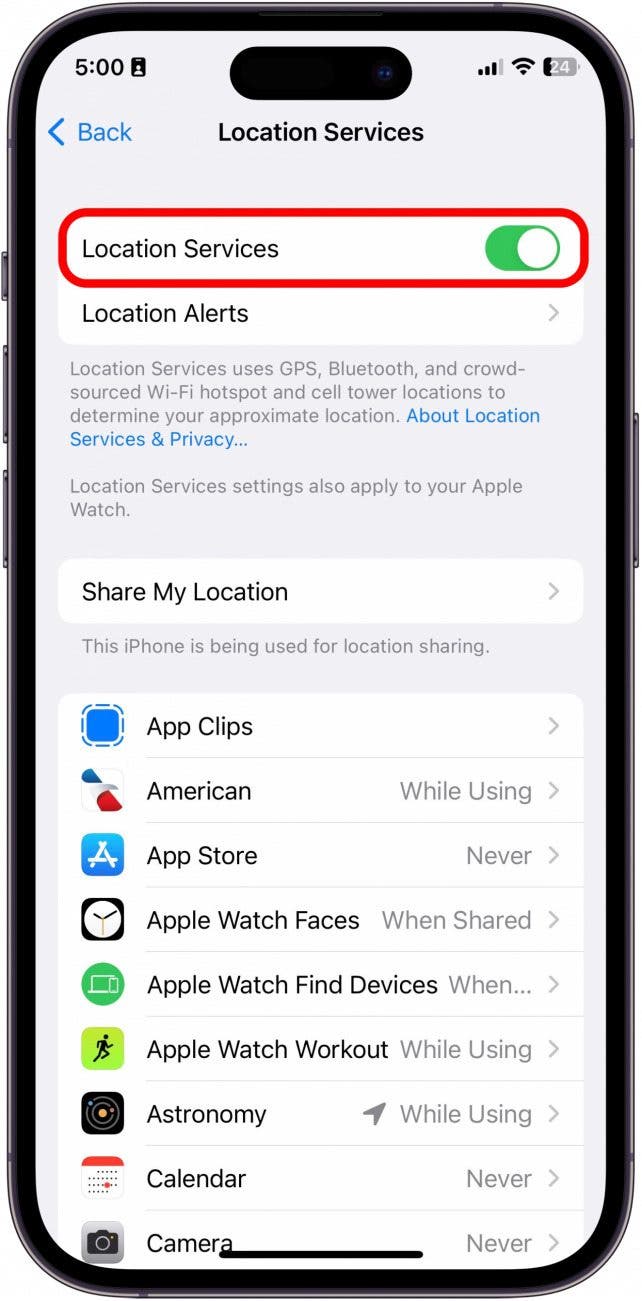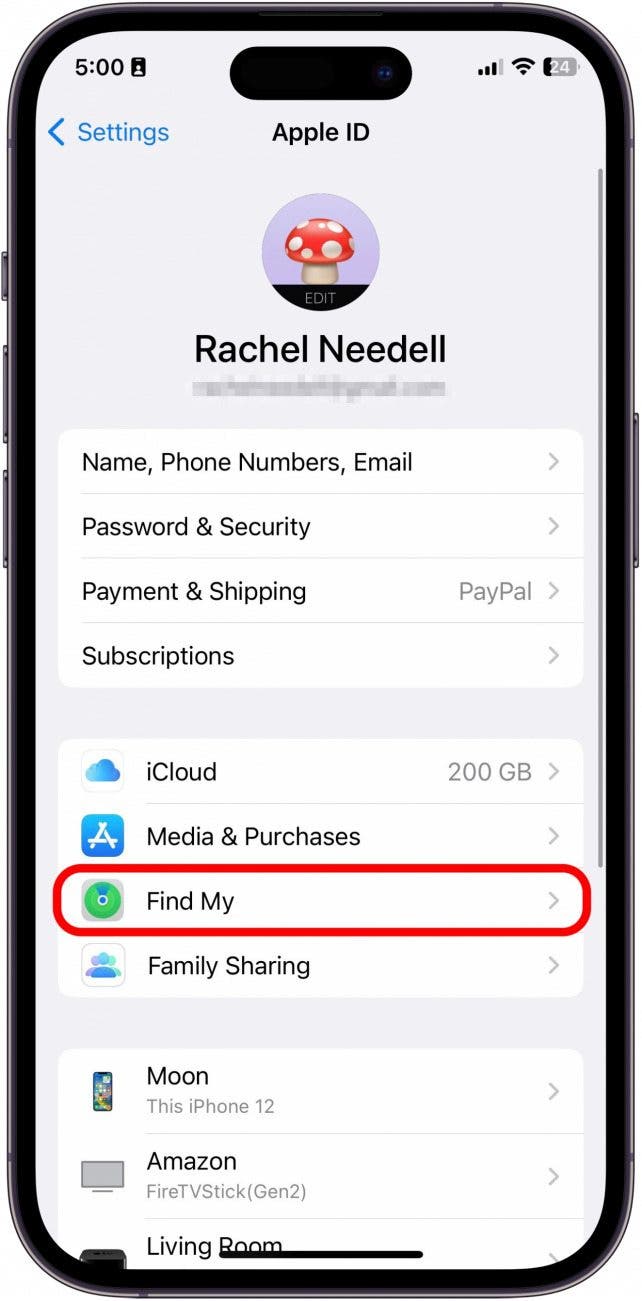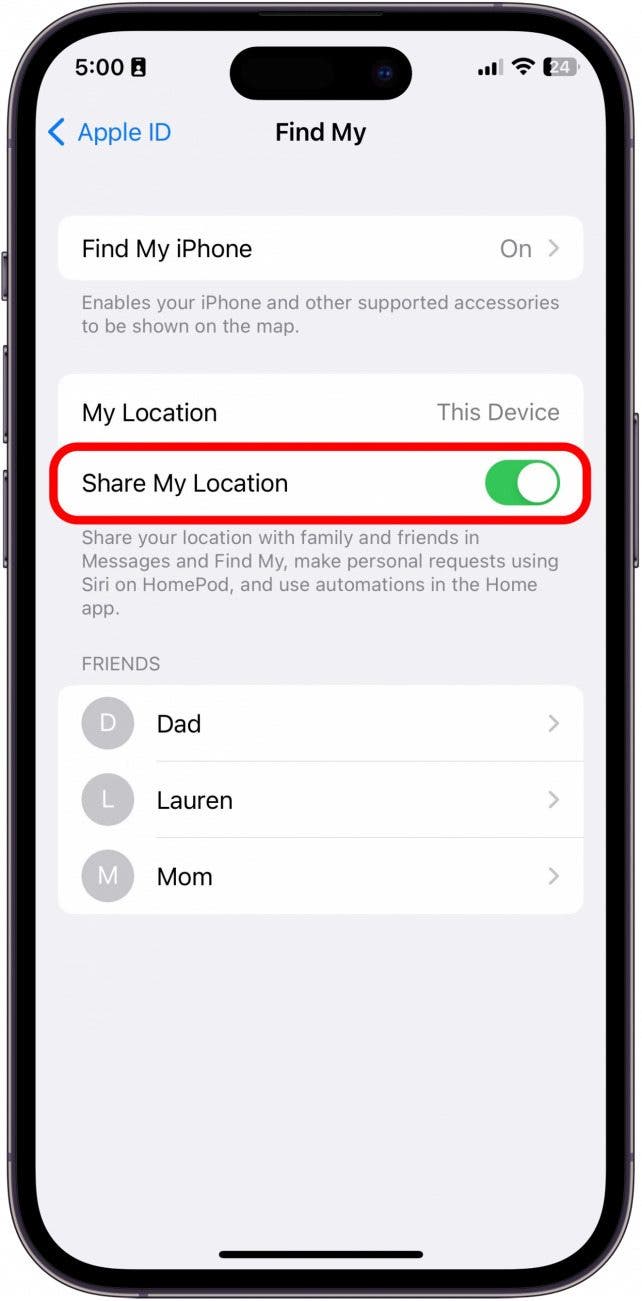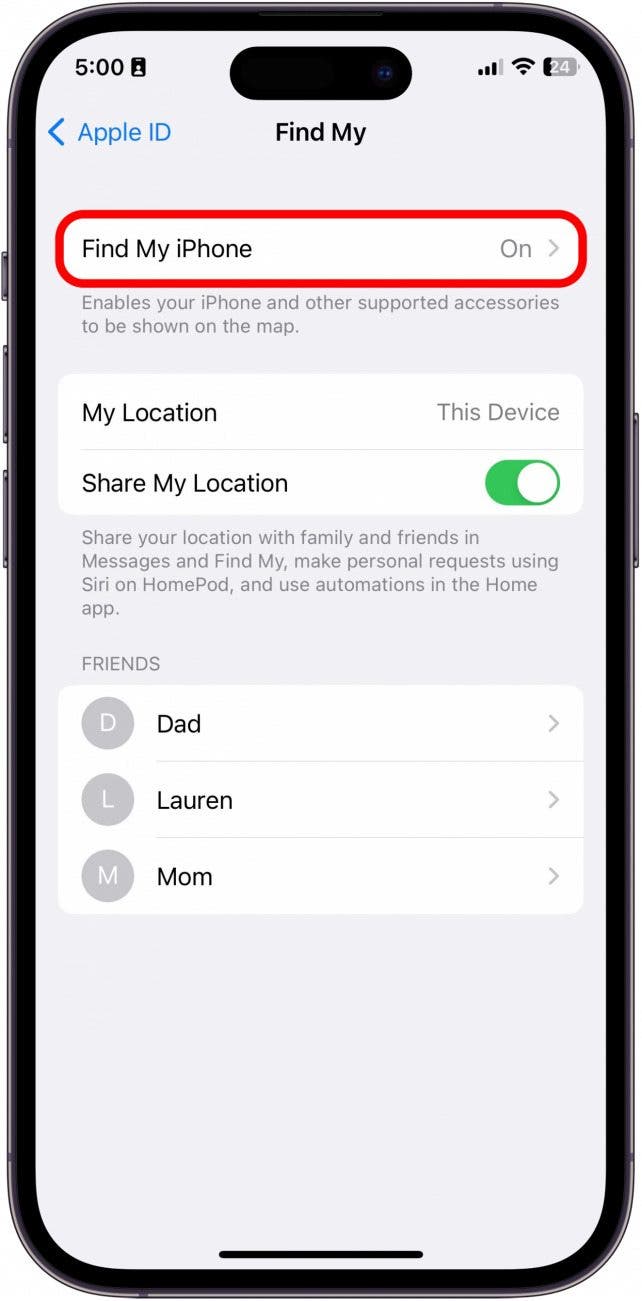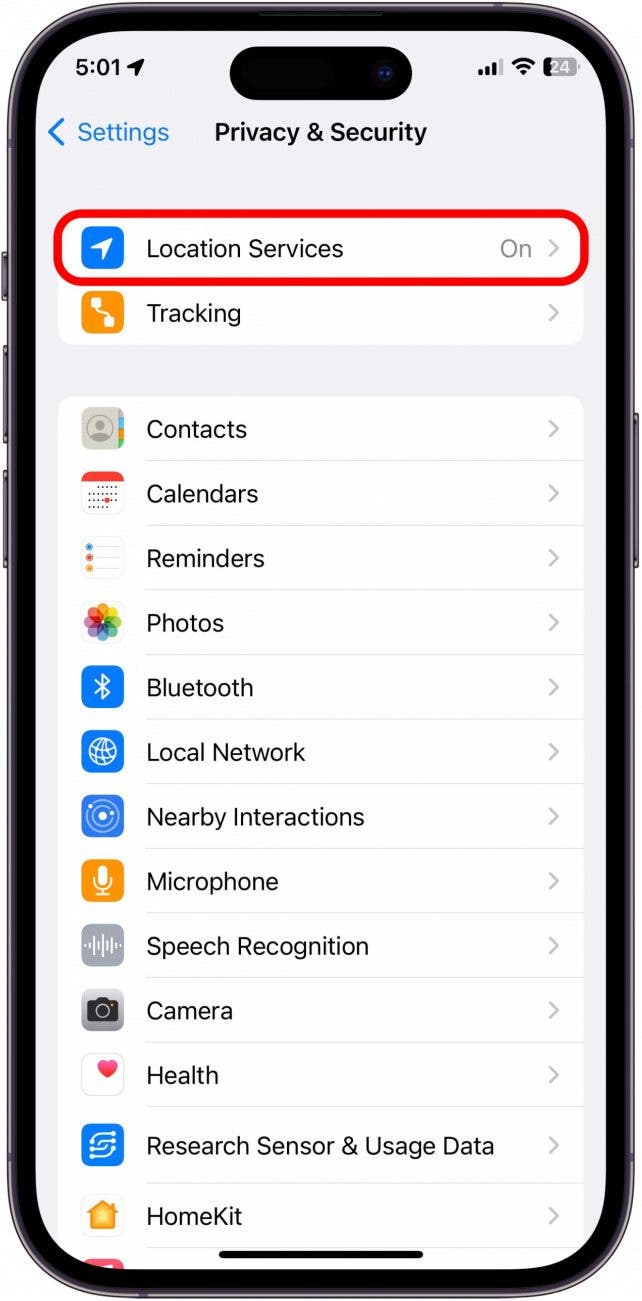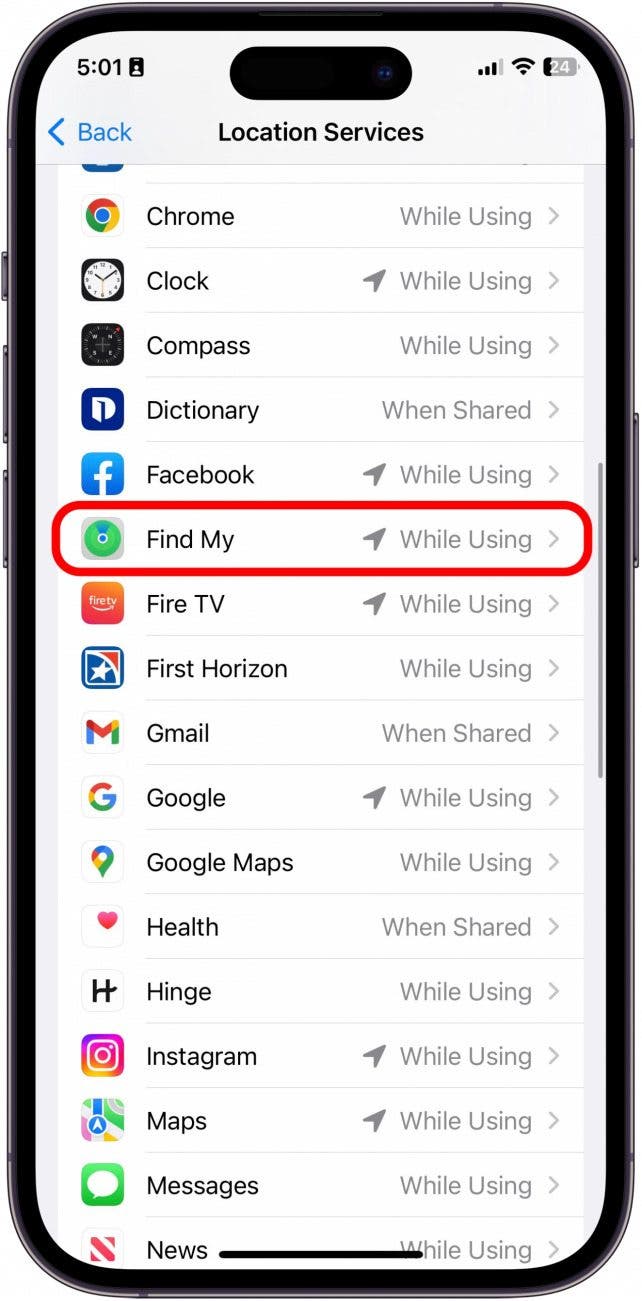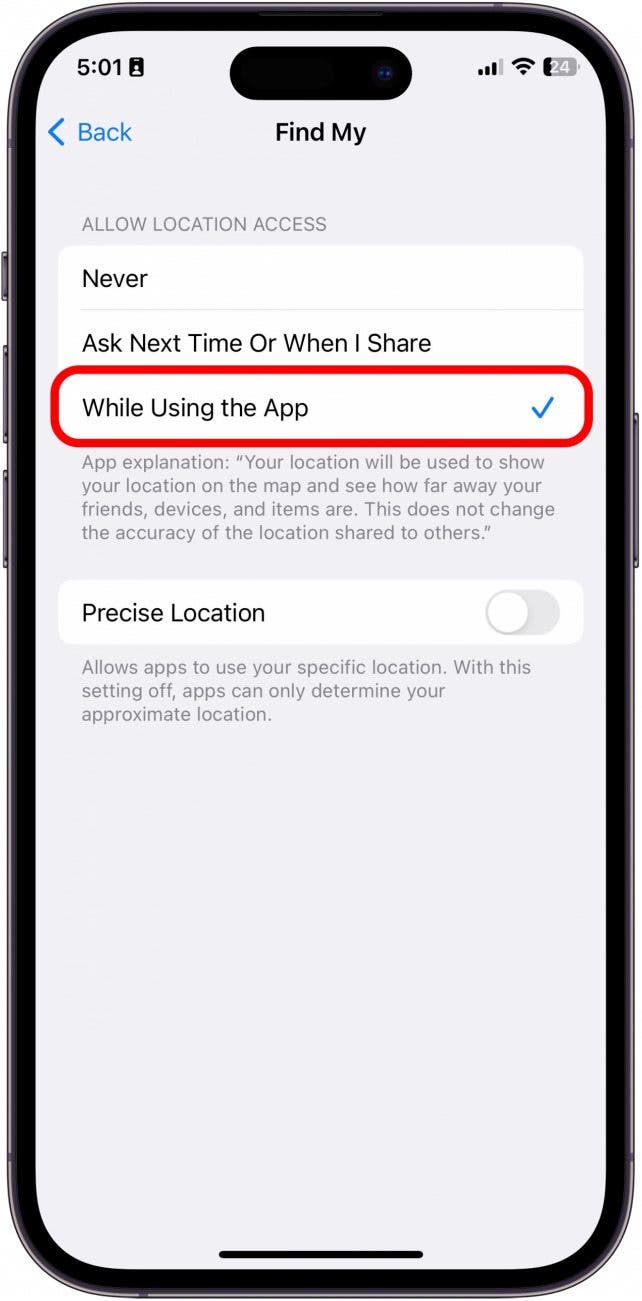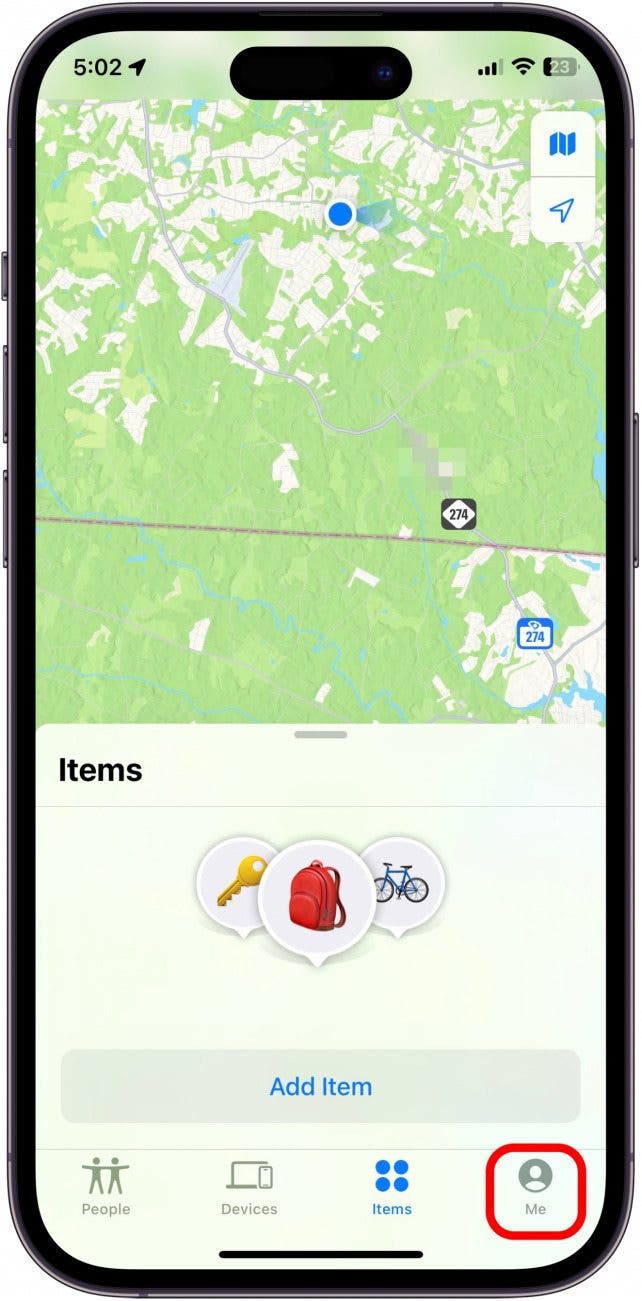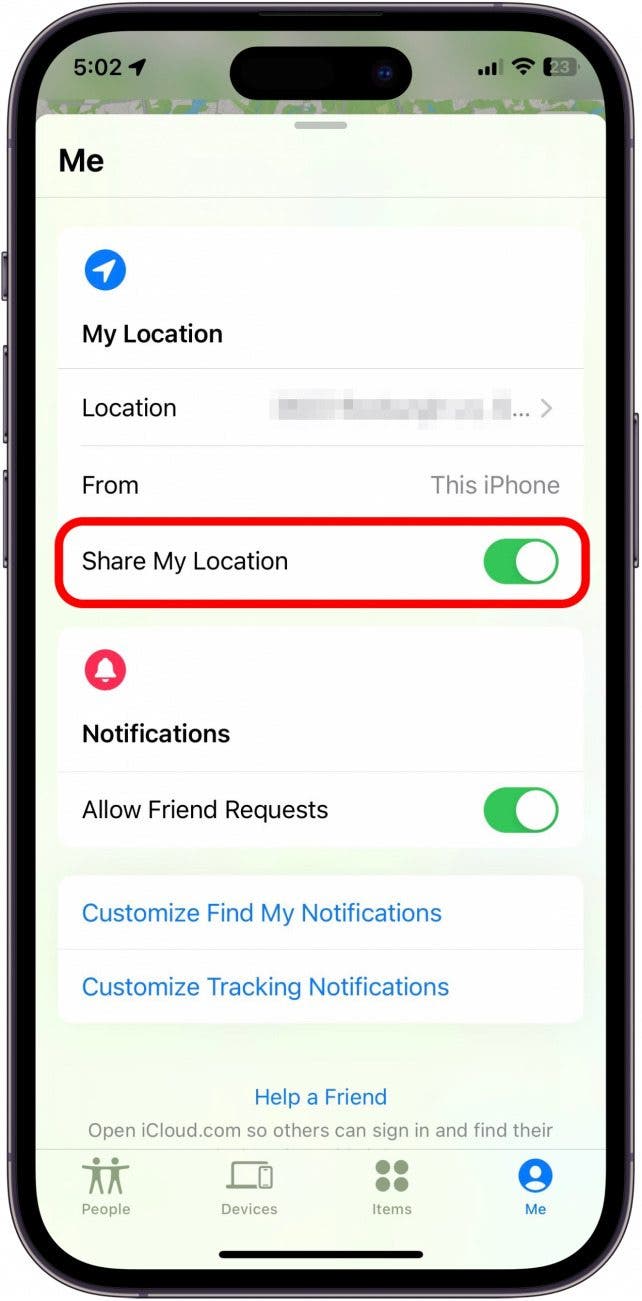What to Know
- Live in iOS allows you to track your friends' movements in real time without having to refresh the app.
- In order to track people's live locations in the Find My app, the person has to have allowed you to see their location.
- To stop showing your live location in the Find My app, you must stop sharing your location.

Find My—previously known as separate apps Find My iPhone and Find My Friends—is a staple Apple native app that allows you to find your friends and personal Apple devices by accessing GPS locations. You may have noticed the small "Live" tag underneath friends who are sharing their location with you. We'll cover everything you need to know about what it means when someone's location is live.
Jump To:
- What Does Live Mean on Find My iPhone
- How to See Live Location on Find My
- How to Enable Live Location in Settings
What is Live Location on iPhone
Have you been wondering what live means on Find My iPhone? The Find My app allows you to share your location with friends and have them share their location with you. We'll go over everything about what Live Location means on iPhone and how to use it. If you like tips about using your Apple devices, be sure to sign up for our free Tip of the Day! Let's get into Find My Live tracking.
What Does Live Mean on Find My iPhone
In the Find My app on Apple devices, you will find a small caption that says "Live" underneath contacts who are sharing their locations with you. The live feature will allow you to see the other person's location in real time without having to refresh the app. This means you will be able to watch your family or friends as they run errands or find them easily if you are at a busy festival or big mall together. This is an excellent feature, especially if you have children who enjoy playing outside or roaming around with friends.

How to See Live Location on Find My
Before you can see someone's live location on Apple's Find My app, you need to have shared your location with the contact, have them accept, and then share their location with you. To do this, read through our article on how to share your location with Find My. Once you have shared your location with friends or family, and they have shared theirs with you, proceed to the steps below.
- On your iPhone, open the Find My app.
![On your iPhone, open the Find My app.]()
- Tap People in the bottom left.
![Tap People in the bottom left.]()
- Tap the person's name you want to track.
![Tap the person's name you want to track.]()
- From here, you will notice the small "Live" caption under the person's name and address of the location. You will be able to watch as the contact moves on the map.
![From here, you will notice the small "Live" caption under the person's name and address of location. You will be able to watch as the contact moves on the map.]()
How to Enable Live Location in Settings
Having trouble seeing your friends' Live Locations? Before you can see a contact's Live Location in the Find My app, you'll need to make sure that all the proper settings are enabled on your iPhone. Most of these settings are on by default, but if you're having trouble, go through these steps to ensure everything necessary is enabled.
- First, make sure you have Live Locations sharing enabled by going to Settings.
![First, make sure you have Live Locations sharing enabled by going to Settings.]()
- Tap Privacy & Security.
![Tap Privacy & Security.]()
- Tap Location Services.
![Tap Location Services.]()
- Toggle Location Services on. It will be green and to the right when enabled.
![Toggle Location Services to on. It will be green when enabled.]()
- Next, go back to Settings and tap your Apple ID.
![Next, go back to Settings and tap your Apple ID info.]()
- Tap Find My.
![Tap Find My.]()
- Toggle Share My Location on. It will be green and to the right when enabled.
![Toggle Share My Location to on. It will be green when enabled.]()
- Then, tap Find My iPhone.
![Then, tap Find My iPhone.]()
- Toggle Find My iPhone on. It will be green when enabled.
![Toggle Find My iPhone to on. It will be green when enabled.]()
- Now, go back to Settings again and reopen Privacy & Security.
![Now, go back to Settings again reopen Privacy & Security.]()
- Tap Location Services again.
![Tap Location Services again.]()
- Scroll down and tap Find My.
![Scroll down and tap Find My.]()
- Choose While Using the App.
![Choose While Using the App.]()
- Then, toggle on Precise Location. It will be green and to the right when enabled.
![Then, toggle on Precise Location. It will be green when enabled.]()
- Lastly, now open the Find My app.
![Lastly, now open the Find My app.]()
- Tap Me in the bottom right.
![Tap Me in the bottom right.]()
- Toggle Share My Location on. It will be green when enabled.
![Toggle Share My Location to on. It will be green when enabled.]()
Pro Tip: Find My Live vs Now
If you see the word "Now" displayed, it means that it is not currently tracking the contact's location. It is showing you the last known location of your contact, and you will not be able to see them as they move. This is usually due to slow connectivity issues on either end of the GPS. Usually, it will update automatically and fairly quickly once it regains the connection.
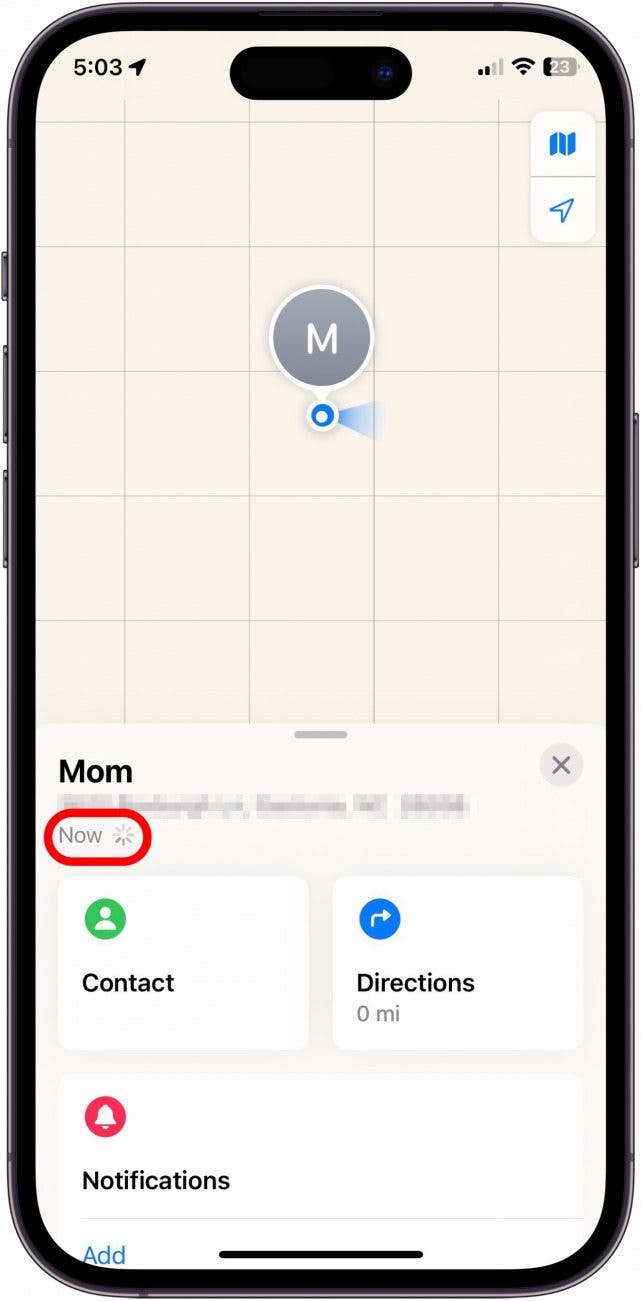
Now you should be able to see your friends' Live Locations, so long as you have a good connection and both of you are sharing locations.