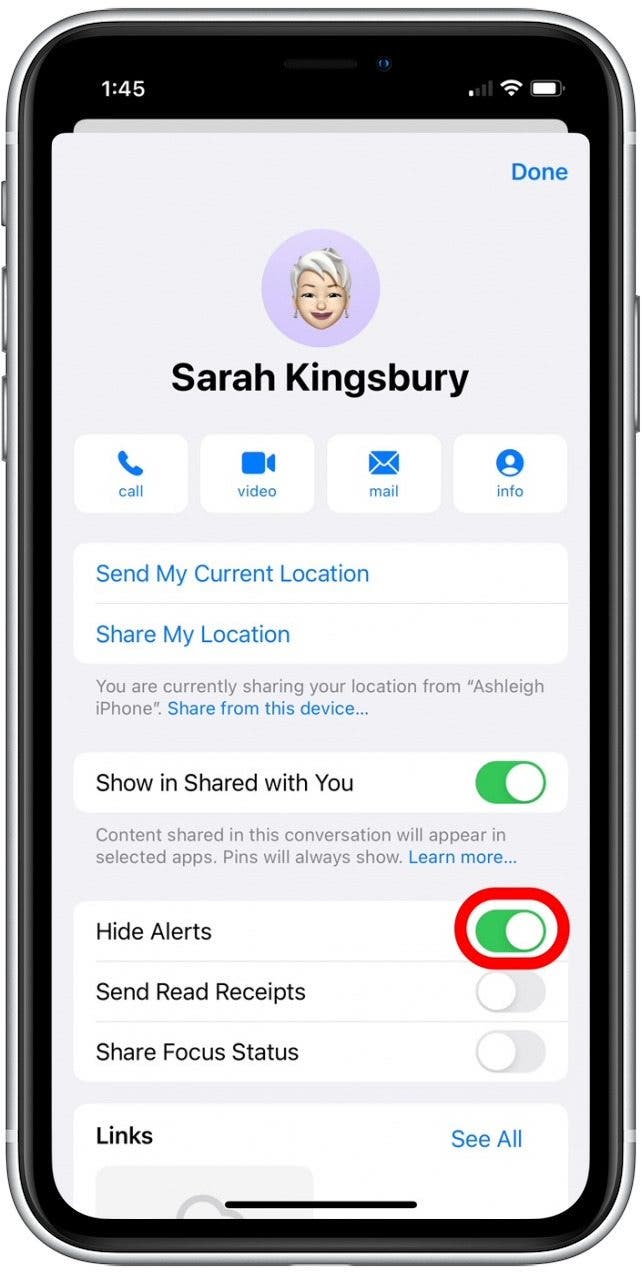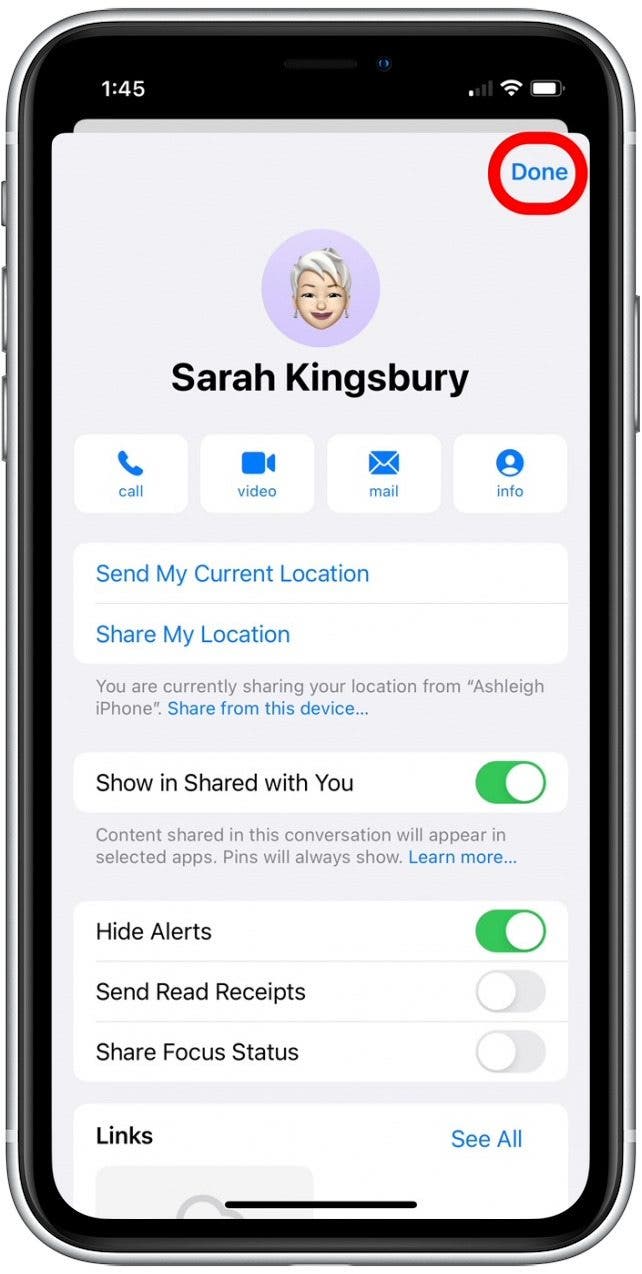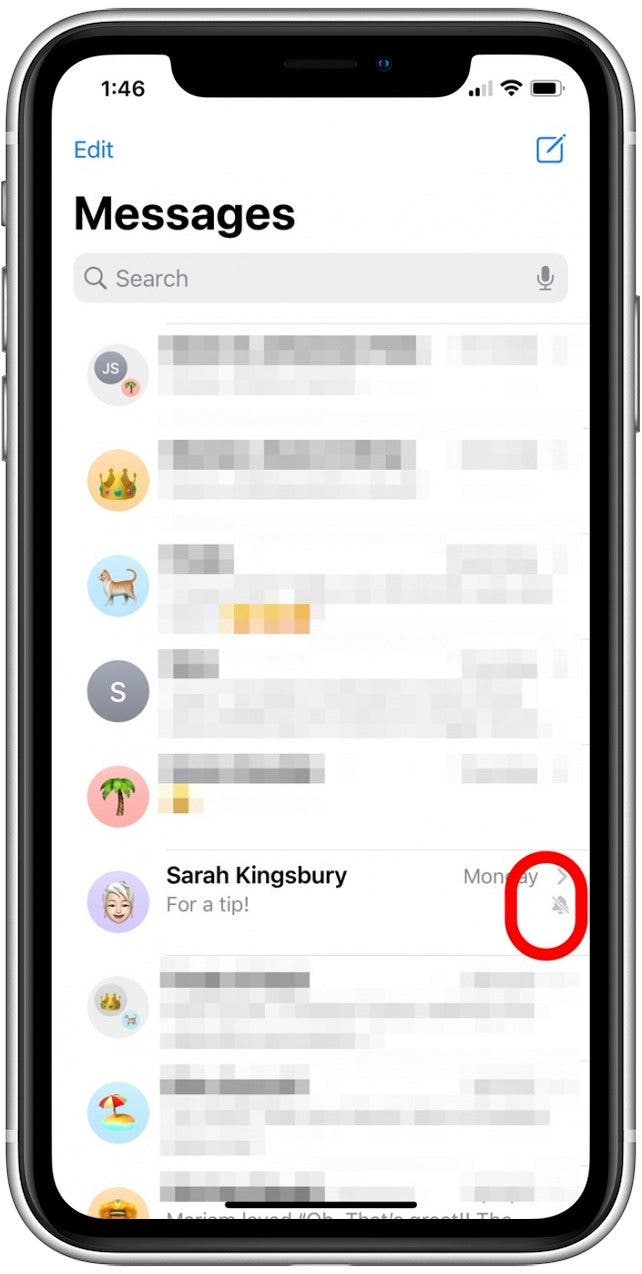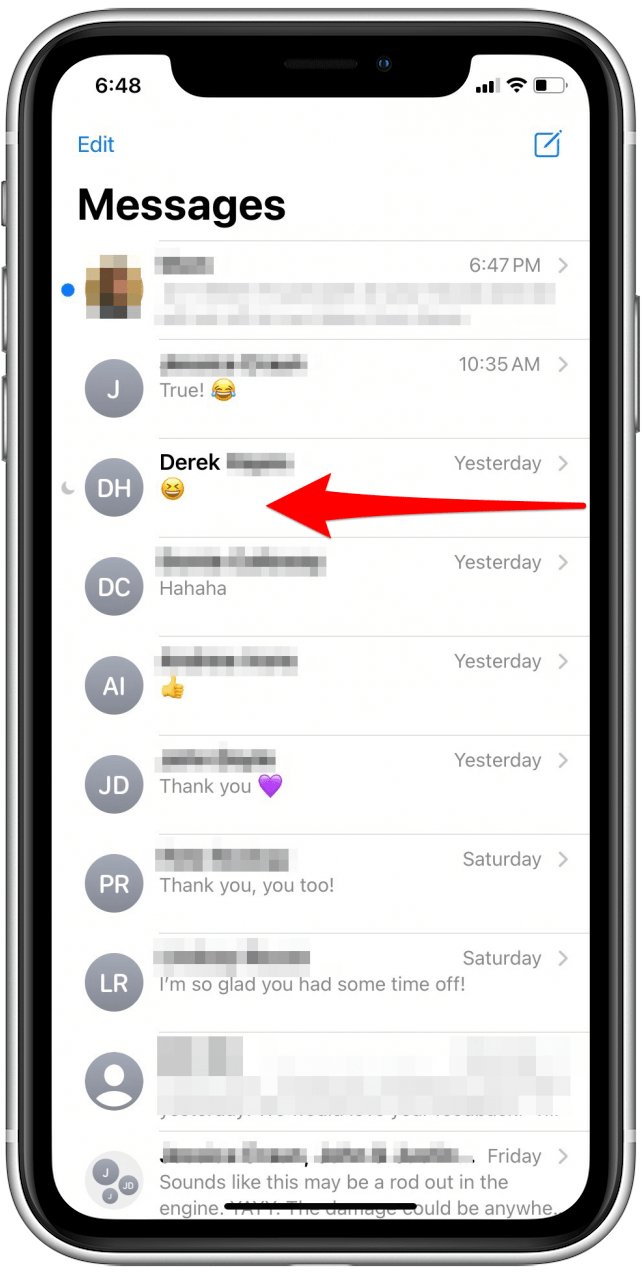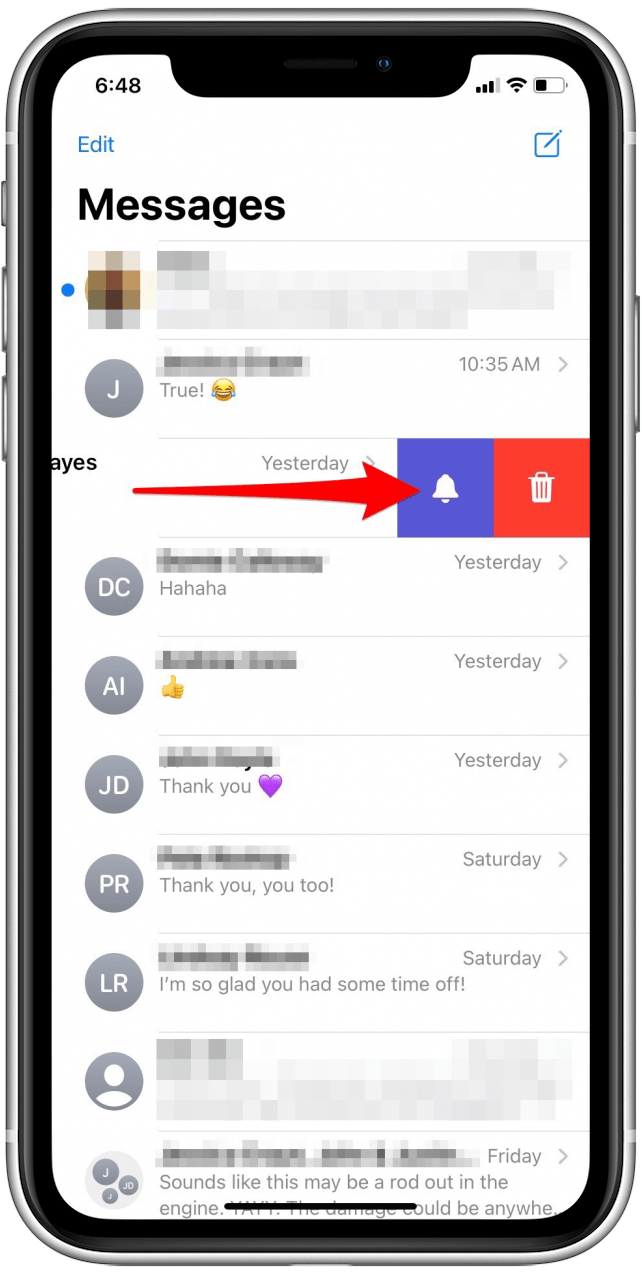What to Know
- Silence message notifications for a specific contact or group chat.
- To silence a contact, open the conversation and tap their name at the top. Tap the Hide Alerts toggle.

* This post is part of iPhone Life's Tip of the Day newsletter. Sign Up. *
Do you have a person in your Contacts you'd like to silence for a while? You can turn on Do Not Disturb mode on your iPhone for individual contacts without them being notified. We'll cover how to put someone on Do Not Disturb, while still receiving other needed notifications and messages.
Related: How to Know If Someone Blocked Your Number on iPhone

Jump To:
- What Is Do Not Disturb on iPhone? What about Focus Mode?
- How to Turn Do Not Disturb On for an Individual Contact
- How to Turn Off Do Not Disturb for a Contact
What Is Do Not Disturb on iPhone? What about Focus Mode?
Do Not Disturb is part of a larger set of Focus modes that allow you to customize which notifications, calls, and messages you receive. If you're looking to silence a group of contacts or apps, learning how to turn on a Focus mode can be your best option. If needed, you can also block a number if you no longer want to hear from a specific contact. However, sometimes you simply need to know how to mute notifications for a contact or a specific message thread. In this case, follow the steps below to learn how to mute a contact on iPhone.
How to Turn Do Not Disturb On for an Individual Contact
To learn more about ways to increase your productivity on your iPhone, sign up for our Tip of the Day newsletter. Here’s how to turn on Do Not Disturb for one contact on your iPhone.
- Open the Messages app and tap the conversation you want to silence.
![The Messages app icon is the green message bubble.]()
- Tap the arrow next to the contact's name.
![Tap the contact name or icon displayed in the top center of your conversation.]()
- Toggle on Hide Alerts.
![In the text settings, enable the toggle labeled Hide Alerts.]()
- Tap Done.
![In the top right corner, tap Done to save your changes and return to the text chat.]()
- Now you'll see an alarm bell with a slash to the right of the thread in Messages. (For iOS 15 and earlier, you'll see a crescent moon indicating that notifications are silenced.)
![An alarm bell will show next to silenced conversations in your main Messages screen.]()
It's important to note that all Message notifications from this contact will be muted until you turn off Do Not Disturb for this contact.
Pro Tip: If your computer notifications have been bothering you, check out how to turn off the ringer on your Mac.
How to Turn Off Do Not Disturb for a Contact
Here’s how to turn off Do Not Disturb on your iPhone, so you can receive notifications from the contact.
- Swipe left on the conversation in Messages.
![Swipe from left to right to access text setting shortcuts.]()
- Tap the purple alarm bell icon to turn on alerts again.
![The alarm bell icon will appear to the right of the conversation, next to the trash can icon.]()
That's all there is to it! Now you can easily mute and unmute specific message threads whenever needed.