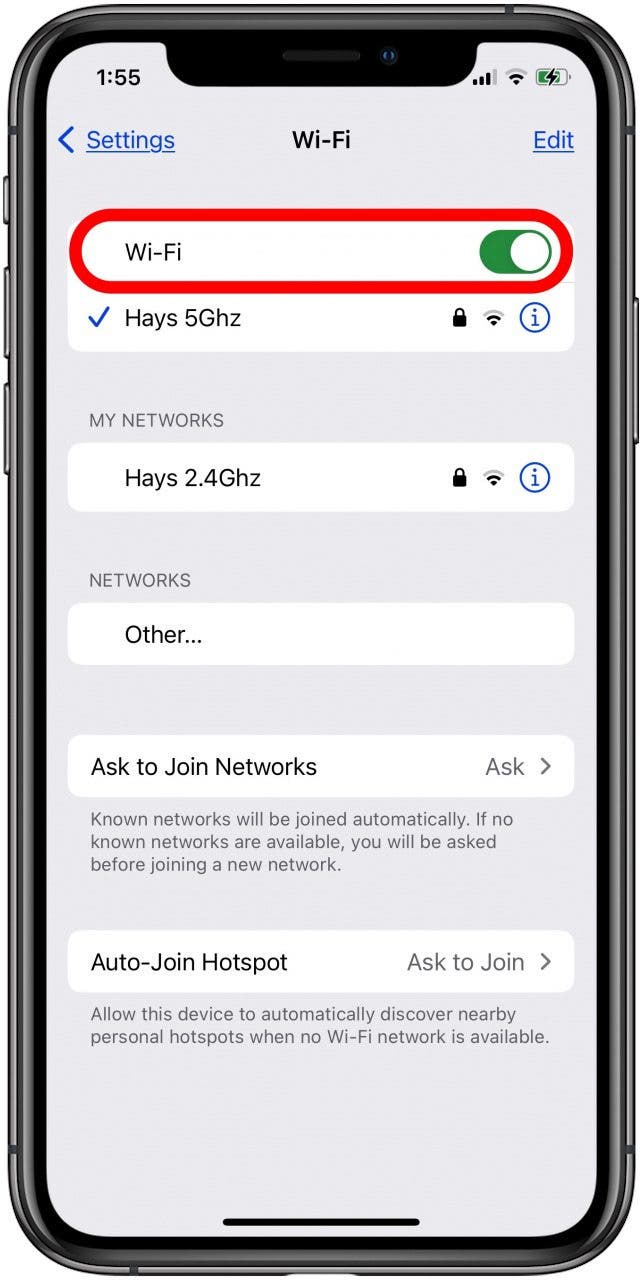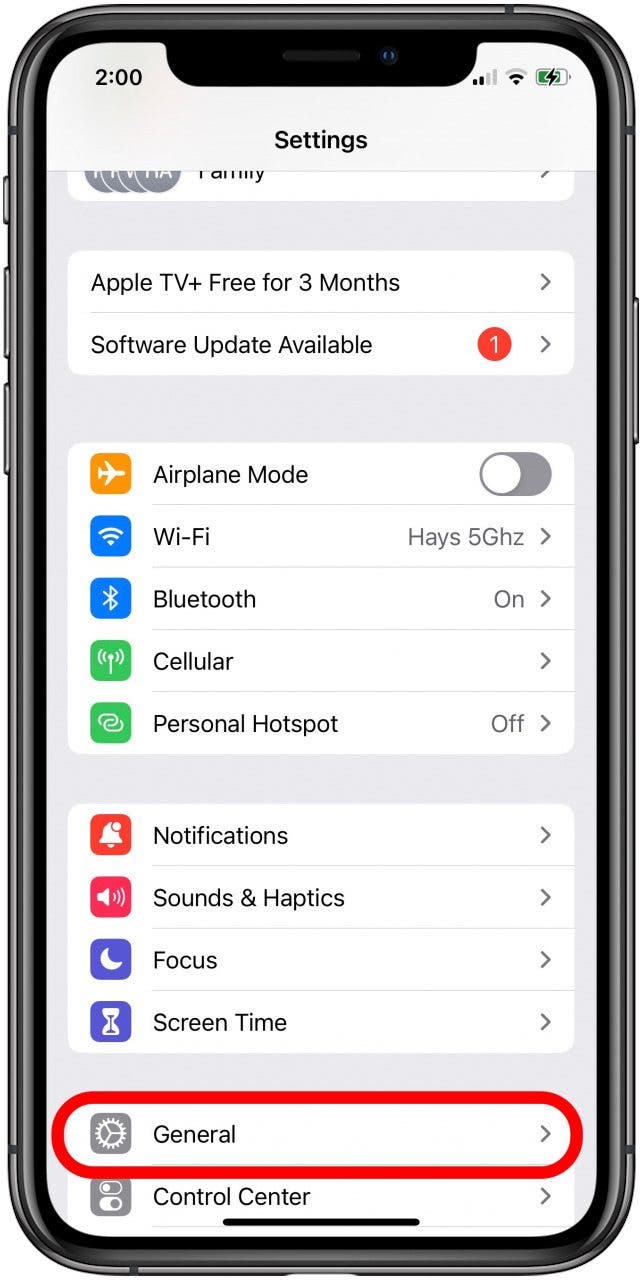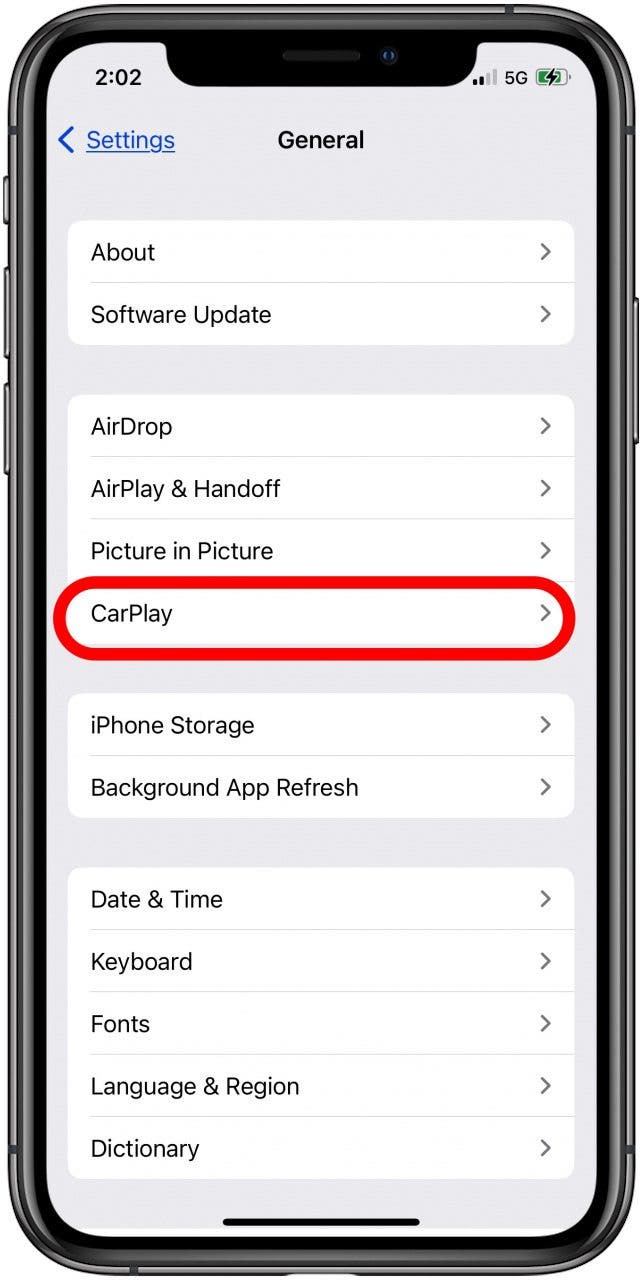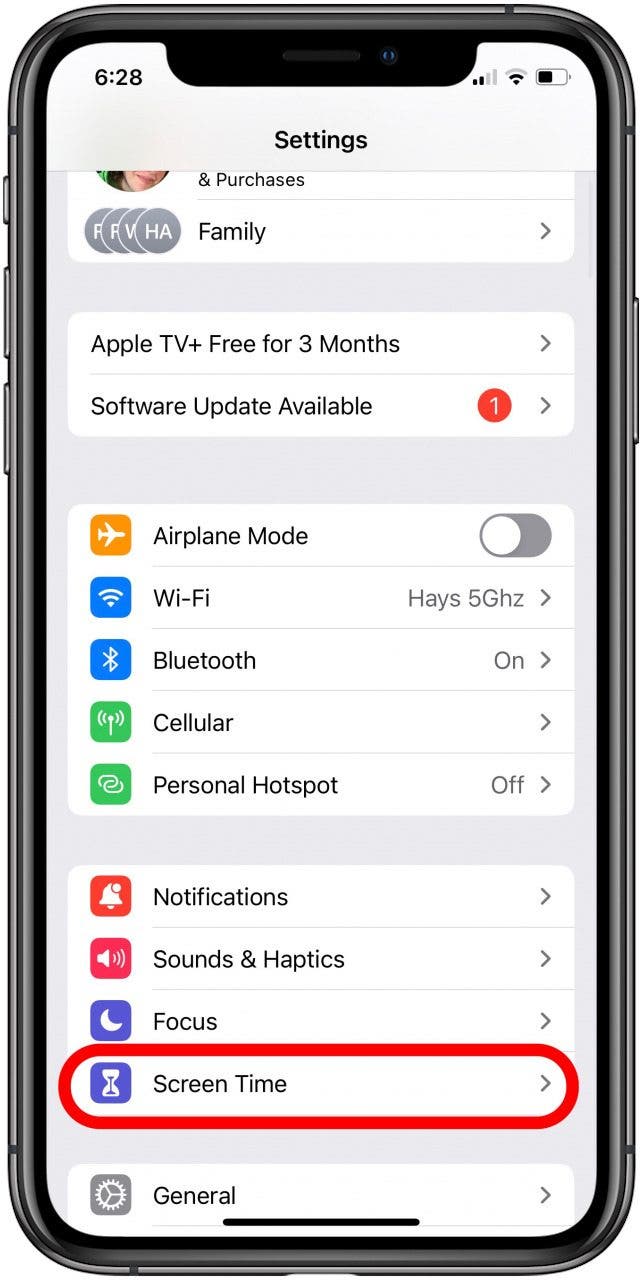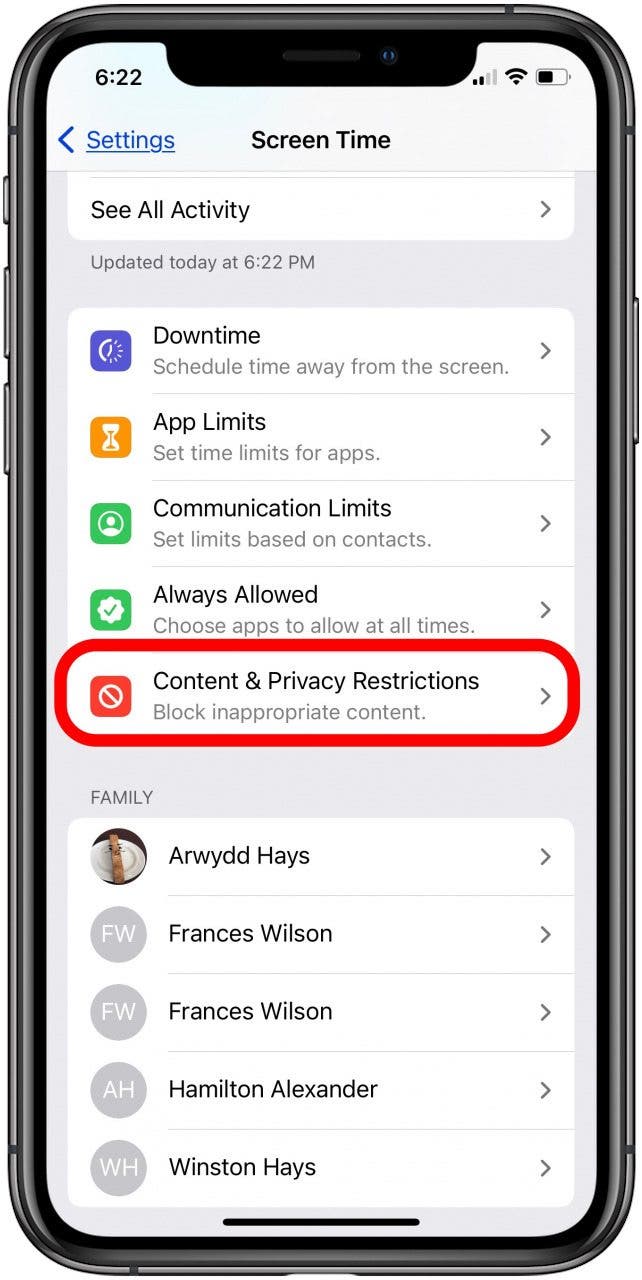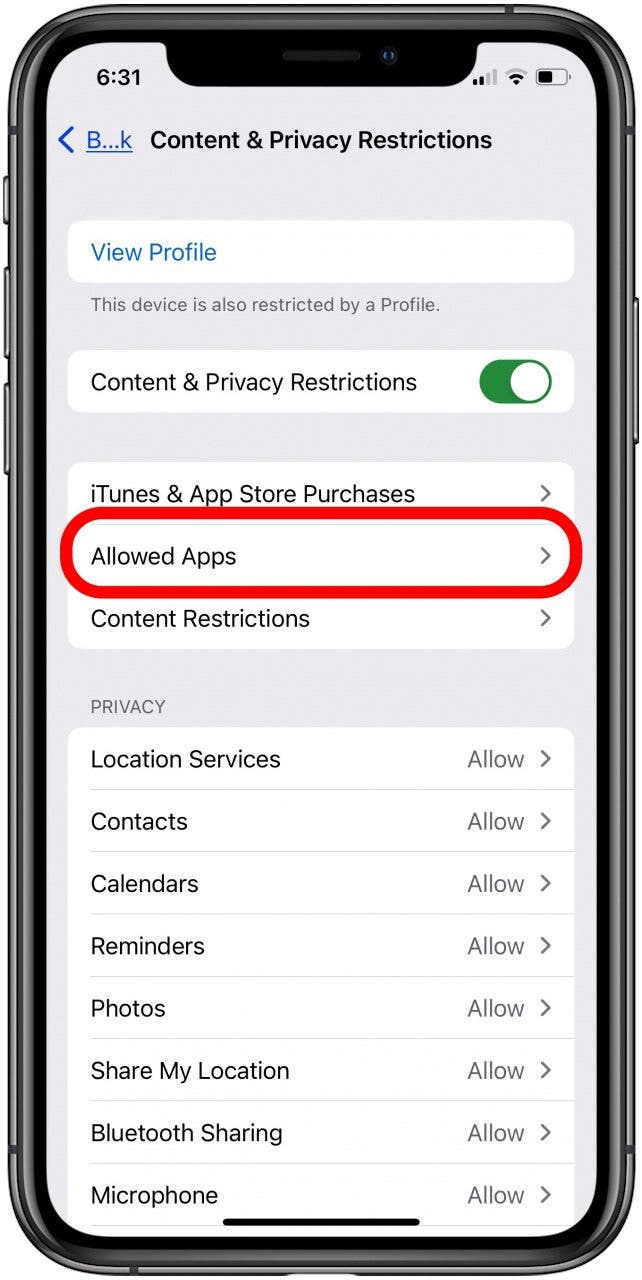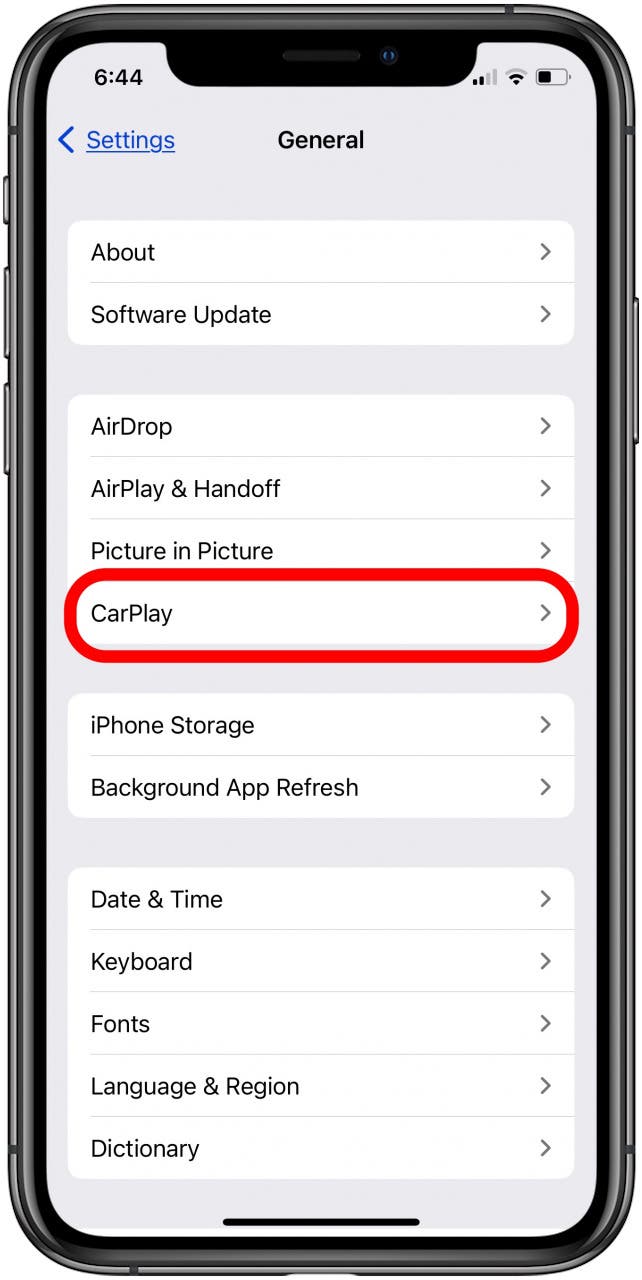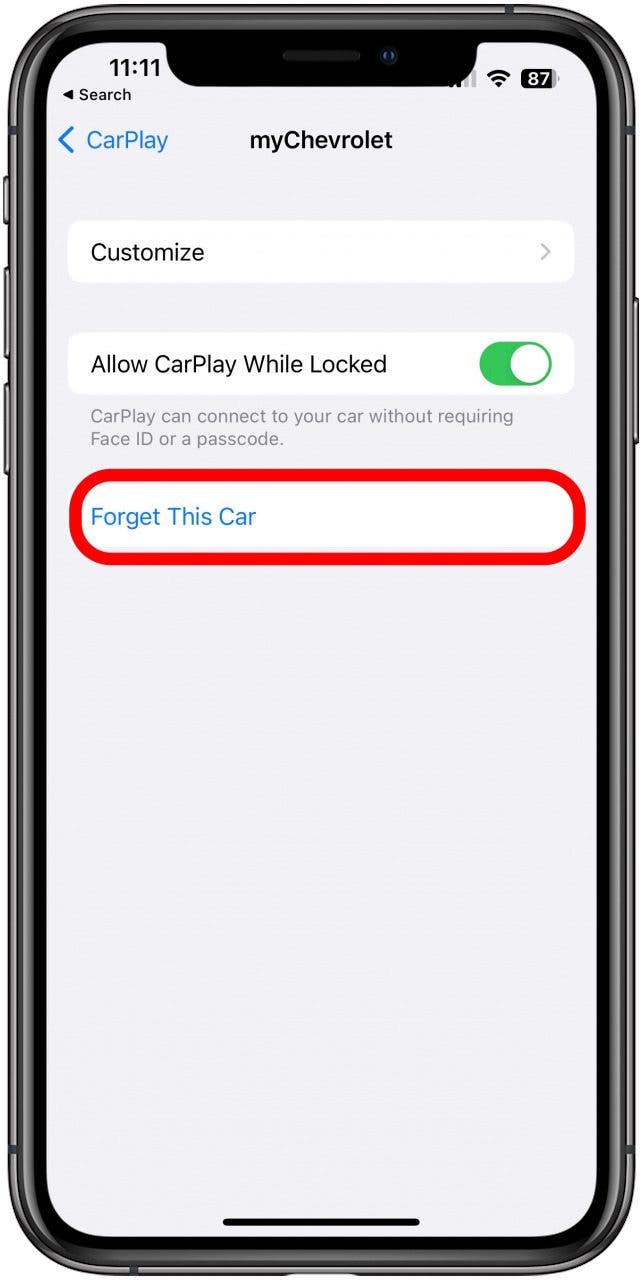What do you do if CarPlay is not working? Whether CarPlay is not connecting or has a black screen; the apps won't open or the audio won't work; or your iPhone is charging, but CarPlay is not working, here's how to fix your CarPlay issues!
Related: How to Manage Your Apple CarPlay Apps
Why Has Apple CarPlay Stopped Working & How to Fix CarPlay Issues
When Apple's CarPlay is working, it syncs a user's iPhone with a compatible car's built-in display to perform all kinds of functions. You can send and receive calls and messages, get directions, listen to music, and much more. But what happens when CarPlay's not working? Here are eight ways to fix CarPlay issues and get CarPlay working today! Check out our free Tip of the Day for more CarPlay tutorials.

Jump To:
- Make Sure You Set Up CarPlay Correctly
- Make Sure CarPlay & Restrictions Aren't Blocking CarPlay
- Check Your Bluetooth Connection
- Reset Apple CarPlay
Why Is My Apple CarPlay Not Working? Basic Issues
Before we get into more complicated fixes for your CarPlay issues, let's cover some basic things you can do to get CarPlay working again.
- Check with Apple to be sure CarPlay is supported in your area.
- Make sure that your car supports CarPlay, as well! If your car isn't on Apple's list, check with the manufacturer to be sure.
- Update the software on your iPhone to the latest version of iOS.
- Restart your car and reboot your iPhone.
- If you have a wired CarPlay connection, check your owner's manual to be sure you're using the correct port. You can also try replacing the USB cable with a new one to see if the issue is a faulty cable.
- If you use a VPN on your iPhone, it may interfere with CarPlay. Try turning your VPN off to see if that gets CarPlay working for you.
How to Fix CarPlay
Make Sure You Set Up CarPlay Correctly
Let's go over how to set up Apple CarPlay to make sure you didn't miss any steps. Here's how to set up CarPlay for USB-connectable models:
- Start your car and make sure Siri is enabled on the iPhone you want to pair. If you're not sure about this, here's how to activate Siri.
- After you've activated Siri on your iPhone, connect your iPhone to your car with a USB cable to the USB port in your car. If your car supports wireless Apple CarPlay, you'll still need to connect via USB the first time, but will be prompted to go through the steps to use wireless CarPlay for future drives.
Some newer cars only support wireless CarPlay. Here's how to set up CarPlay for wireless models:
Make sure your car stereo is in Bluetooth or wireless mode. Then, press and hold the Voice Command button on the steering wheel. On your iPhone:
- Open the Settings app, tap Wi-Fi, and make sure Wi-Fi is toggled on.
![how to set up apple carplay make sure wifi is on]()
- Tap the CarPlay network, and make sure Auto-Join is toggled on.
- Now open the Settings app again and tap General.
![how to set up carplay in iphone settings]()
- Tap CarPlay, and choose your car.
![tap CarPlay and choose your car to set up carplay]()
If CarPlay won't connect, check your car owner's manual for different or additional steps. For my car, a 2015 Prius, I had to set up CarPlay for the first time using a Lightning cable, then go through the Audio menu to find the Bluetooth settings and pair from there.
Make Sure Restrictions Aren't Blocking CarPlay
If your phone is charging, but CarPlay is not working, it could be that CarPlay is restricted. To make sure that your content and privacy restrictions aren't blocking CarPlay:
- Open the Settings app and tap Screen Time.
![open the settings app and tap screen time to check content and privacy restrictions]()
- Tap Content & Privacy Restrictions.
![tap content and privacy restrictions]()
- Tap Allowed Apps.
![tap allowed apps]()
- Make sure CarPlay is toggled on.
![make sure carplay is toggled on]()
Check Your Bluetooth Connection
If your vehicle supports wireless CarPlay, check your Bluetooth connection to make sure it's on. To do this:
- Open the Settings app.
![open the settings app to check bluetooth connection]()
- Tap Bluetooth.
![tap bluetooth to make sure bluetooth connection is on]()
- Make sure Bluetooth is toggled on.
![make sure bluetooth connection is on]()
Make Sure Airplane Mode Is Off
If CarPlay is not connecting, it might be that AirPlane mode is turned on. To make sure it's not:
- Open the Settings app and look at the Airplane mode toggle.
- If Airplane mode is toggled on, toggle it off.
![make sure airplane mode is toggled off]()
Enable CarPlay from Lock Screen
You also need to make sure that CarPlay is enabled from your iPhone's Lock Screen. To do this:
- Open the Settings app and tap General.
![tap settings, then tap general]()
- Tap CarPlay.
![tap carplay]()
- Tap your car from the list of connected vehicles.
![tap your car in the list of apple carplay cars]()
- Make sure Allow CarPlay While Locked is toggled on.
![toggle on allow carplay while locked]()
Reset Apple CarPlay
If your CarPlay connection isn't working properly, here's how to reset CarPlay and try for a better connection.
- Open the Settings app and tap General.
![tap settings, then tap general]()
- Tap CarPlay.
![tap carplay]()
- Tap your car, then tap Forget This Car.
![tap forget this car to disconnect car from apple carplay]()
- Go back to Make Sure You Set Up CarPlay Correctly and work through all the steps again.
Check for a Firmware Update
If you've worked through all the previous troubleshooting steps to fix your CarPlay issues and CarPlay is still not working, it's time to contact the dealership or manufacturer. Newer cars, particularly hybrid and electric vehicles, run on complex software that needs software updates (also called firmware updates). Contact your dealership or the car manufacturer to make arrangements for a firmware update.
If a firmware update doesn't fix the issue, you can ask for diagnostics to be run and repairs made. If nothing shows up from the diagnostic, contact Apple Support to see if the issue is with your iPhone.
FAQ
- Why isn't my CarPlay working?
Your iPhone might need a software update or you might have iPhone settings that are restricting your car's access to the Apple CarPlay app. You might also need to reset CarPlay to resolve glitches preventing your device from connecting to your car. - Why is Apple CarPlay not working but my phone is charging?
If your phone is charging but Apple CarPlay isn't working, you might have restrictions enabled that are blocking CarPlay. To check this, open your iPhone Settings app, tap Screen Time, and select Content & Privacy Restrictions. If Content & Privacy Restrictions is on, tap Allowed Apps, and make sure that CarPlay is enabled. - Help! My CarPlay isn't working after the iOS 16 update!
If Apple CarPlay is suddenly not working after the iOS 16 update, reset Apple Carplay and check your car for an available firmware update. You also want to make sure CarPlay is an allowed app in Settings.
If you found this article helpful, check out Find Your Parked Car on iPhone with Apple Maps and How to Use Google Maps to Avoid Highways.