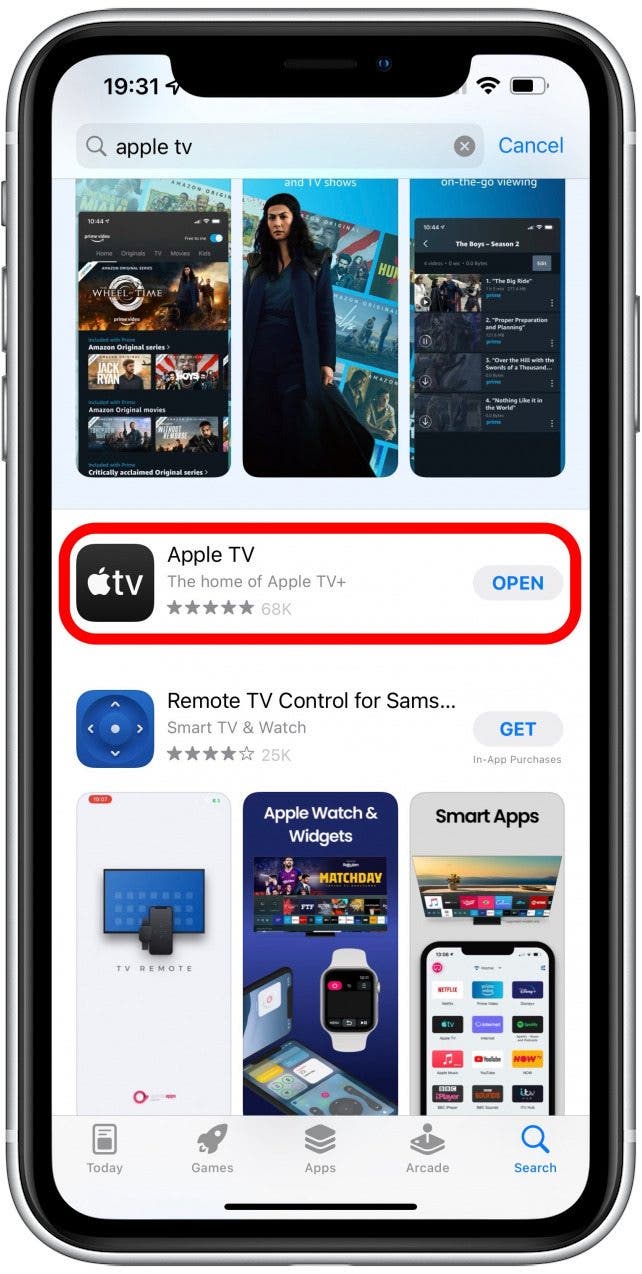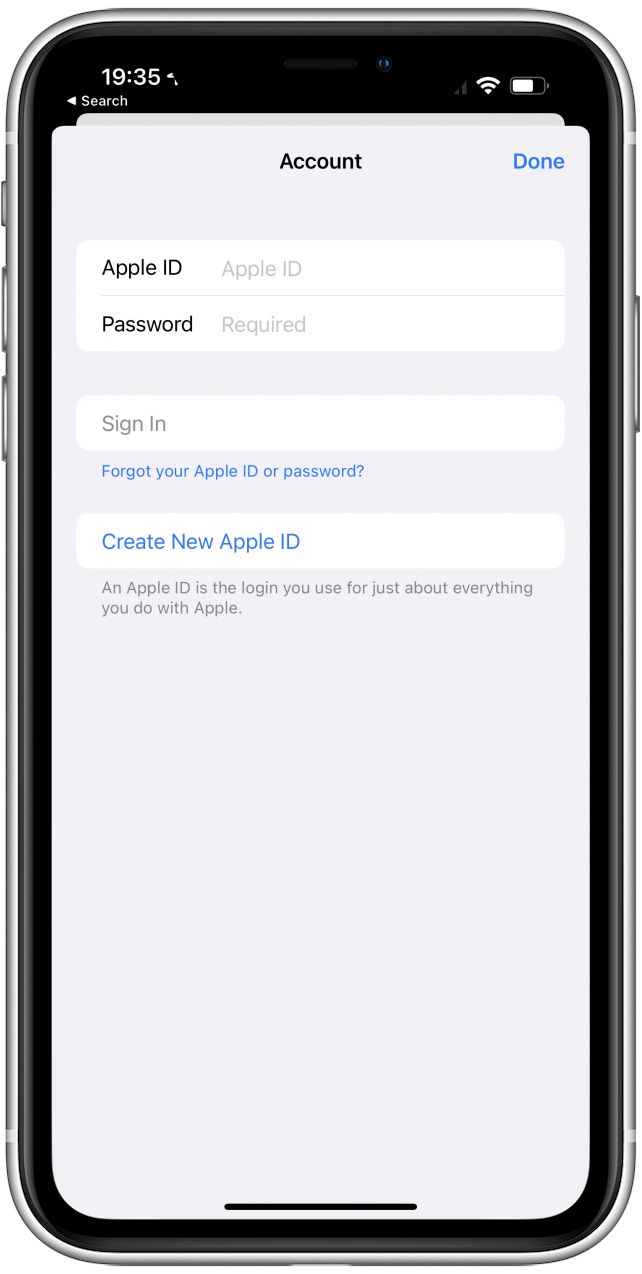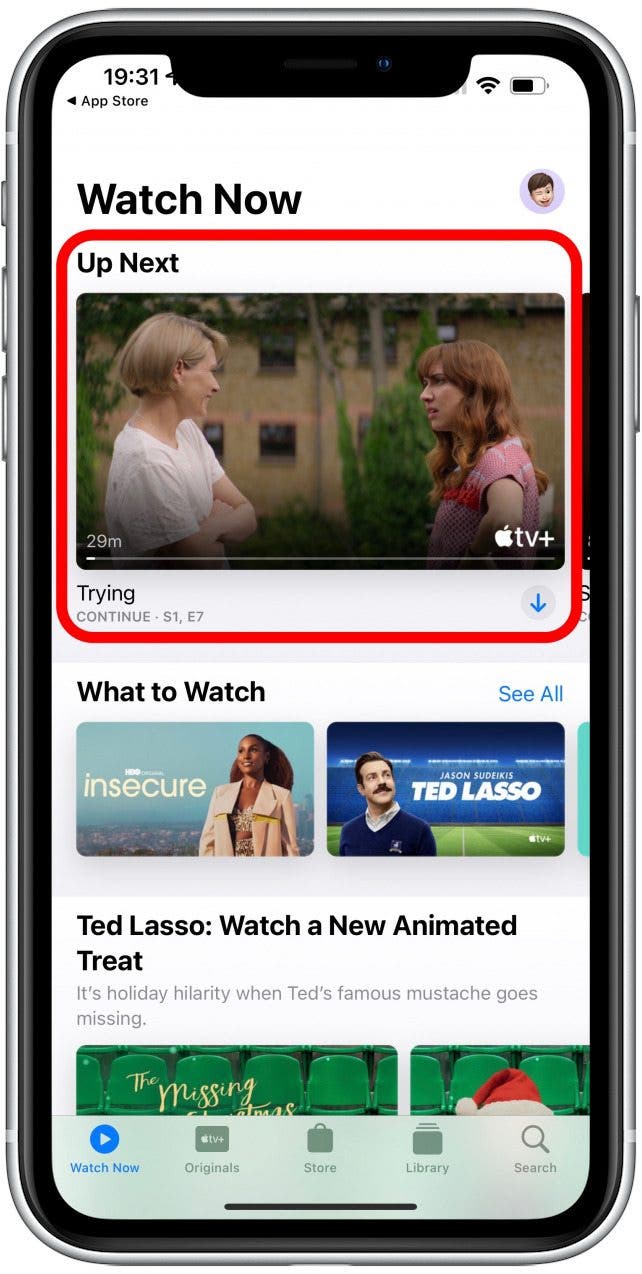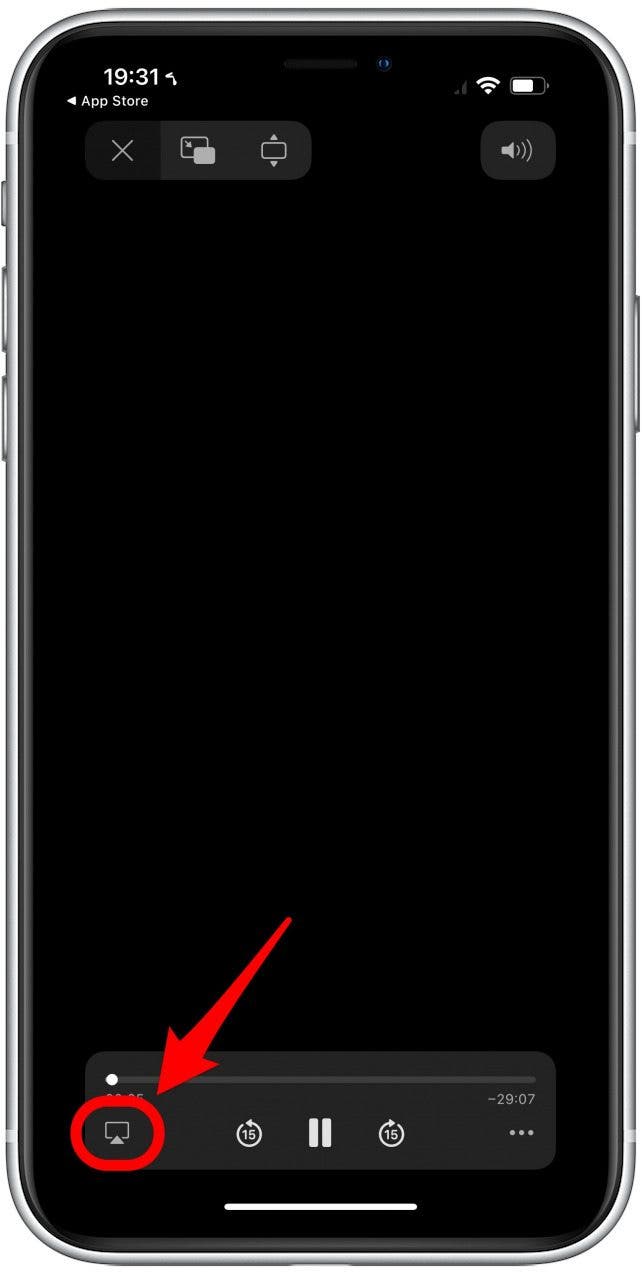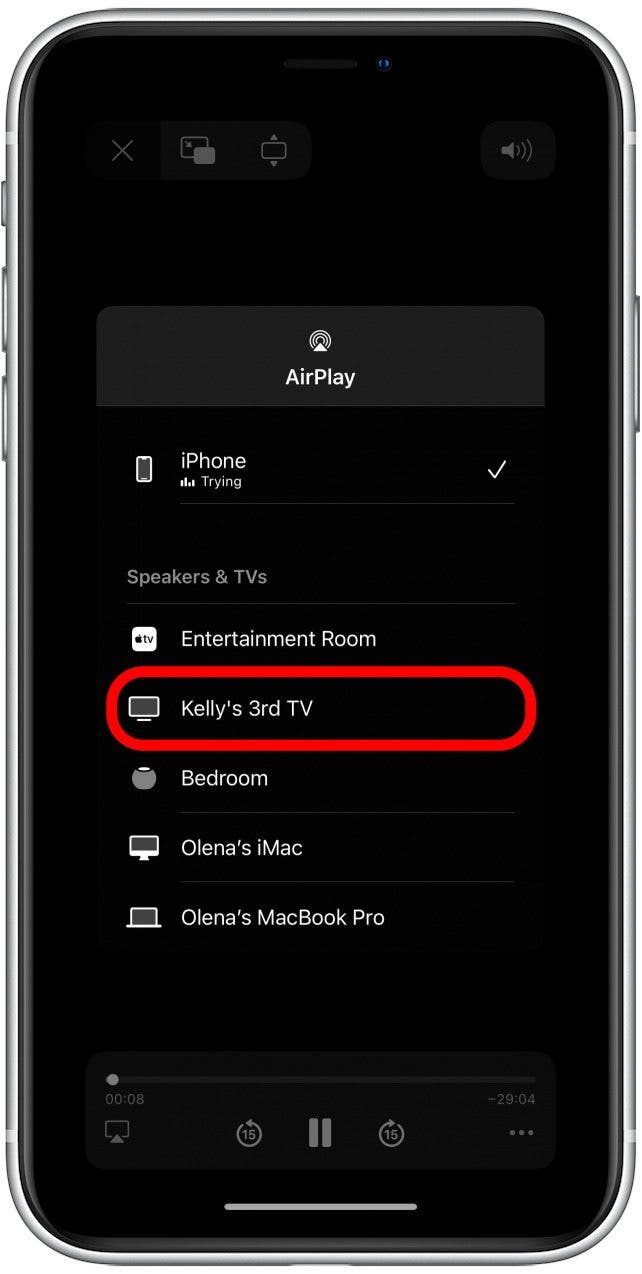What to Know
- Use the Apple TV app on your iPhone or Mac.
- When you find a video you want to play, tap on the cast icon and select the Chromecast.

Apple TV+ offers excellent shows and movies, plus most Apple purchases come with a free Apple TV subscription. Many users wonder if they can use their Apple TV with Google Home and a Chromecast. Luckily, the answer is yes, and this article will explain how it works!
How to Stream Apple TV to Chromecast
Whether you have a free Apple TV subscription through a recent purchase or want to watch Apple TV Plus content on the big screen, we'll show you how to cast Apple TV to TVs with built-in Chromecasts, or via the Chromecast dongle.
- Make sure your Chromecast is on, plugged in to your TV, and connected to your Wi-Fi network.
- Open the Apple TV app on your iPhone or Mac.
![Make sure your Chromecast is on, plugged into your TV, and connected to your Wi-Fi network.]()
- Sign in if you haven't already; you may need to use a two two-step verification code.
![Sign in if you haven't already; you may need to use a two two-step verification code.]()
- Find whatever you want to watch and play it.
![Find whatever you want to watch and play it.]()
- Tap on the cast icon.
![Tap on the cast icon.]()
- Select the Chromecast.
![Select the Chromecast.]()
Your show or movie will now play on the TV! For more on how to connect iPhone to Chromecast tips, read this. If you are using a non-Apple device, go to https://tv.apple.com/ to set up Apple TV and watch it on your Chromecast.