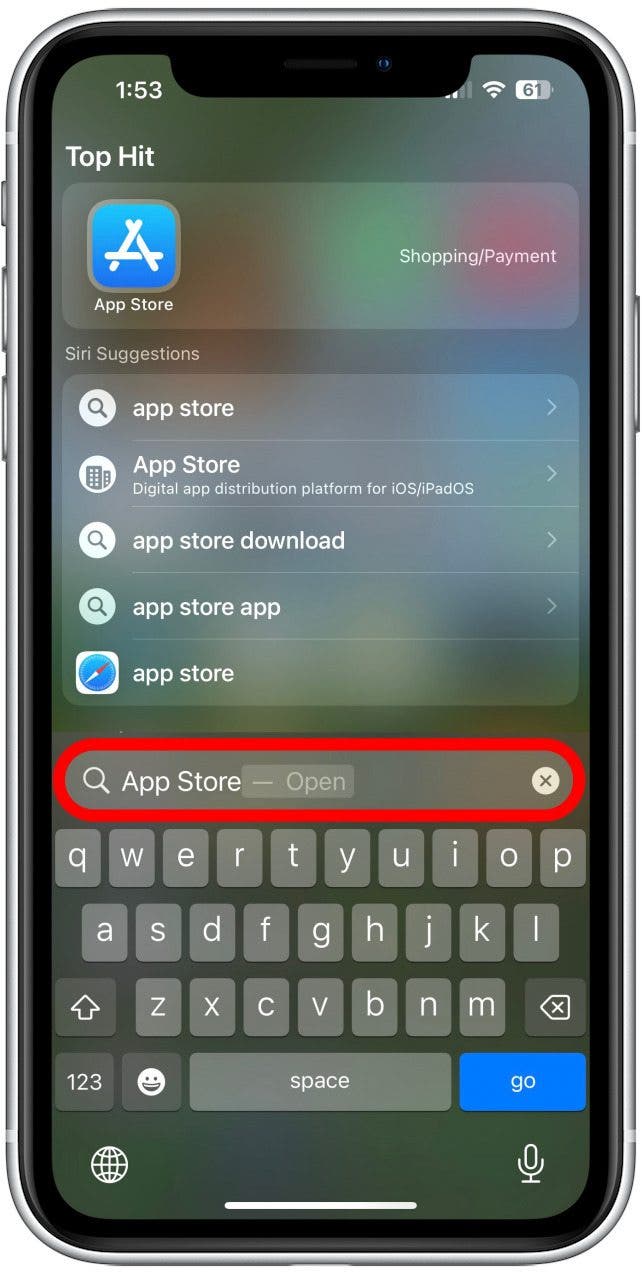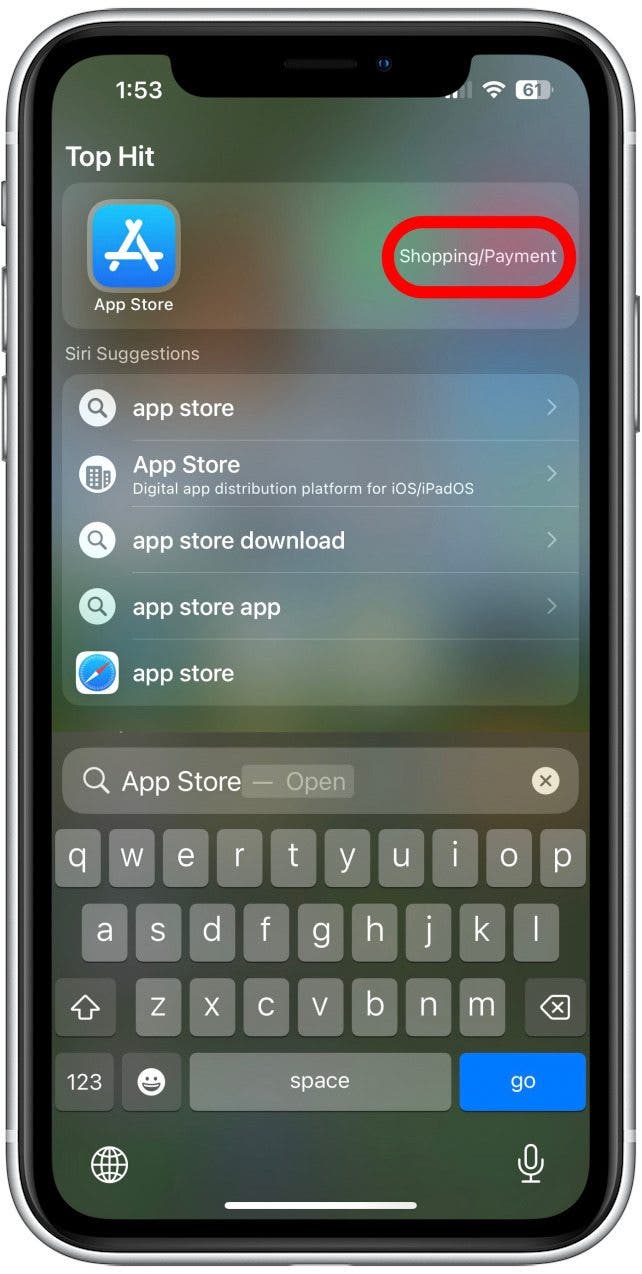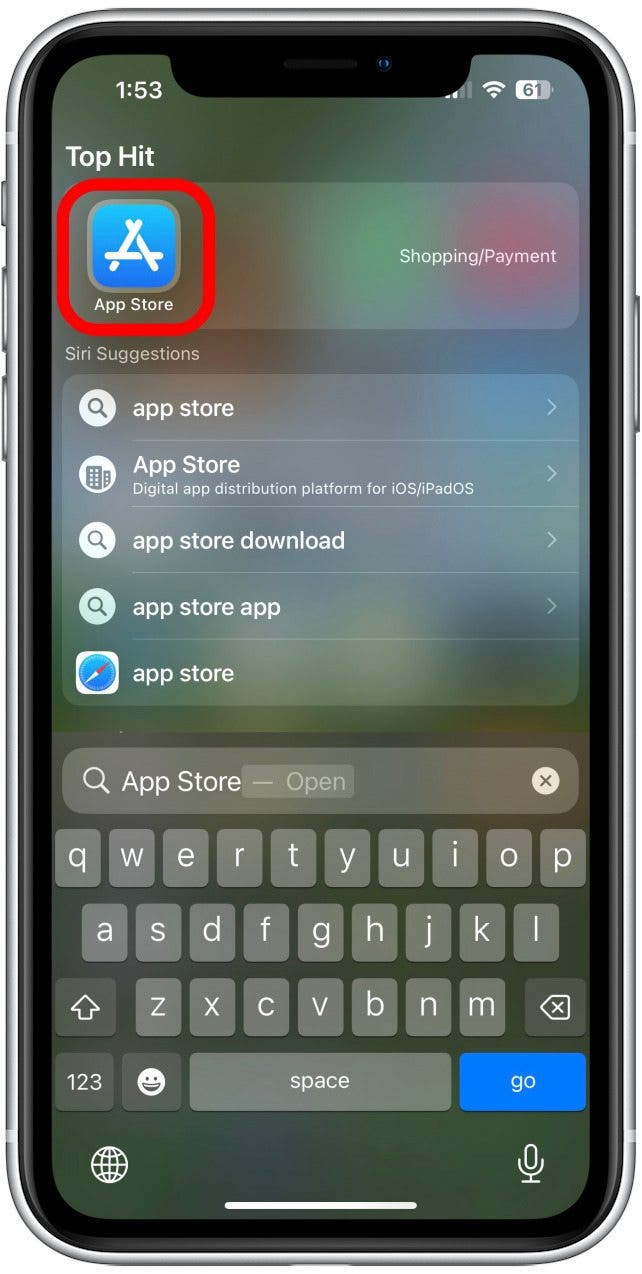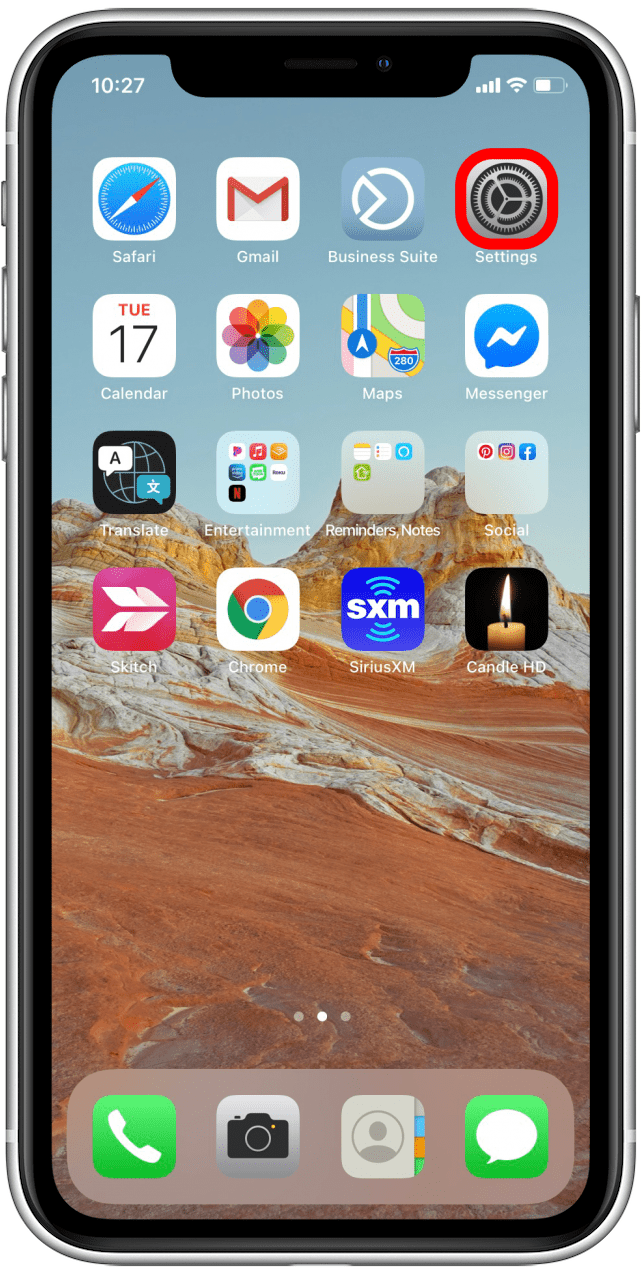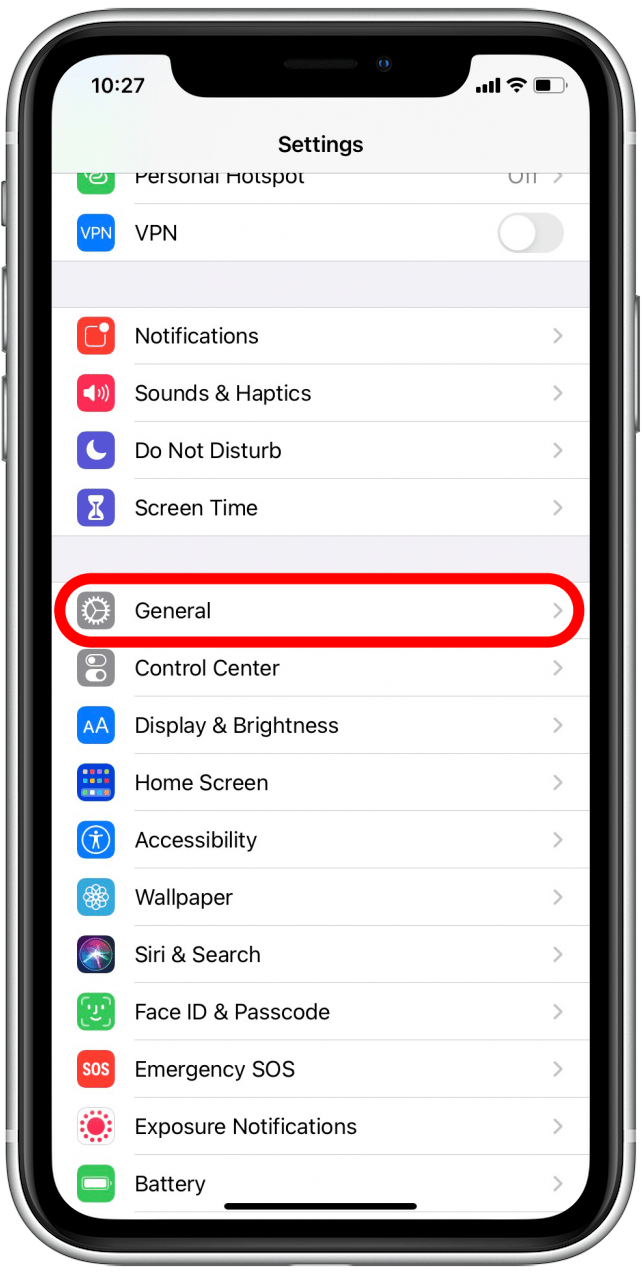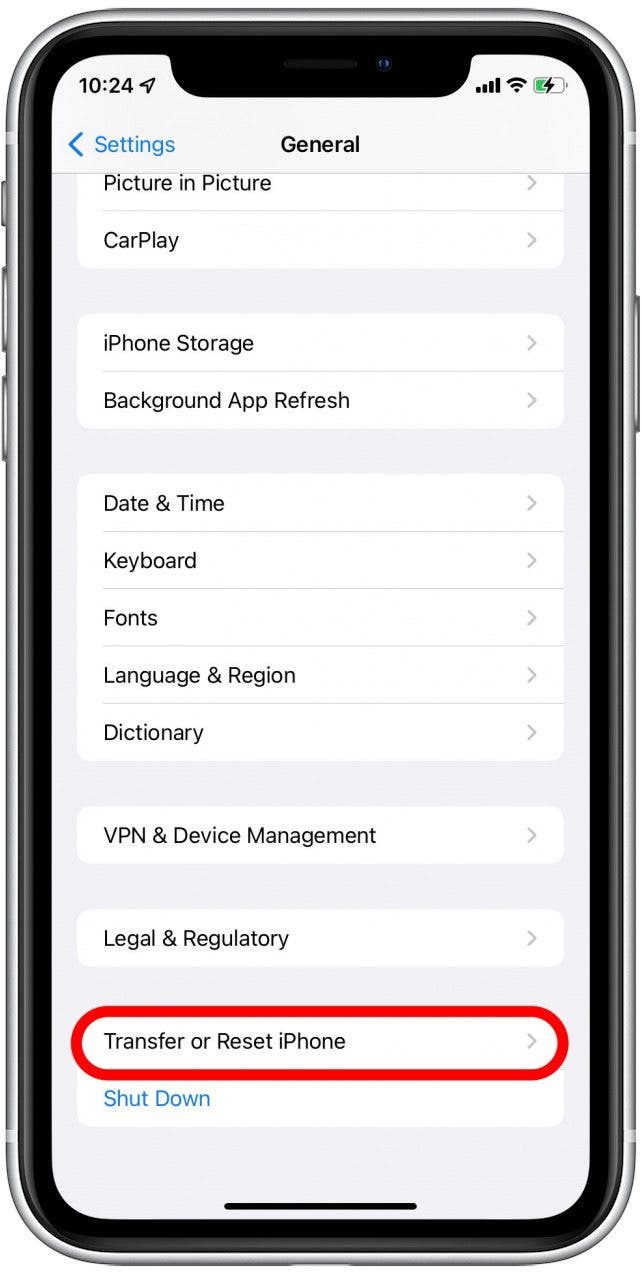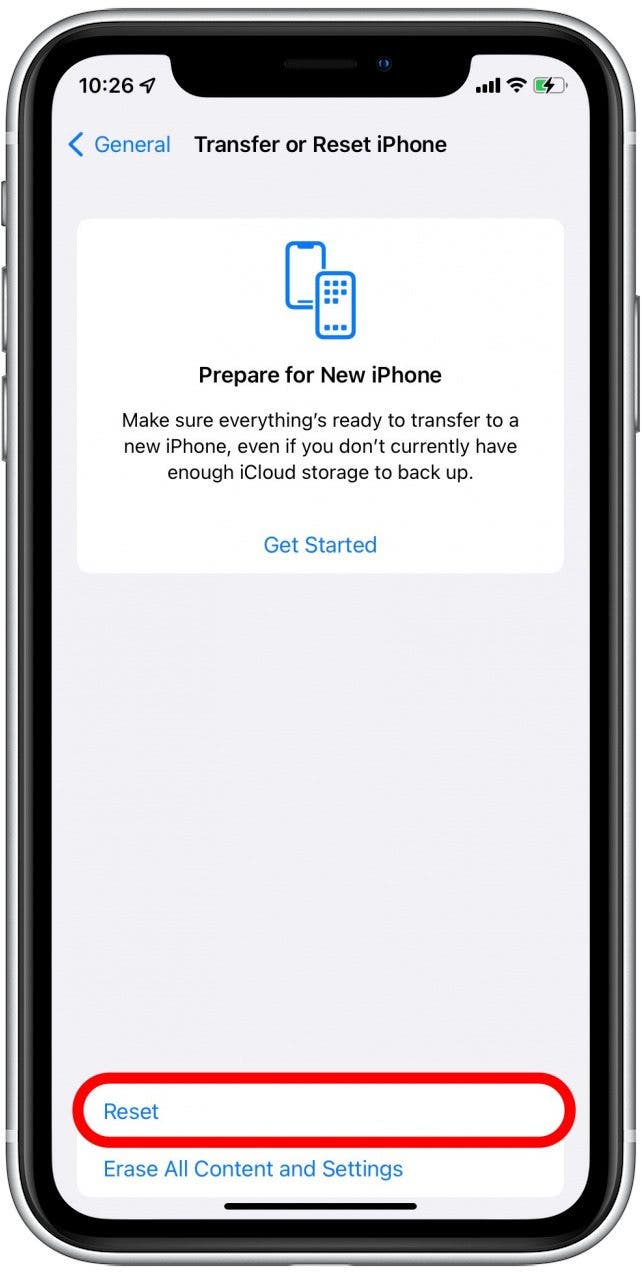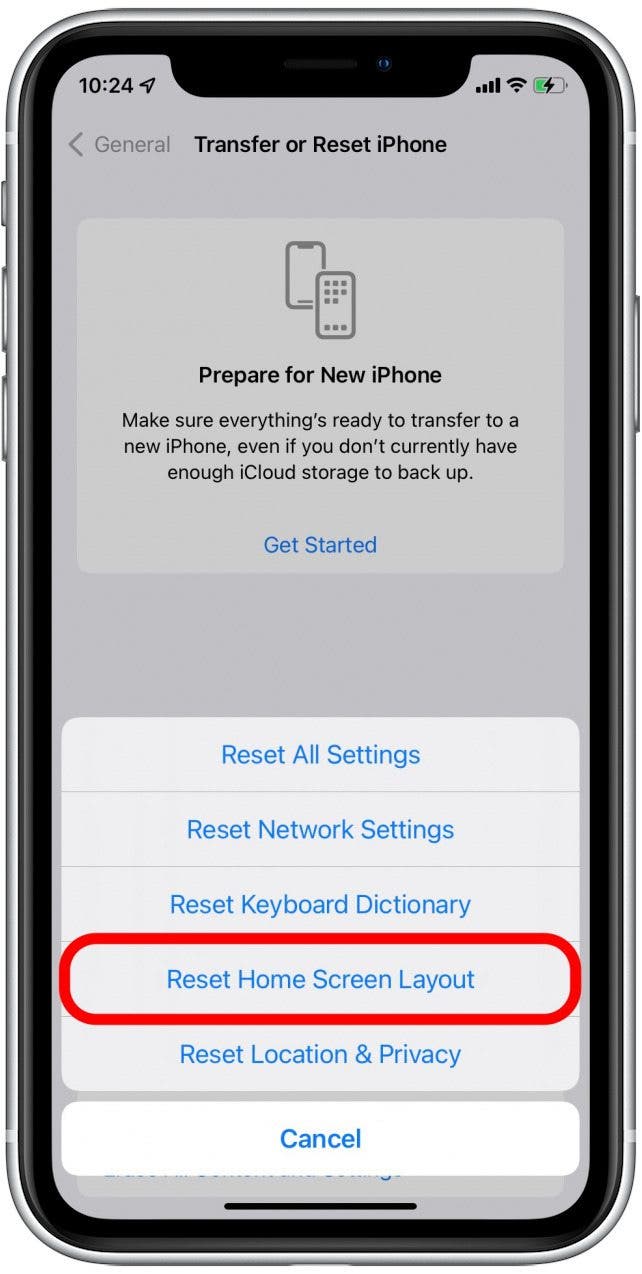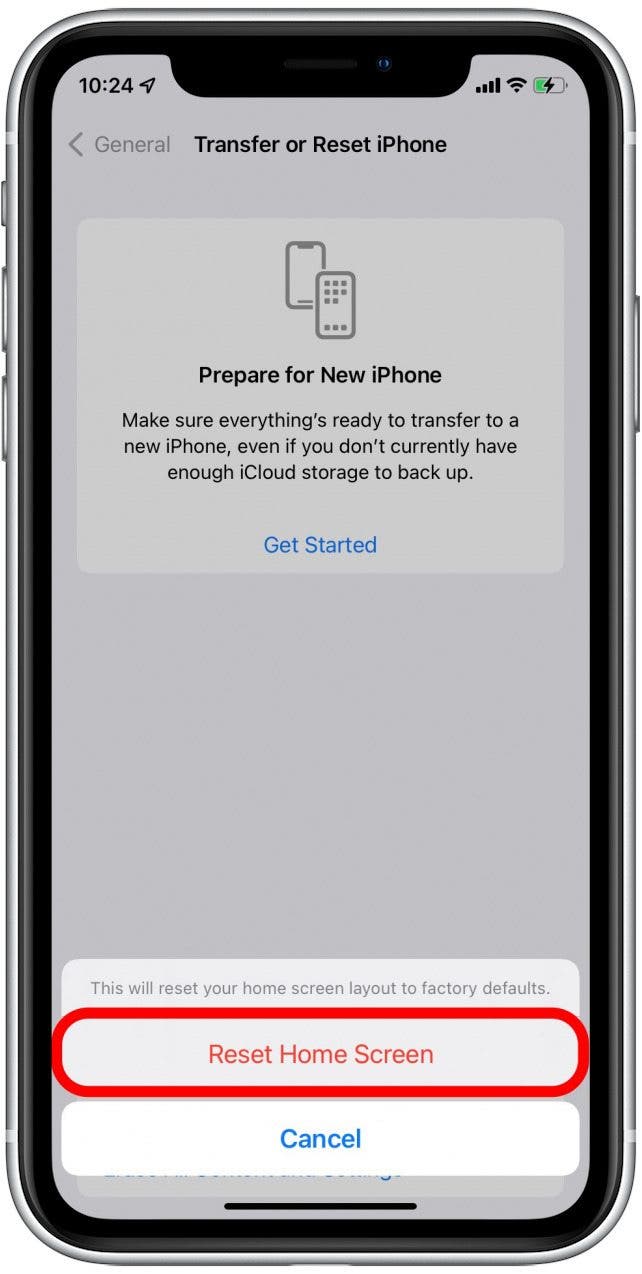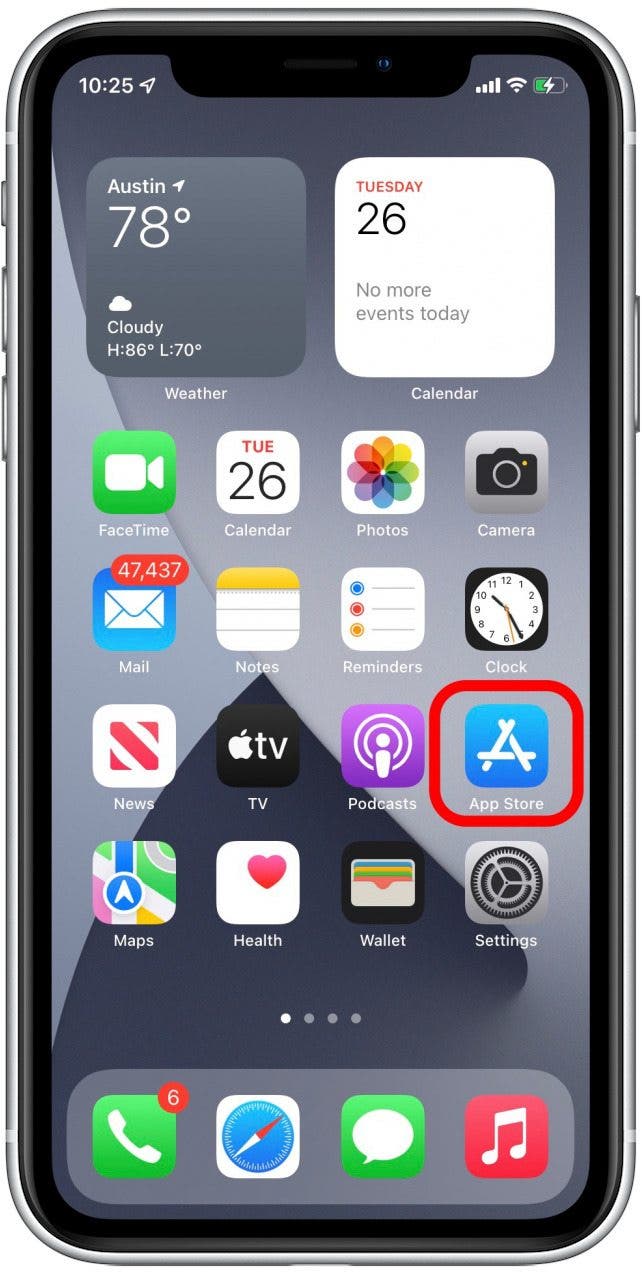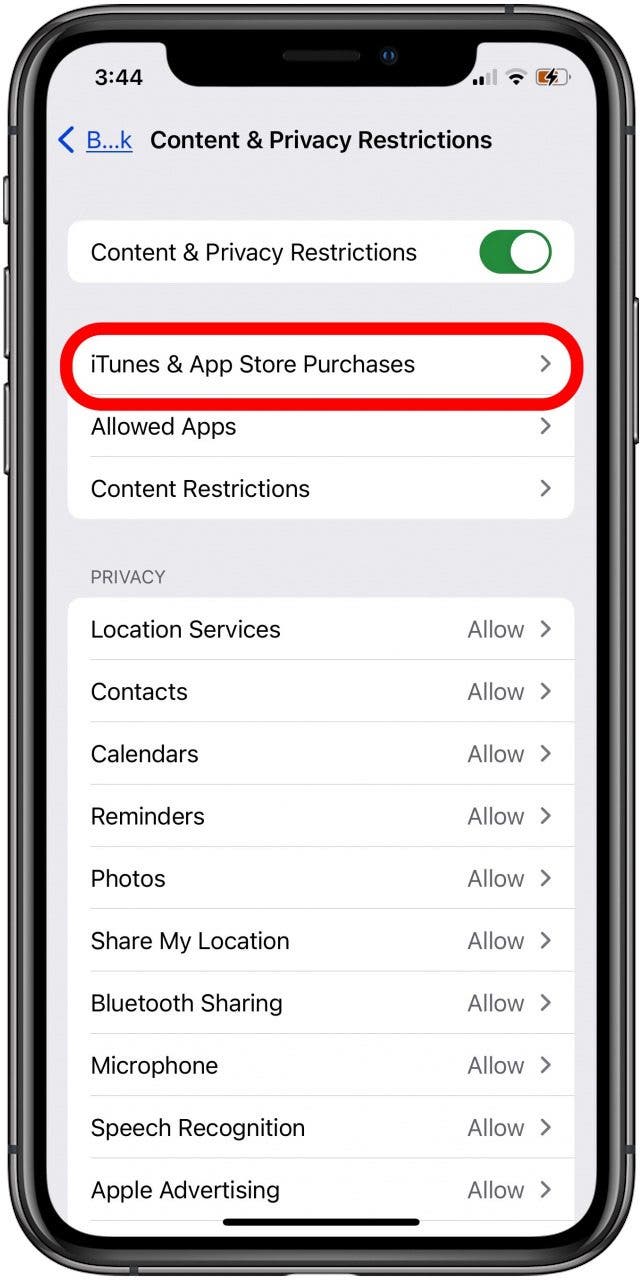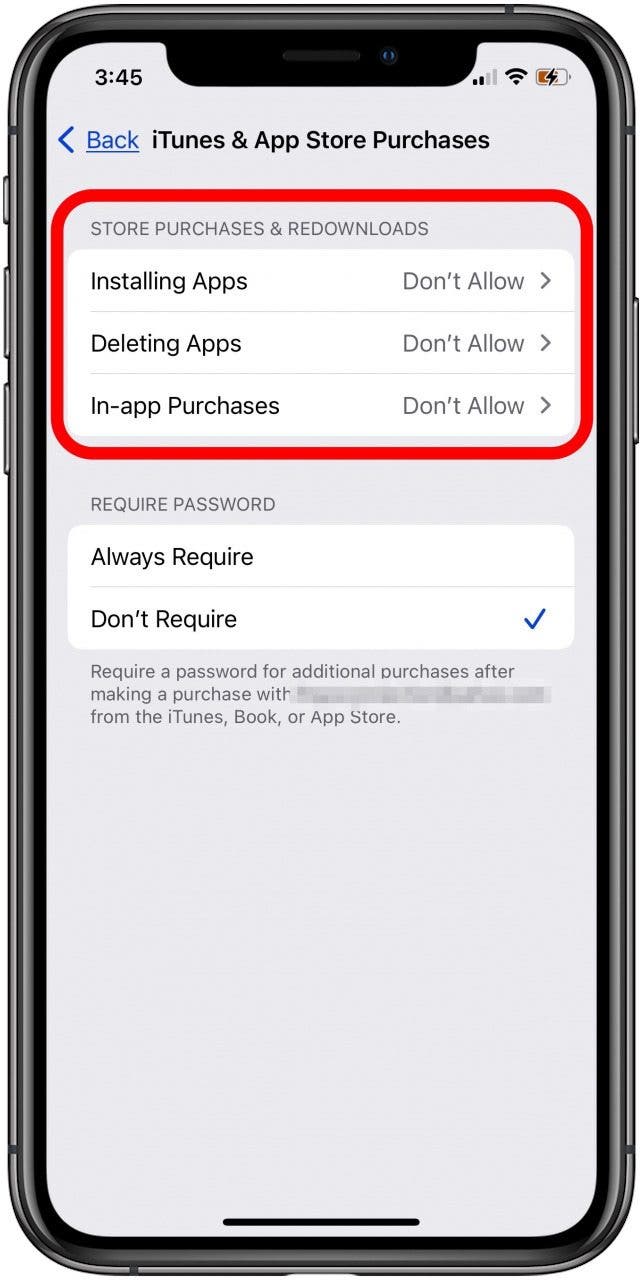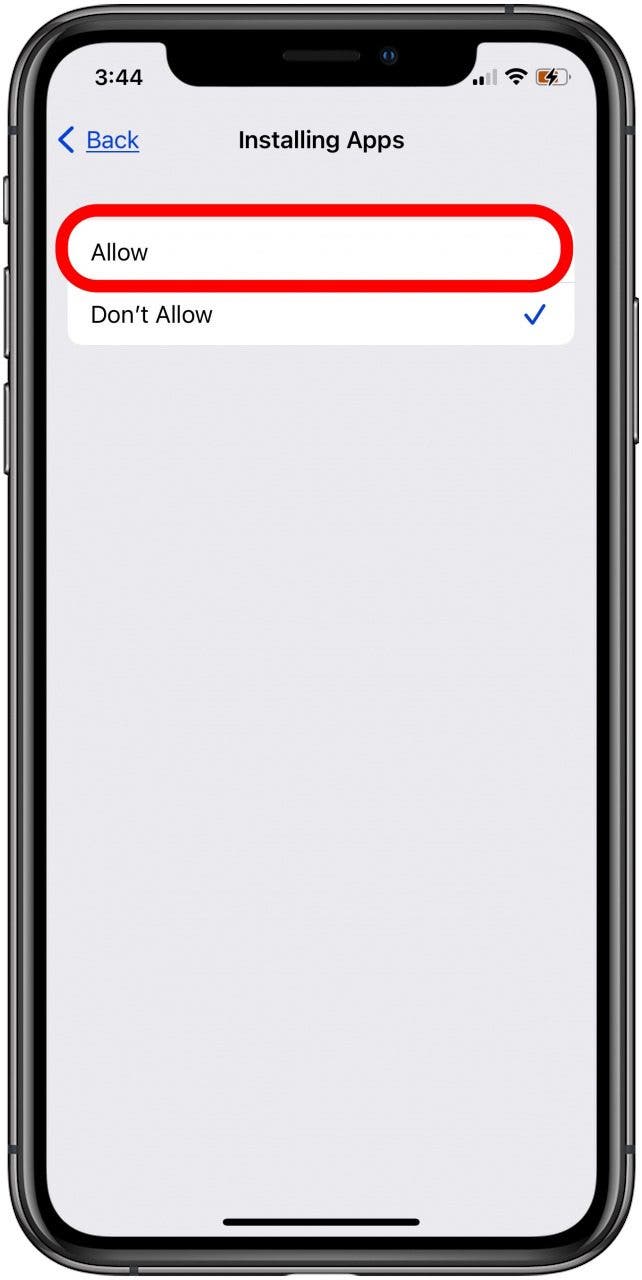What to Know
- Search for the missing App Store icon in your App Library or Spotlight Search.
- If you still can't find it, restore your Home screen to resolve any bugs.
- Check content restrictions in Settings to make sure you haven't enabled purchase limits.

If the App Store icon disappeared on your iPhone, it doesn't mean you deleted the app; it's just missing or uninstalled. If your App Store icon is missing and you're wondering how to restore it, here's how to get the App Store back on your iPhone.
Jump To:
- No App Store Icon on iPhone? Get Help from Search.
- How Do I Get the App Store on My iPhone? Restore Your Home Screen.
- App Store App Disappeared from Your Home Screen? Restrictions May Be the Cause.
Why is the App Store missing from your iPhone, and how do you get it back? Here's how to get the App Store back on your iPhone; you can find the App Store app hiding in a folder or the App Library or remove restrictions that prevent you from using the App Store. These steps can be used for other missing or deleted apps as well; here's how to add an app back to the Home Screen.
App Store Missing on iPhone? Just Tap Search
If you think you accidentally deleted the App Store, don't worry. The App Store cannot be deleted. So, it's just a matter of finding out why the App Store icon is missing. One of the common causes for a missing App Store icon is that it’s inside a folder on your phone or hidden in the App Library. Rather than looking through each of your folders, using the Search tool is an easier way to find or "reinstall" the App Store icon:

How to Use Search When App Store Is Missing on iPhone
- If the app store is missing from your iPhone, at the bottom of any Home Screen page, tap Search.
![Tap Search how to get the app store back]()
- Type App Store in the Search field. This should reveal the App Store in your search results.
![Tap the Search field how to get app store back on iphone]()
- If the App Store app is in a folder, you'll see the name of the folder where it's located next to the App Store search result. Mine, for example, is located in my "Shopping/Payment" folder.
![See the folder it is in how to get app store back]()
- You can tap the App Store icon to open the App Store right from Search, or you can navigate to the folder it's in and open it there.
![tap the app store icon to open app store missing on iphone]()
You can also learn how to view your Apple purchases.
Missing App Store on iPhone? Restore Your Home Screen
Again, you can't delete the App Store app itself, but you can delete it from your Home Screen, which can make it harder to find. If it's been hidden away in a folder, this will bring it back to its original spot on your Home Screen. However, if you've deleted it from your Home Screen, you will have to add the app again from your App Library.
- Open the Settings app.
![Open the Settings app]()
- Scroll down and tap General.
![Scroll down and tap on General]()
- Scroll all the way down and tap on Transfer or Reset iPhone.
![Transfer or Reset iPhone]()
- Select Reset.
![Reset]()
- Tap Reset Home Screen Layout.
![Reset Home Screen Layout]()
- Confirm that you want to reset your Home Screen to its factory default.
![Reset Home Screen]()
- The Home Screen will be reverted to its default layout, and you should see the App Store icon restored to the first page of apps.
![Open App Store]()
How to Get App Store Back: Check Restrictions
If you're still asking, "Why is my App Store gone?" it’s likely due to restrictions on your phone. Whether you placed these controls by choice or accidentally, it’s easy to change them back to get the App Store back on your iPhone.
- Open the Settings app.
![Open the Settings app]()
- Scroll down and tap Screen Time.
![tap screen time to change screen time settings]()
- In the Screen Time menu, select Content & Privacy Restrictions.
![tap content and privacy restrictions in screen time settings]()
- Tap iTunes & App Store Purchases.
![tap itunes and app store purchases to see if app store restrictions are in place]()
- If Installing Apps, Deleting Apps, or In-app Purchases are set to Don't Allow, tap on them one at a time.
![check each app setting to make sure it's enabled]()
- Tap Allow for each setting currently set to Don't Allow.
![tap allow for each restriction to remove app store restrictions]()
- When you go back to your Home Screen, you should see your App Store icon again.
Having access to your App Store icon is important. It allows you to download new apps and lets you keep your current apps updated. Once you’ve put the app back on your Home Screen, make a note of its location and your phone’s restrictions to ensure easy access to your App Store in the future. You can also find out how to use the App Store on other Apple devices, like your Apple TV. The Mail app has been known to disappear from your iPhone; fix it here. Accidentally purchased an app? Learn how to get a refund from the App Store.
FAQ
- Can you delete the App Store? No, you cannot actually delete the App Store app from your iPhone, but you can remove it from your Home Screen so you can only find it in the App Library.
- How do I download the App Store? The app store comes automatically downloaded on your iPhone, so there's no need to download it.
- What happens if you delete the App Store? You can't actually delete the App Store from your iPhone, but if you long press it and tap Remove App, you'll get the option to remove it from your Home Screen, so it's only accessible through the App Library.