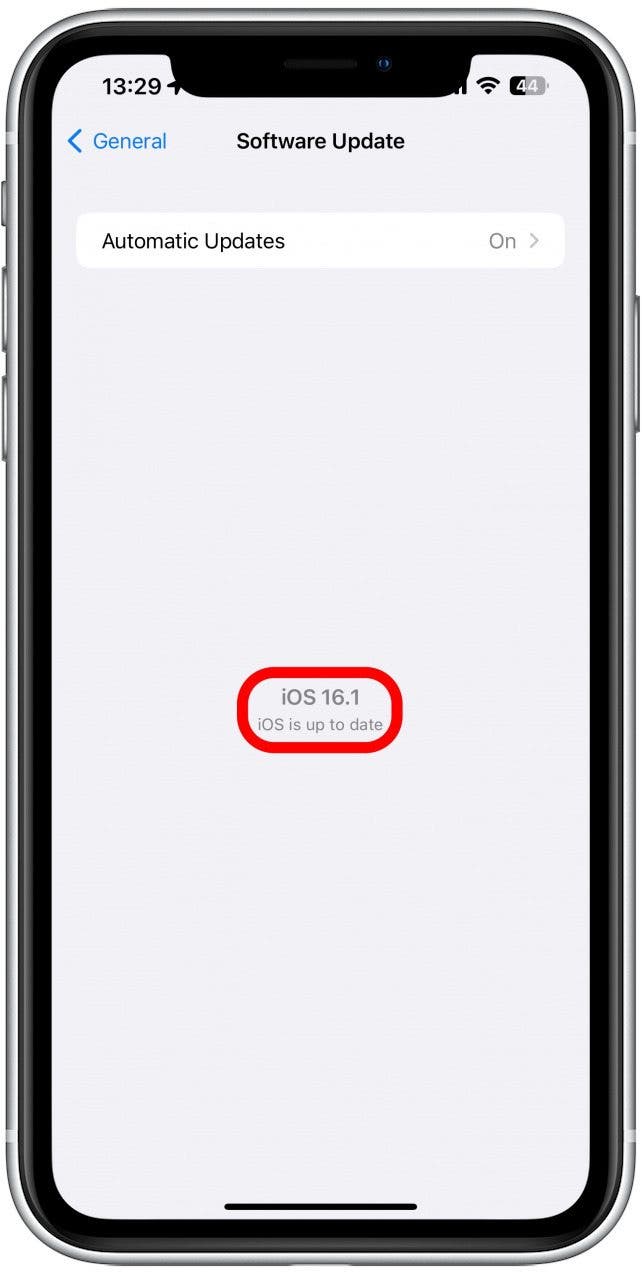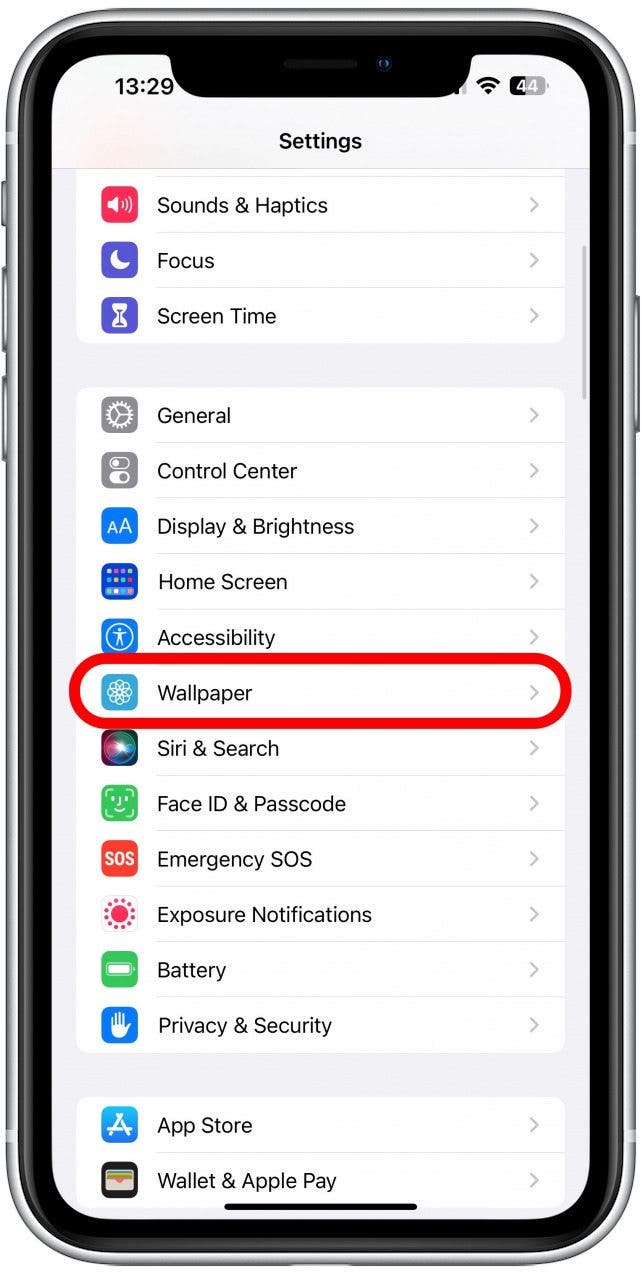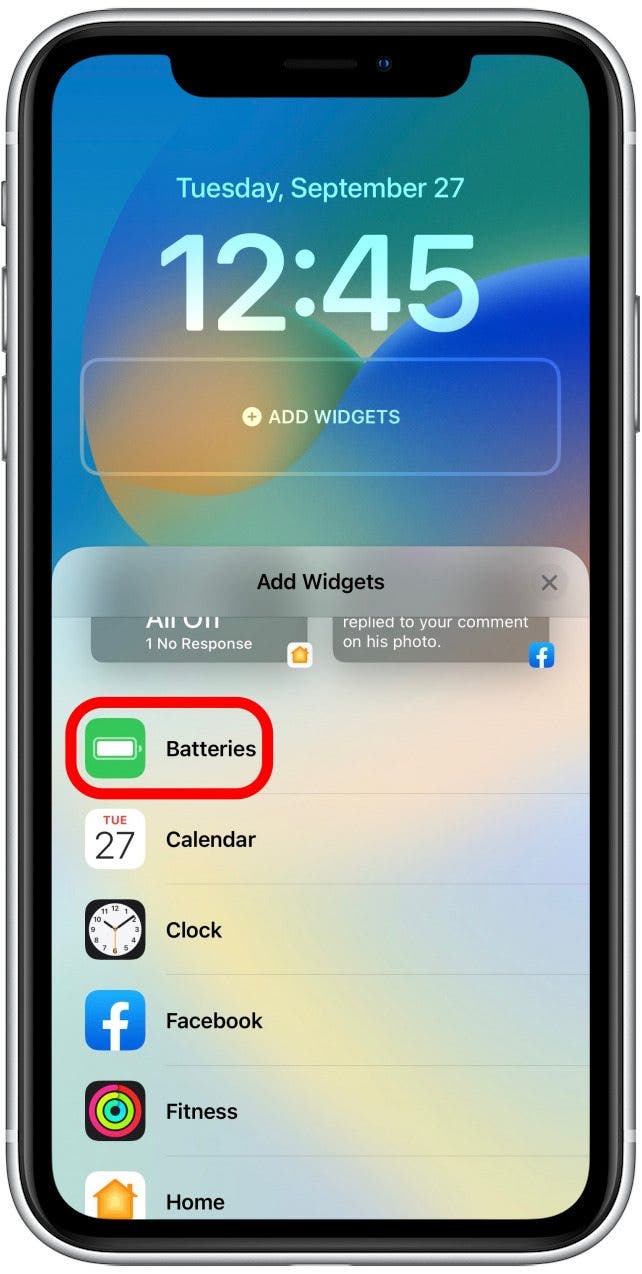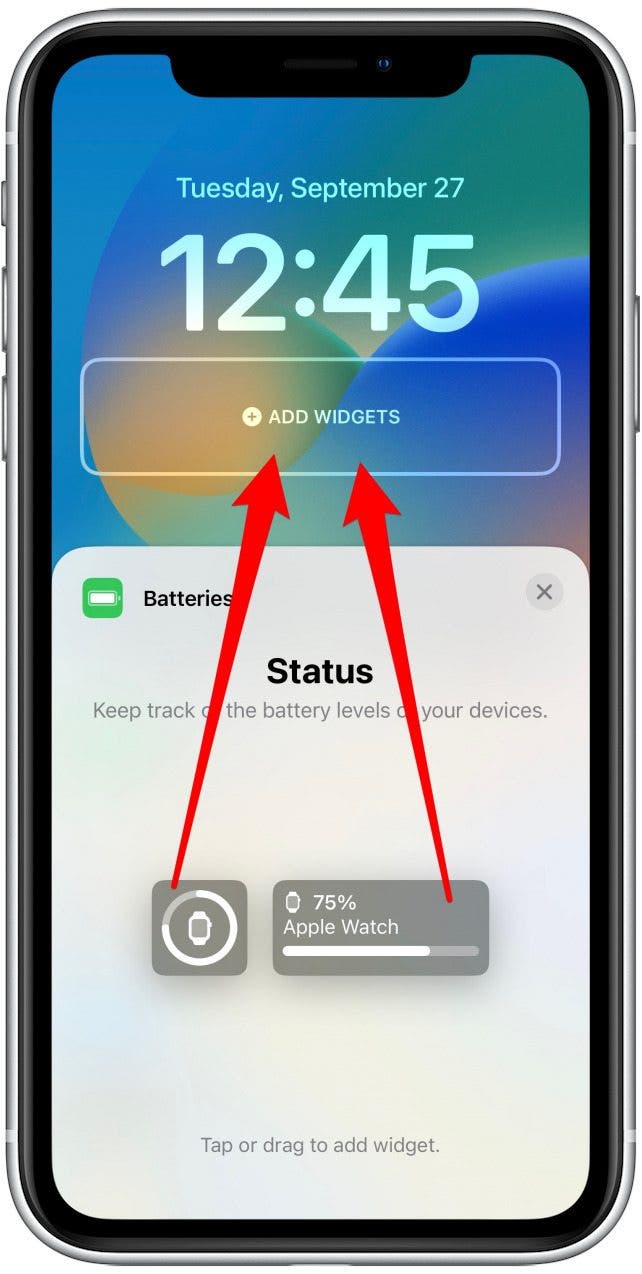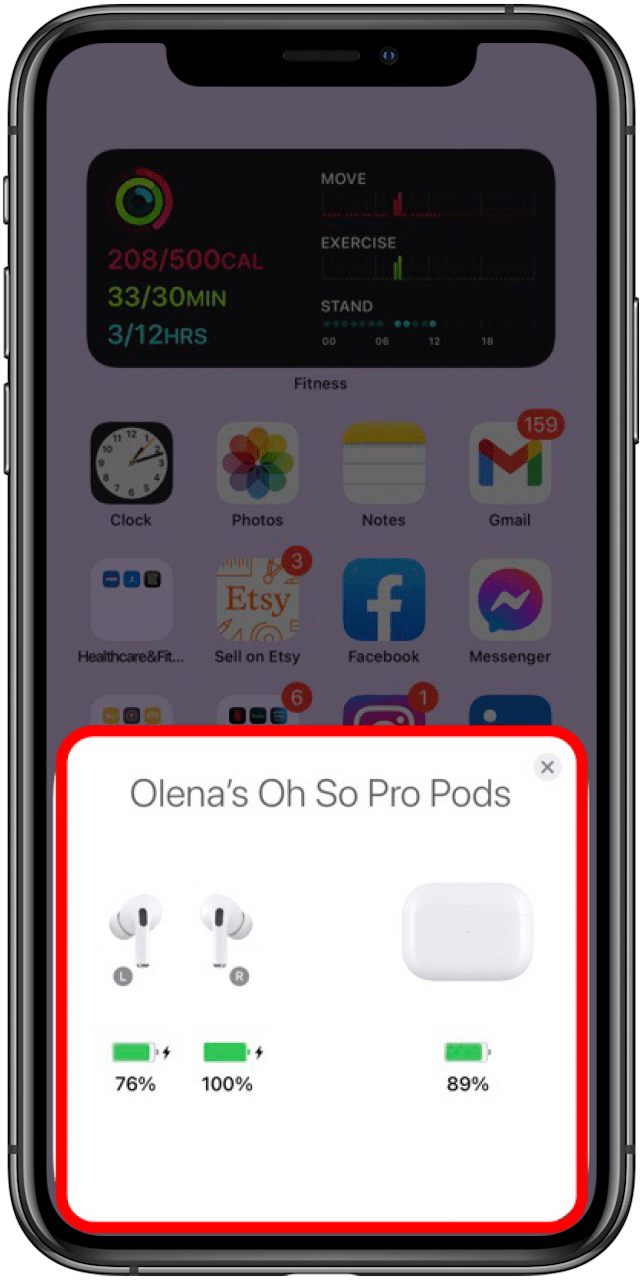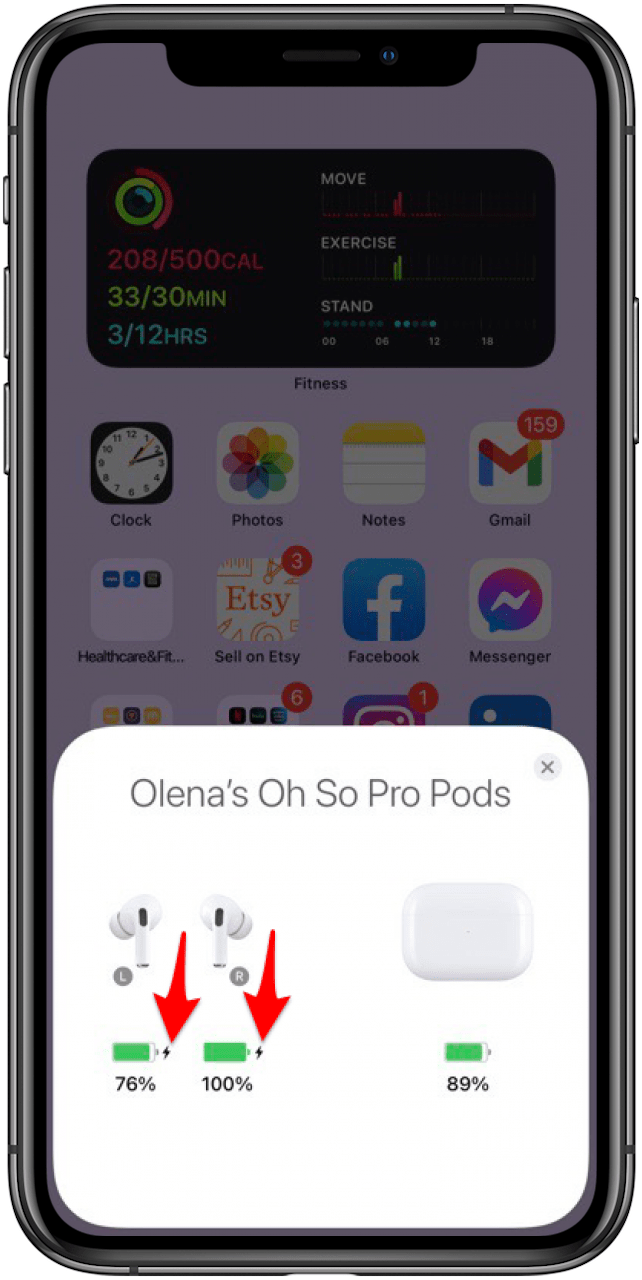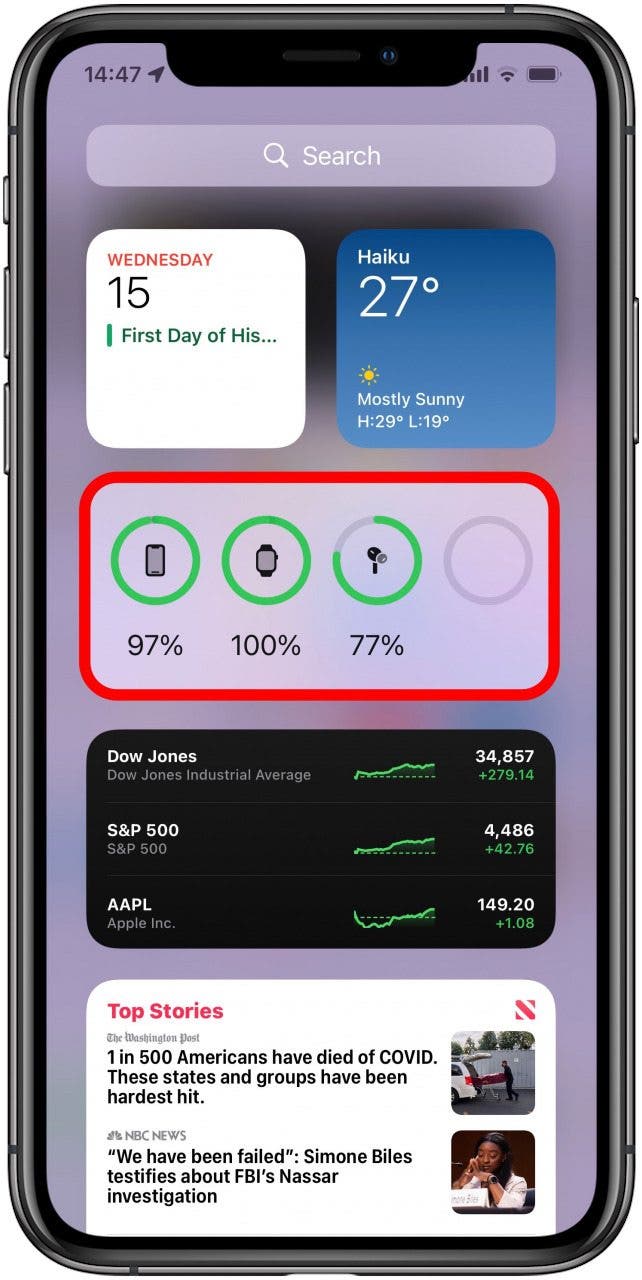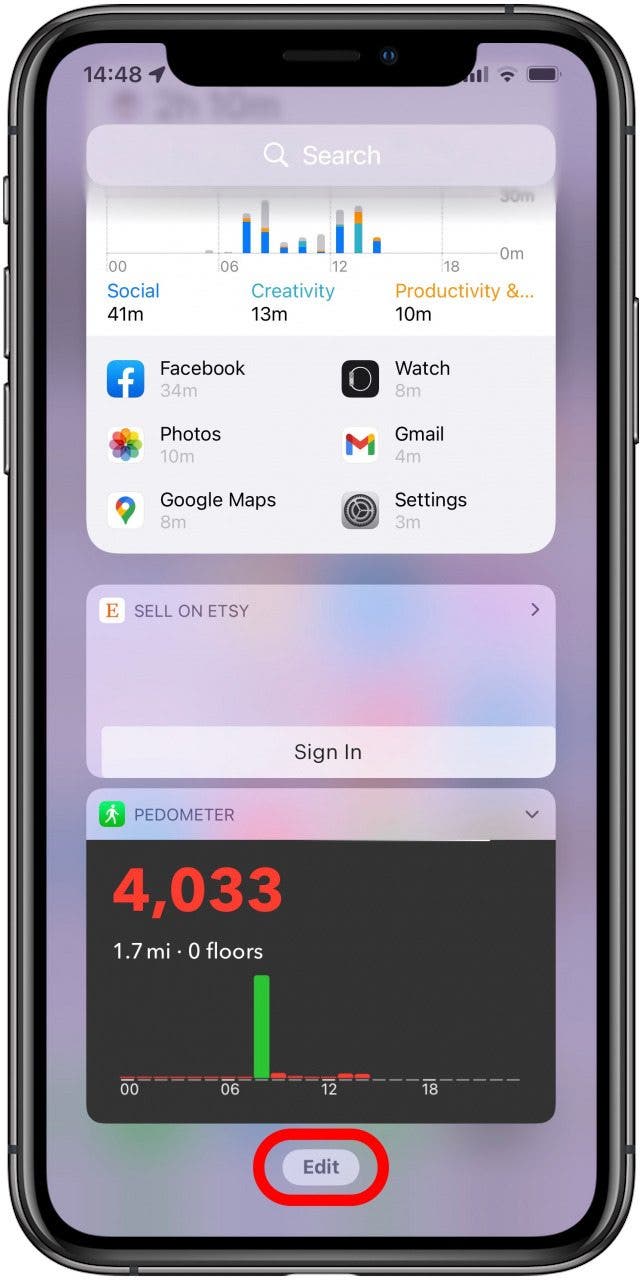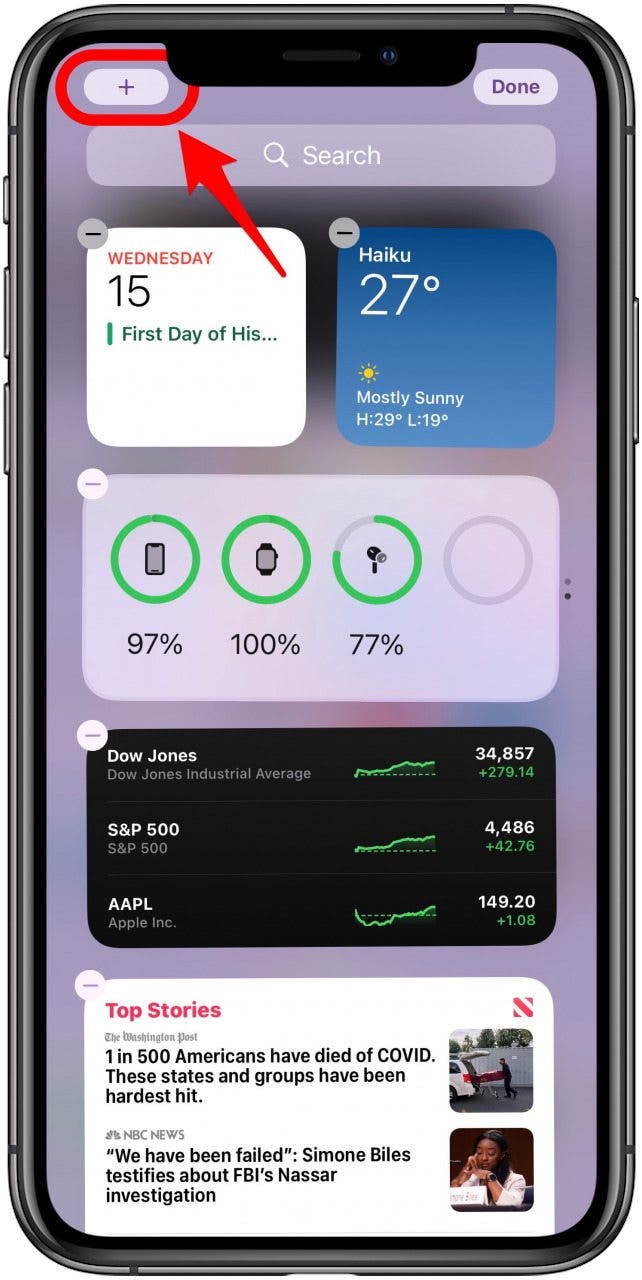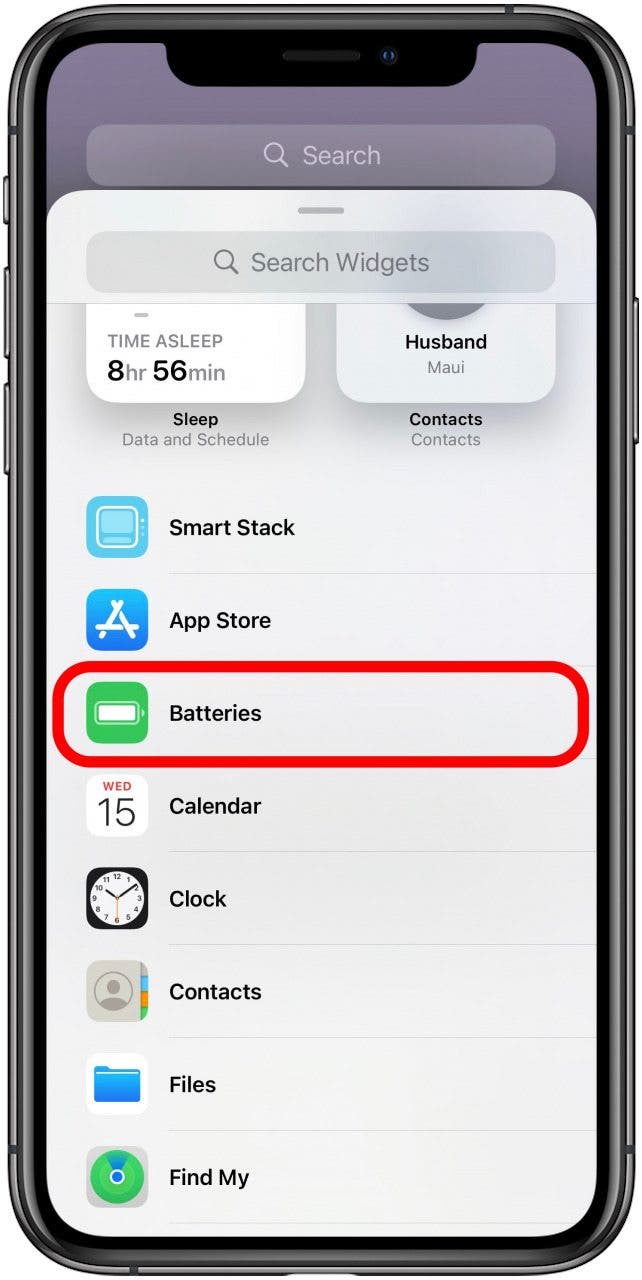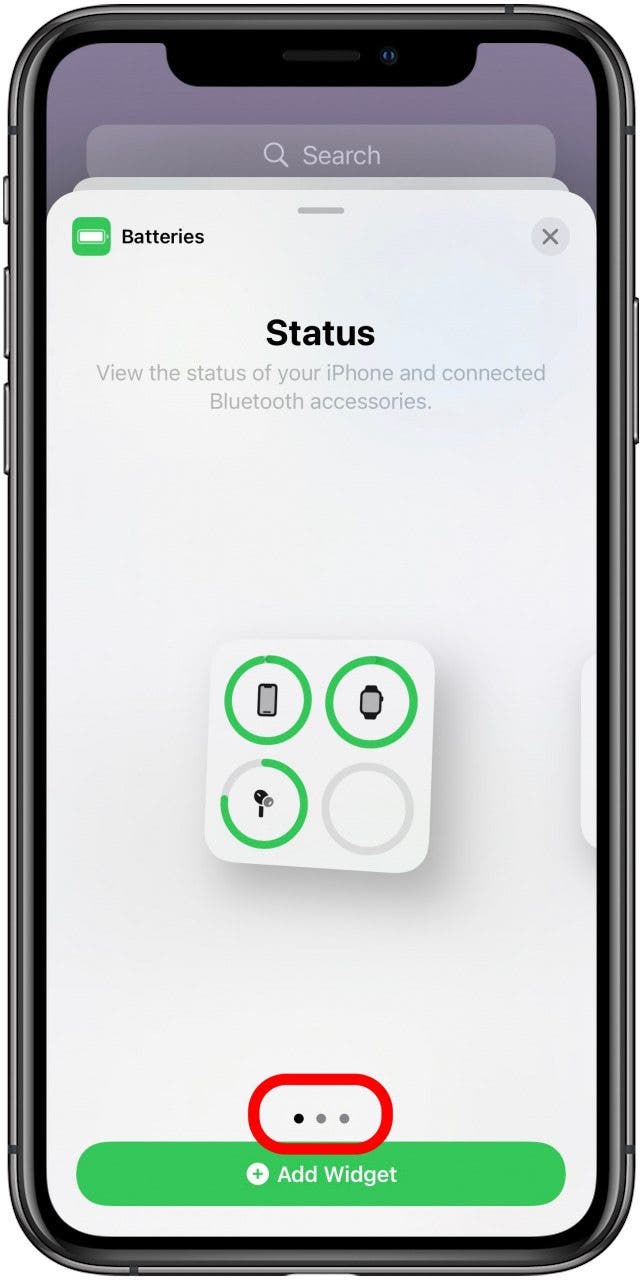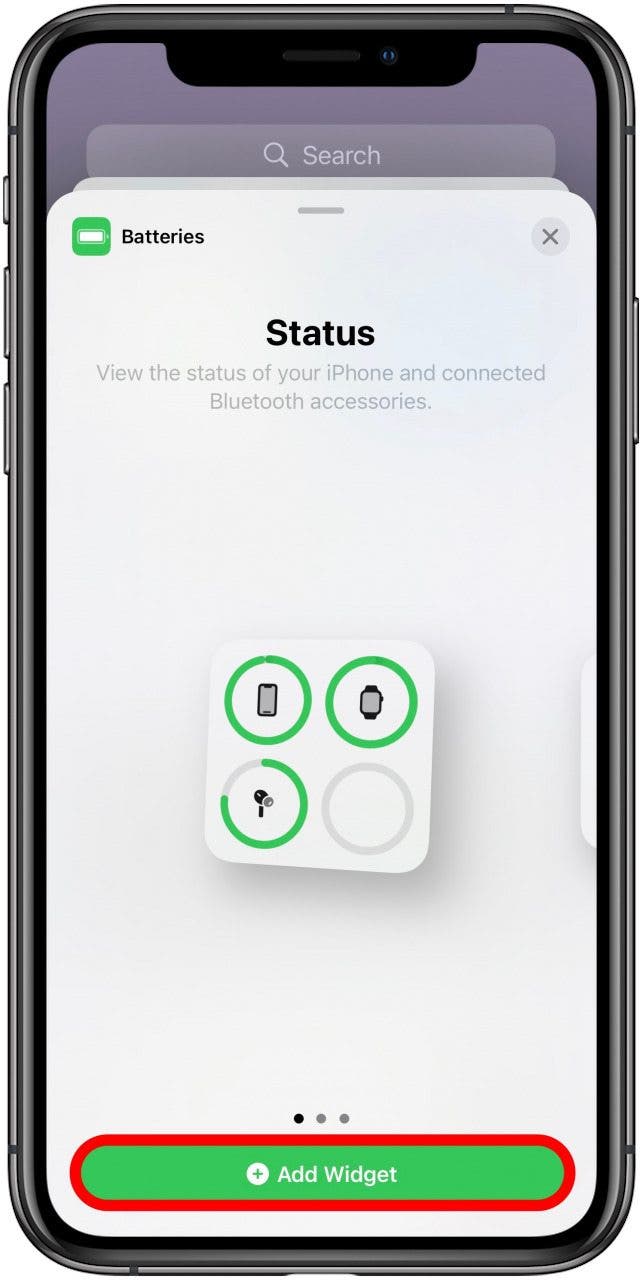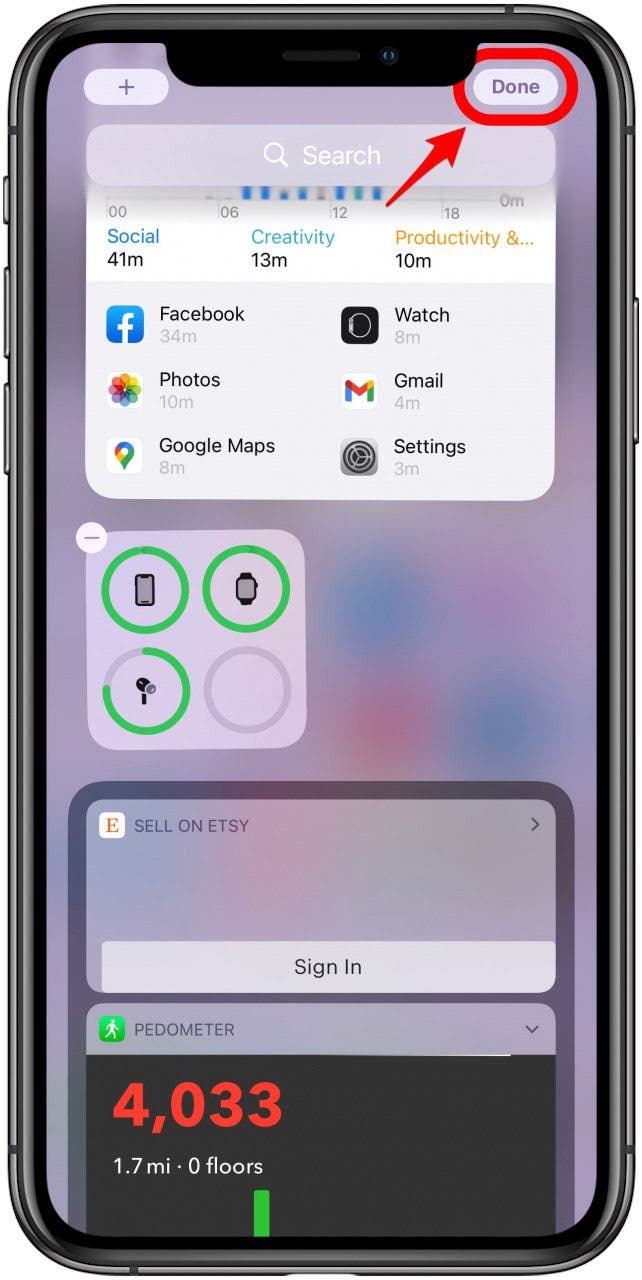What to Know
- For iPhones, open your AirPods case near your iPhone with the AirPods still inside. The battery levels will display on the screen.
- For Android phones, download the AirBattery app to check battery levels the same way.
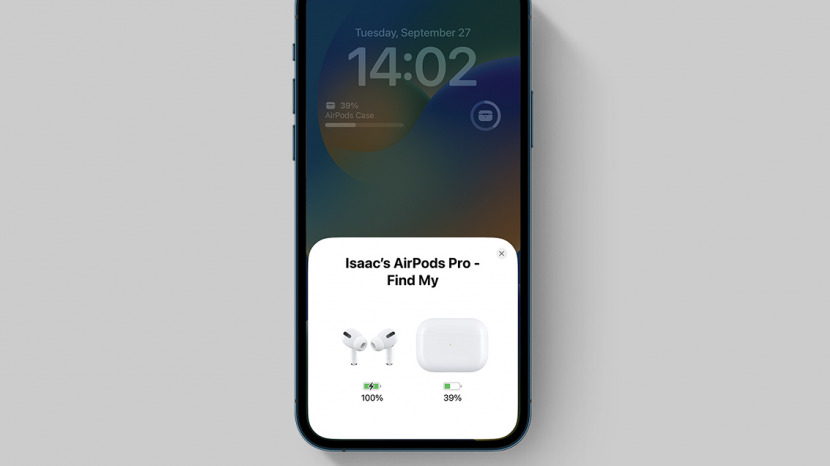
* This post is part of iPhone Life's Tip of the Day newsletter. Sign Up. *
Using your iPhone to check on your AirPods Case and AirPods battery life is a quick way to know if your case is charging and estimate the remaining AirPods charge time. However, we’ll show you other ways to check AirPod battery life and troubleshoot charging issues, and we'll even teach you how to check AirPods battery on Android phones!
What’s In This Article:
- 4 Quick Ways to Perform a Charger Case & AirPods Battery Check with Your iPhone
- How to Check AirPod Battery on Android Phones
- AirPods Charging FAQs
4 Quick Ways to Perform a Charger Case & AirPods Battery Check with Your iPhone
Before we show you how to know if your AirPods and case are charging, keep in mind that your AirPods will need to be paired to the device you'd like to use to check the status of their charge. Are you wondering how to check AirPods Pro battery? All of these steps work for AirPods Pro as well.

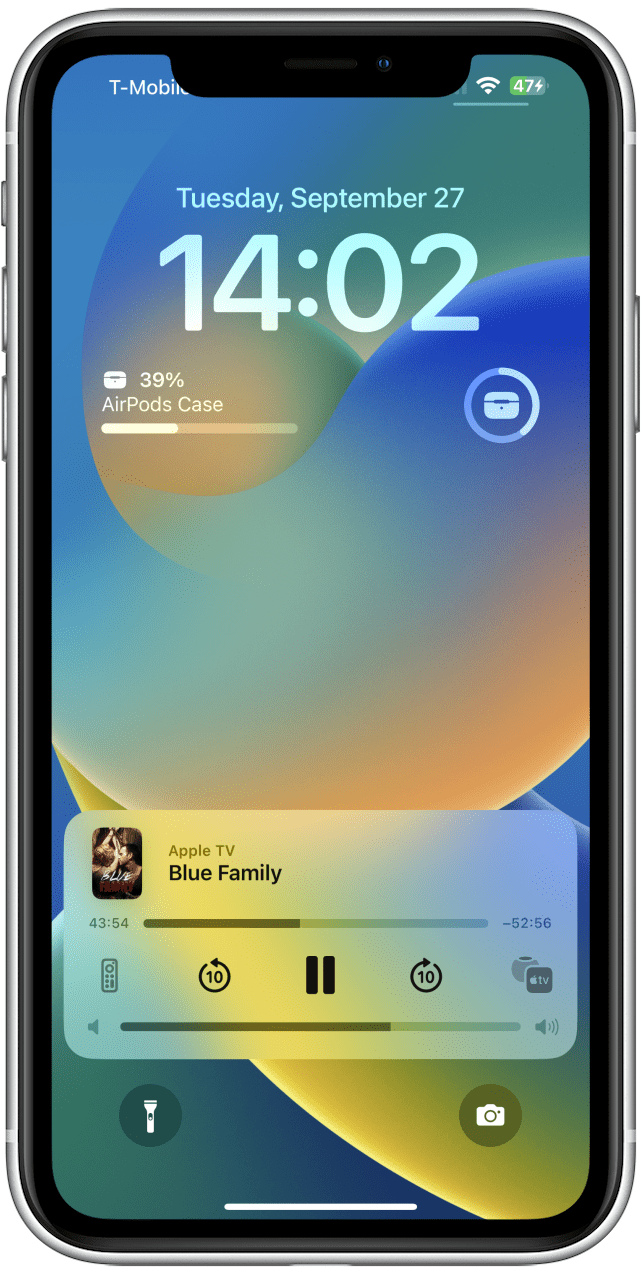
How to Check AirPods Battery Method 1: Add a Lock Screen Widget
The iOS 16 update makes it even easier to see your AirPods or AirPods Pro battery life. If you have an iPhone 14 and follow these steps, you'll always be able to see your AirPods battery life directly on your Lock Screen because of the Always On display. This is how to see AirPods battery percentage right on your display:
- Make sure your iPhone is running iOS 16 by checking the settings; if it isn't yet, learn how to update your iPhone here.
![Make sure your iPhone is running iOS 16]()
- Open Settings.
![Open Settings.]()
- Tap Wallpaper.
![Tap Wallpaper.]()
- You can add it to an existing Lock Screen by tapping Customize, or your can tap +Add New Wallpaper.
![tap +Add New Wallpaper.]()
- Tap your preferred Lock Screen to select it.
![Tap your prefered Lock Screen to select it.]()
- Tap Add Widgets.
![Tap Add Widgets.]()
- Scroll down and tap Batteries.
![Scroll down and tap Batteries.]()
- Drag one of the two options into the rectangle.
![Drag one of the two options into the rectangle.]()
- You can drag both up to test them to see which you prefer, then remove one or replace it with another widget once you figure out which works best for you.
This widget will show you the battery life of whatever you are currently using. If your AirPods are away in their case, it will most likely show you the battery life of your Apple Watch or iPad. If you are actively using your AirPods, their battery percentage will be displayed here.
How to See AirPod Battery Percent Method 2: Open the Case Near Your iPhone
Here's how to check your AirPods battery on your iPhone to see if they're fully charged or in need of a charge!
- Open your AirPods case, leaving your AirPods inside, and hold the open case near your unlocked iPhone.
- The battery levels of both your AirPods and their charging case will appear on screen.
![how to check airpod battery level]()
- Notice the little black lightning bolt next to the battery icon. This indicates active charging. In the screenshot above, the AirPods are charging, but the case isn't.
![check battery on airpods]()
Related: Apple AirPods Guide: How To Connect (Pair), Set Up, Charge, Use AirPod Controls & More
How to Check AirPod Battery Life Method 3: Use the Today View
Are my AirPods charging? You can check battery levels on your AirPods using the Batteries Widget in the Today View.
- Swipe right from the first Home screen to find the Today View.
![Swipe right from the first Home screen to find the Today View - how to check charge on airpods]()
- You may automatically have the Batteries Widget somewhere on your Today View screen.
![You may automatically have the Battries Widget somehwere on your Today View screen - how to check my airpods battery]()
- If you don't see it there, you can always add it. Tap Edit at the very bottom.
![If you don't see it there, you can always add it - how to check airpod case battery]()
- Tap the plus icon on the top right of the screen.
![Tap the plus icon on the top right of the screen - how to know if your airpods are charging]()
- Search for Batteries or scroll until you find it. Tap it.
![Search for Batteries or scroll until you find it - how to check airpod battery on iphone]()
- Swipe to see the different size and information options for the widget.
![Swipe to see the different size and information options for the widget - check airpod battery level]()
- Once you land one one you like, tap Add Widget.
![Once you land one one you like, tap Add Widget.]()
- Tap Done.
![Tap Done.]()
- You can now view your AirPods and charging case status in the Batteries section of Today View when you open your AirPods case.
- When your AirPods are in use and the case is closed, only their battery levels will appear on the screen.
Now you know how to check battery life on AirPods and their charging case. Are you wondering how do you know if your AirPods are charging? You can also use Today View to see this. I will show you more ways to figure out if they are charging in an upcoming section of this article.
How to Check Your Airpods Battery Method 4: Ask Siri
You can also use Siri to check the status of your AirPods charging and case charging without ever having to open the case. Sometimes it is possible that Siri may misunderstand and tell you how much phone battery you have instead, so make sure to pay attention and ask Siri again if the answer seems suspicious.
- Ask Siri, "How much battery do my AirPods have?" and Siri will reply with the battery status of both.
![how to check airpod battery on iphone]()
- If you are wearing your AirPods, you will need to ask specifically about the battery levels of the AirPods or of the charging case.
Now you know how to use your iPhone to check the charge status of your AirPods and their charging case using Lock Screen widgets, AirPods case, Today View, and Siri.
How to Check AirPods Battery on Android Phones
Checking AirPods battery life is easy on iPhone. But you may be wondering, “how do I know if my AirPods are charging on my Android phone?” Since AirPods pair with essentially any Bluetooh device, they are also compatible with Android phones. Here’s how to check the battery of AirPods and the charging case on an Android:
- Download the AirBattery app (free) from the Google Play store.
![how to check battery of airpods for Android]()
- Once the app is installed, open the case to your AirPods, and a pop-up will show you the battery percentage of your AirPods and charging case.
Pro Tip: Although the AirBattery app is good at showing you the battery life of your AirPods, there are various issues that users have reported. If you experience unusual battery drain on your phone or other issues, the app may be to blame.
AirPods Charging FAQs
Here are a few other answers to the most frequently asked questions about charging AirPods and checking the AirPods battery.
1. How to Tell If AirPods Are Charging? AirPods Light Meaning
The Today View or Open the Case Near Your iPhone methods mentioned above can help you figure out if your AirPods are charging. You can also rely on the light. What does the red light mean on AirPods? If you place your AirPods in the case and see a red or amber light, that means that the case is charging them. When they are fully charged, the light will be green when you open the case.

When you plug your AirPods case in or place it on a wireless charger, the light at the front will turn amber. After a while, it will turn off, but you can open your case to see if it is still amber, which indicates that it is charging.
A green light indicates a full charge. If the light is green, this means that the case and the AirPods in it are fully charged. If your AirPods are in your case and the lid is open, the light will show the charge of the AirPods. If the AirPods are not in the case, the light shows the charge of the case itself.

If you see a flashing amber light, this indicates that something is wrong, and you may need to reset your case to get things back on track. The lights have the same meanings on AirPods and AirPods Pro.
A lot of people ask, “do AirPods glow blue?” Or, “do AirPods light up blue and red?” Unfortunately, they do not. If your AirPods have a blue or red light in the stem, they are fake and not created by Apple.
2. How Long Does It Take for AirPods to Charge?
If you know how long to charge AirPods and their charging cases, you’ll spend less time checking on battery life. The AirPods themselves, when placed in the Apple AirPods case, should take about 20 minutes to fully charge. The case itself will take around an hour to recharge and holds three or four charges for your AirPods. Apple indicates that on certain AirPods models, you can still expect a few hours of listening time even after only 15 minutes of charging. Unfortunately, you can't turn off your AirPods for faster charging or to save battery.
3. Does Leaving AirPods in Their Case Drain Battery Life?
Actually, no! In fact, leaving the earbuds in their case is a good way to preserve AirPods battery life and battery health.
4. How Can Your Tell If Your AirPods Are Fully Charged?
AirPods cases have charging indicator lights, but they're not especially intuitive if you're not familiar with the color coding. When you open your AirPods case with the AirPods inside, the little charge indicator light will show how much battery your AirPods have left. Green means AirPods are fully charged, orange means they have less than one full charge left in them.
If you need to know how charged an AirPods case is, that's just as simple. Open the case without the AirPods in it. Now the charge indicator light will tell you how much charge your AirPods case has left. As before, green means the AirPods case is fully charged, and orange means it has less than one full charge left in it.
5. What Is the AirPods Battery Lifespan?
On average, AirPods batteries carry a two-year life expectancy before users start to see diminished charging and charge hold. You can preserve your AirPods' battery lifespan in a number of ways, though, which will help you get the most out of your accessories! Read these tips to improve Airpods battery life.
6. Is It Bad to Leave AirPods Charging Overnight?
If you're talking about leaving your AirPods in their case overnight but the case is not connected to a power cable or otherwise currently being charged, then no, it's not dangerous. It's the best way to store them!
Otherwise, if you're wondering about leaving your AirPods case connected to power overnight, that's not advisable because lithium-ion batteries like those used in Apple products don't do well when left charging for longer than they need to. It can shorten battery lifespan if a device is left charging overnight. If you're interested in learning more about caring for your iPhone, iPad, AirPods, or other Apple device batteries, we can help with that, too.
Using your iPhone to check the status of your AirPods and AirPods case is a quick way to know if your AirPods case is charging, if your AirPods are charging, or how much time you have left to listen to music. Now you know how to check the battery levels of your AirPods and their charging case, and how to decipher the different AirPods charging lights. Next, learn how to clean your AirPods without damaging them or what to do if you need to replace your AirPods charging case.