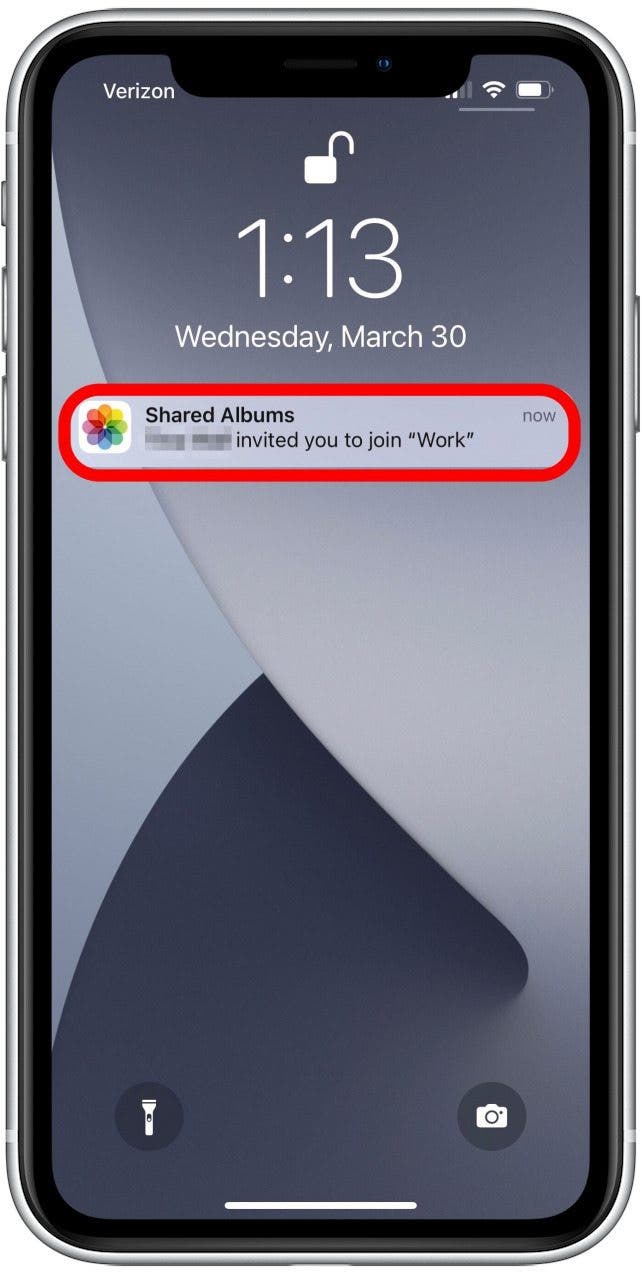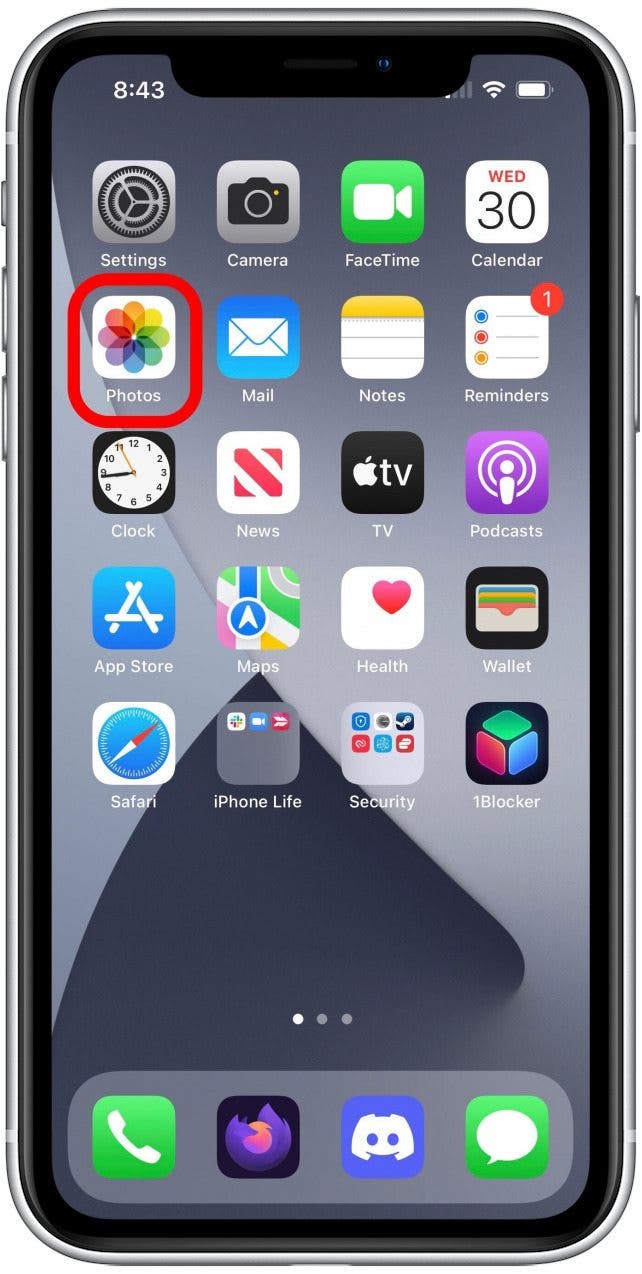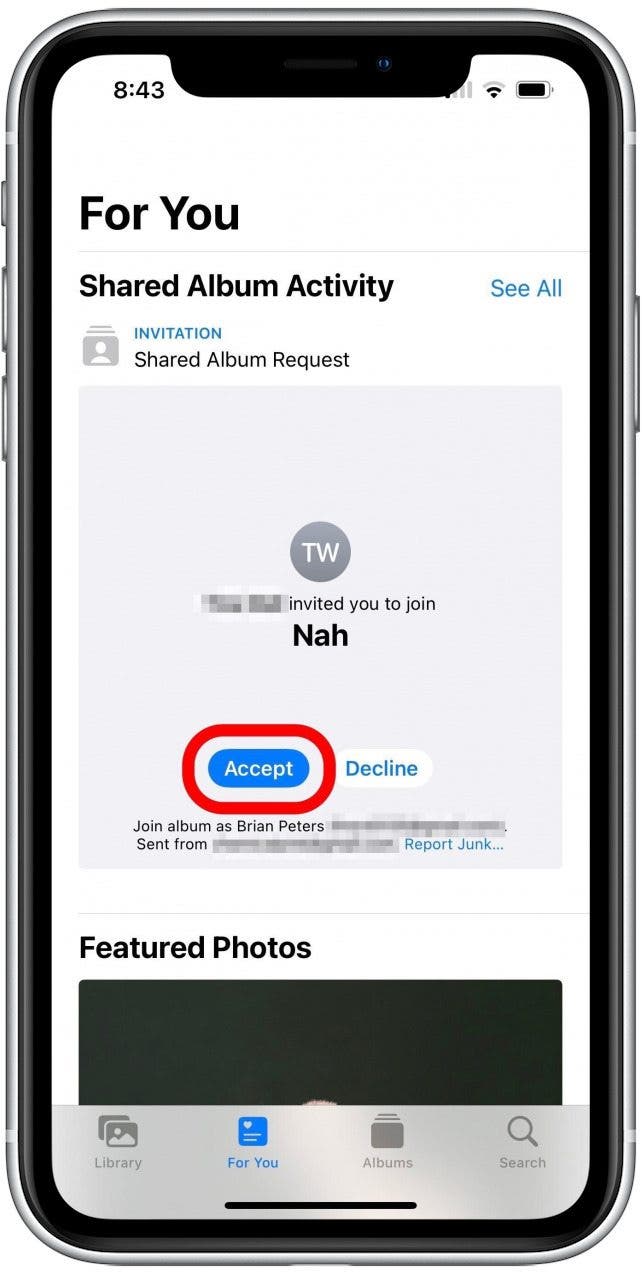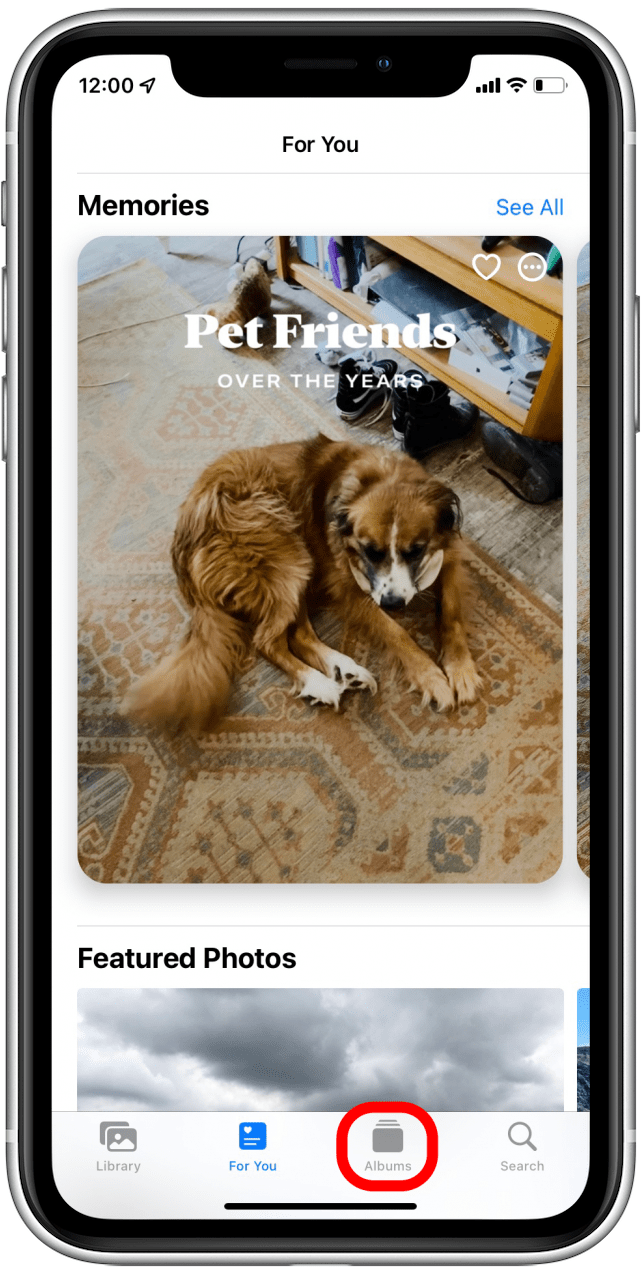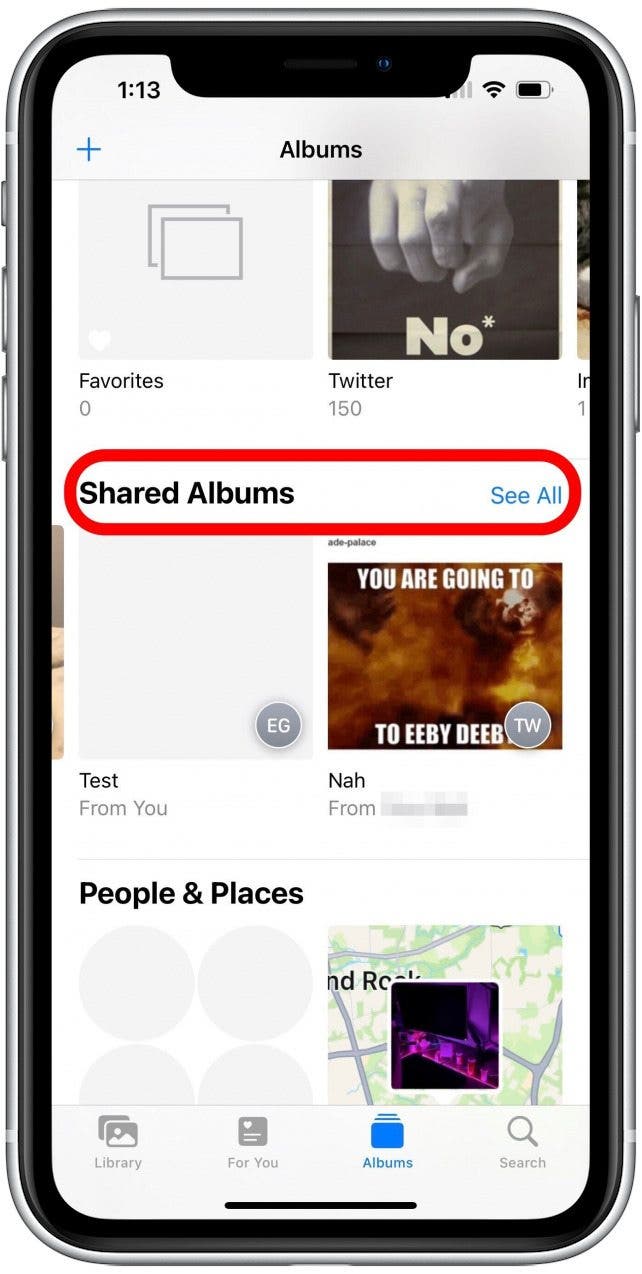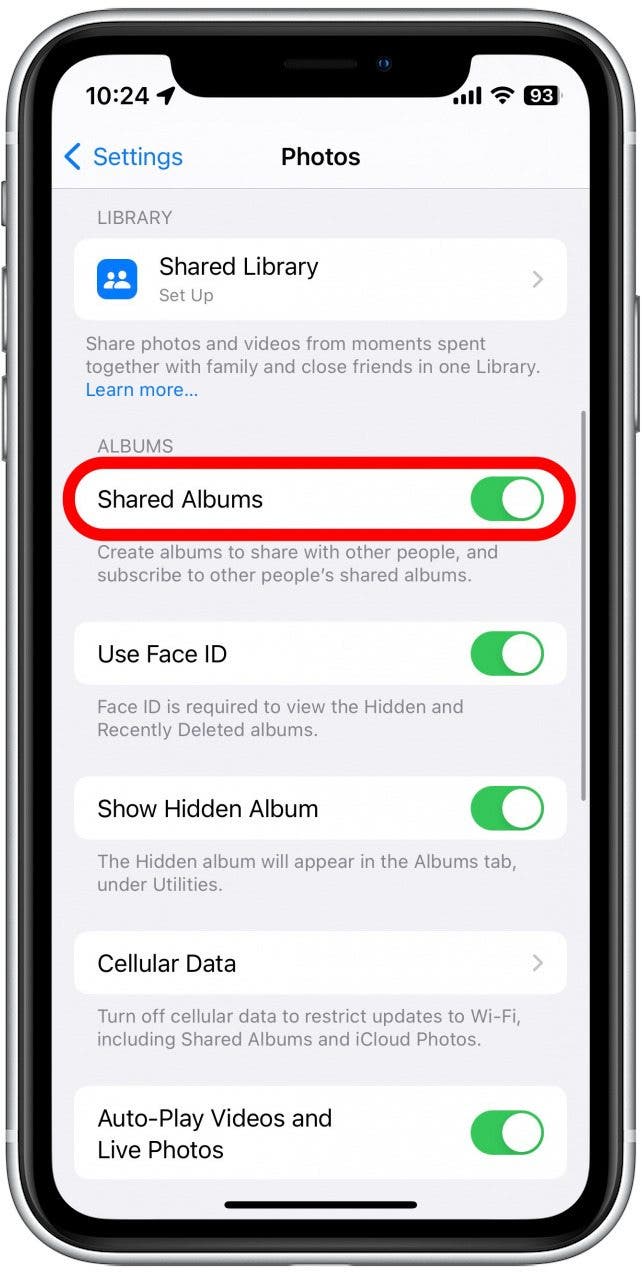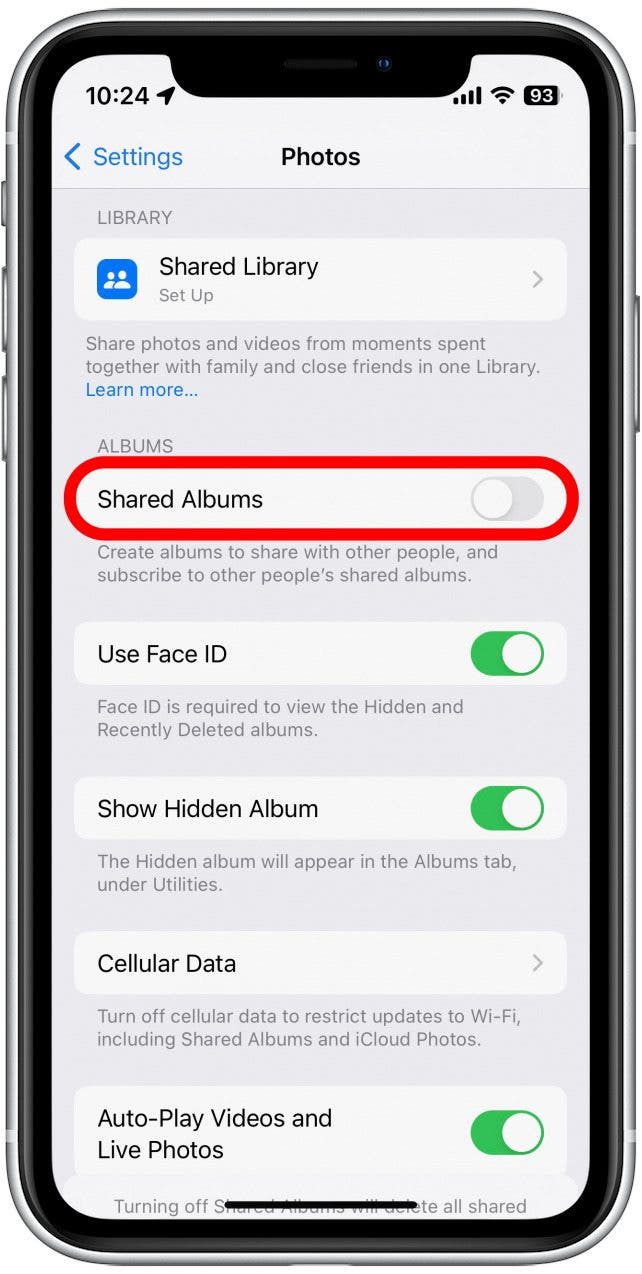What to Know
- Join friends, family, or coworkers who want to collaborate on albums and easily share your photos from group events and see others' photos.
- To accept a Shared Album invite, open the Photos app > For You > Accept.
- Shared Album invite not showing up? Make sure you have Shared Albums enabled: Settings > Photos > Shared Albums.

Shared Albums let you add photos and videos to an album that can be seen and edited by multiple people, but before you can participate, you have to know how to join the shared album. If you're having trouble seeing your friends' and family's photos, we'll show you how to accept a Shared Album invite, whether the invite was sent five minutes or five months ago.
Jump To:
How to Accept a Shared Album Invitation
If you just received an invitation to a Shared Album, you should have a notification for it, but if not, it's still easy to accept any Shared Album invite you've been sent through the Photos app. We'll show you both paths to accepting an invitation here. For more pointers on making the best use of your Apple devices, like how to recover deleted messages, be sure to subscribe to our free Tip of the Day newsletter. Now, here's how to accept a Shared Album invite:
- Check your Notification Center for a Shared Albums notification. If you don't see a Shared Albums notification, move on to step 2. If you DO see this notification, skip to Step four.
![Lock screen with Shared Albums invitation notification marked]()
- If the notification has been cleared, open the Photos app.
![iPhone 13 Home screen, with Photos app marked]()
- Tap the For You icon at the bottom of the screen.
![Photos app with For You buttion marked]()
- You will find a Shared Album Activity section that includes invitations. If you tapped on the invitation notification, it should take you here. Just tap the blue Accept button for any albums you want to join.
![]()
- After a moment, the Shared Album Activity section should update to show that you have joined the album. You can tap this message to open the album.
![]()
- If you don't see Shared Album Activity or if the Shared Album is not showing up after accepting the invitation, tap on the Albums tab.
![Albums tab shared album photos app]()
- You'll see a Shared Albums heading, and you can tap See All to view any you have joined or created.
![]()
Now that you have accepted the invite, you can find this album, as well as any other Shared Albums you have joined in your Albums tab, along with all your personal albums.

Related: How to Create a Shared Album
Shared Album Invite Not Showing Up
Not receiving an invite to Shared Albums? This is a common issue that some users encounter. In order to share albums or join other Shared Albums, you need to have the feature enabled. You can find it in the Settings app:
- Open the Settings app, and tap Photos.
![Open the Settings app, and tap Photos.]()
- Make sure the toggle next to Shared Albums is green and to the right, indicating it is turned on.
![Make sure the toggle next to Shared Albums is green, indicating it is turned on.]()
- If the toggle is gray and to the left, tap it to turn it on.
![If the toggle is gray, tap it to turn it on.]()
You should now be able to receive invites to Shared Albums. If you are still having trouble and it seems like you cannot receive Shared Album invitations, check your cellular and Wi-Fi connection to confirm you can access the internet. Next, find out the best ways to share your photos and how to transfer photos to your computer!
FAQ
- Where do I find shared album invites?
You can see shared album invites in your iPhone Notification Center and in the For You tab of your Photos app. - Why am I not receiving the shared album invite on my iPhone?
You might not have Shared Albums enabled, which prevents you from receiving the shared album invites. To check this, open Settings, tap the Photos app, and make sure the Shared Albums toggle is enabled. - Why is my shared album not working?
This can happen if you or the other person don't have the Shared Albums toggle enabled. If it is enabled, you should check to make sure the sharing link hasn't expired and resend the invitation if it has. As a final troubleshooting step, check for software updates and restart your iPhone.