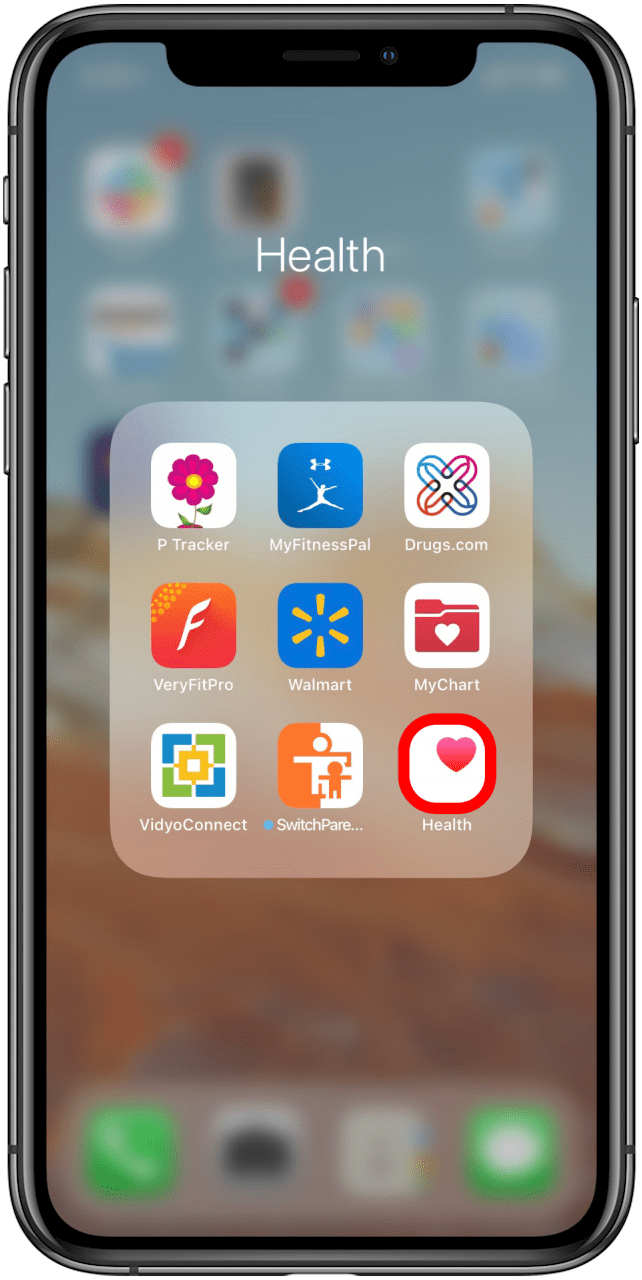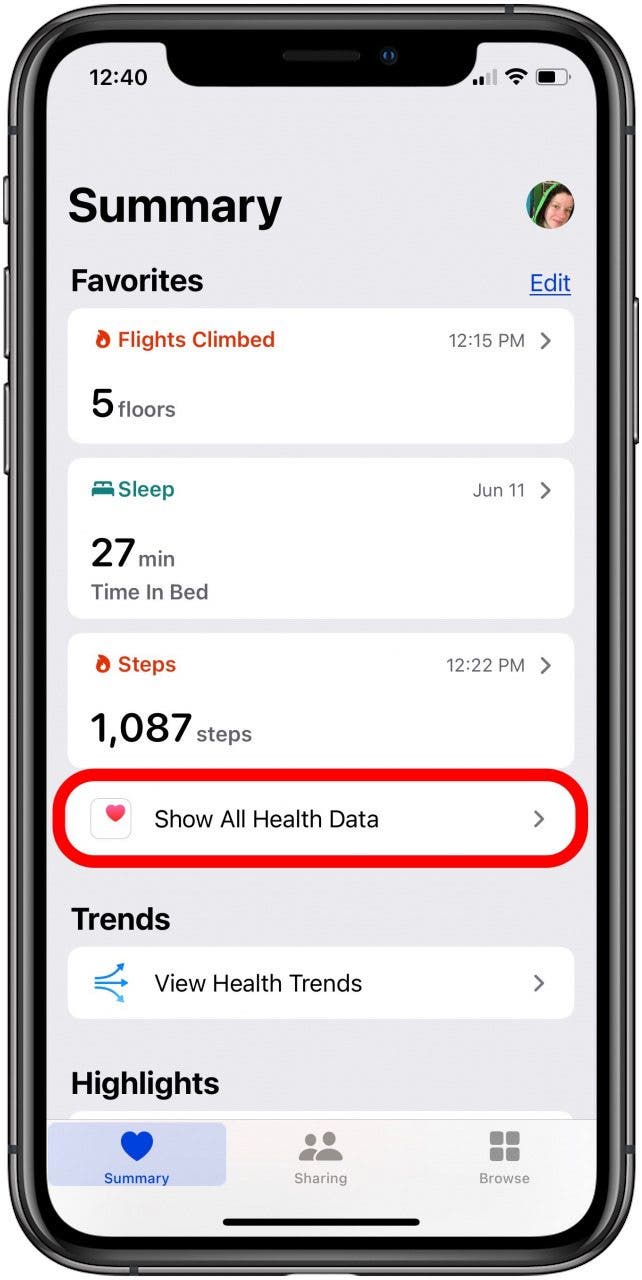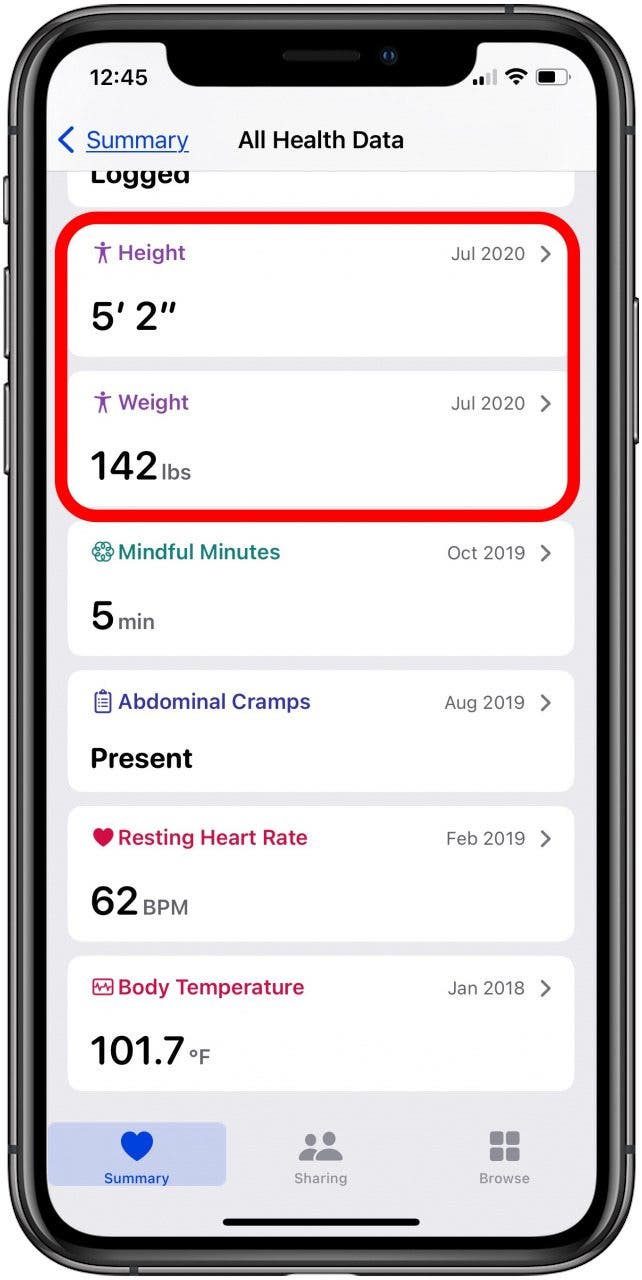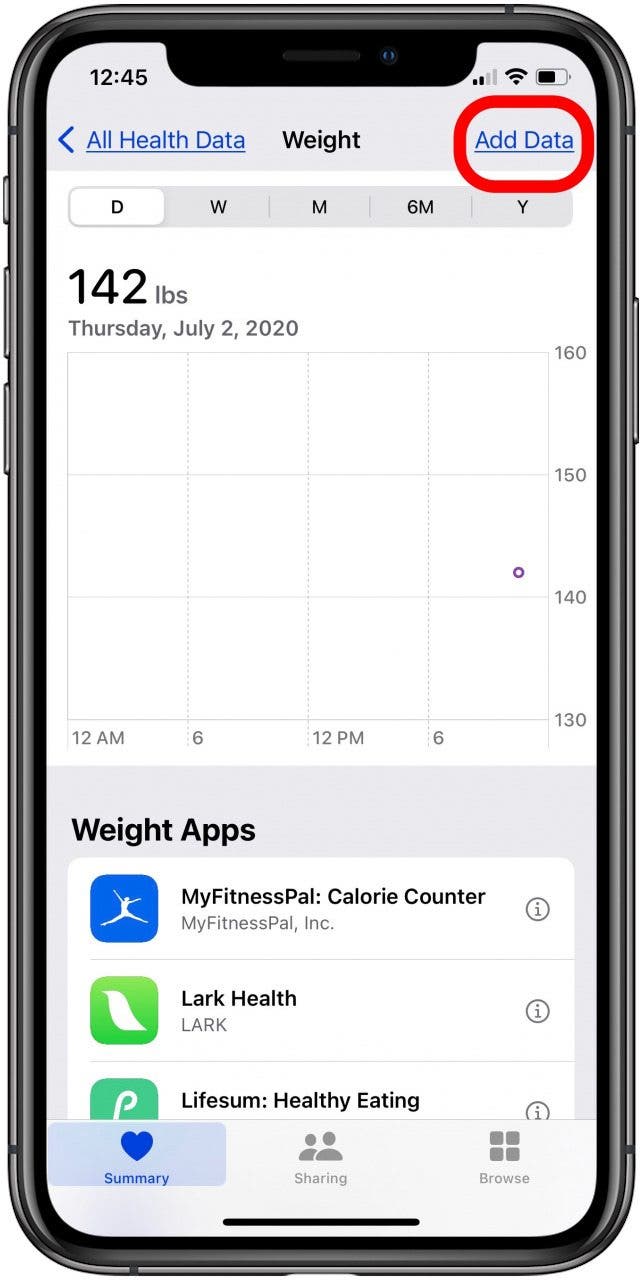What to Know
- Apple Watch calories are accurate as long as your settings are correct.
- Enter your height and weight accurately into your Health app for best results,
- Make sure your Apple Watch fits snugly against your wrist for more accurate results.

Are Apple Watch Calories accurate? Yes, the Apple Watch is accurate at calculating calories burned if you have two important settings correct. Here's how to improve your Apple Watch calorie accuracy and Apple Watch heart rate accuracy.
Related: Active Calories vs. Total Calories on Apple Watch: What’s the Difference?
How does the Apple Watch calculate calories burned? How accurate is the Apple Watch at calculating calories burned, and how can we improve that accuracy? We'll answer all your questions about using the Apple Watch to count calories burned! For more great Apple Watch tutorials, check out our free Tip of the Day.

Jump To:
- How Accurate Are Apple Watch Calories?
- How to Improve Calorie Tracking Accuracy on Apple Watch
- Active Calories vs. Total Calories
- How Does Apple Watch Calculate Calories Burned?
How Accurate Are Apple Watch Calories?
This question can be asked and answered in two parts.
First, how accurate is Apple's measurement of BMR, the calories used as determined by your age, gender, and size? The answer is that this calculation is pretty accurate. BMR science is commonly used in the medical field, and the indicators used by Apple in making this calculation are industry-standard.
Next, how accurate is the Apple Watch calories expenditure tracking? A study conducted in 2017 by Stanford University found Apple Watch to be the best in its class out of 60 other competitors for energy expenditure tracking, with the best heart rate tracking and top movement tracking.
While a medical device such as a calorimeter may be better at tracking calories used, the Apple Watch is close to being the best device to track calories burned and heart rate. It is crucial, however, that your watch is set up correctly to ensure that calories are tracked as precisely as possible.
Now you know that an Apple Watch calories burned accuracy is about as good as you can get with this level of ease of use. If you are actively trying to close your Move rings but are struggling to reach the automatically assigned number, read this on how to change exercise minutes on Apple Watch so that your goals match your personal needs and keep you motivated!
How to Improve Calorie Tracking Accuracy on Apple Watch
Before we get to the nitty-gritty of how Apple Watch calorie tracking works, let's get right to what you can do to make it more accurate. Because calorie usage depends so much on your own biology, it's essential that your Apple Watch is updated with the latest information regarding your weight, height, and activity. This can be done in the Health app. This Health app information is also key to tracking your exercise minutes correctly when using your Apple Watch, so keeping it updated is a good habit to get into.
- Open the Health app on your iPhone.
![Open the Health app]()
- Tap Show All Health Data.
![tap show all health data on iphone]()
- If you've gained or lost weight, or grown taller, the number of calories you burn each day will change, so scroll down until you see Height and Weight and tap the category that needs to be updated.
![tap height or weight in health app]()
- Select Add Data, input your new height or weight, and tap Add.
![tap add data to add height or weight]()
You will also want to ensure that your watch is not too loose since a poorly fitting watch band can also interfere with Apple Watch heart rate accuracy. Also, ensure that when you exercise, you select the activity from the Workout app on your Apple Watch that most closely matches the exercise you are performing to allow Apple Watch to accurately track your movement.
Pro tip: Keep in mind that tattooed skin may interfere with the accuracy of the heart rate sensors.
Active Calories vs. Total Calories
What's the difference between active calories and total calories, and does the Apple Watch track both? Calories are burned in two ways: through your body maintaining itself at rest, and through additional calories used during exercise. Active Calories is what Apple calls the additional calories used during exercises. Total Calories is equal to Active Calories plus BMR, or the sum total of calories burned at rest and calories burned during exercise.
How Does Apple Watch Calculate Calories Burned?
Now that you've updated your health data to get the most accurate count of calories burned, let's take a look at how your watch calculates those calories in the first place. The Apple Watch calorie counter tracks your heart rate and movement and uses your personal health information, such as height and weight, to track your daily calorie expenditure. Apple Watch calorie calculations are based on health standards and are known to be accurate.
How are calories measured? Apple Watch calorie tracking is based on a scientific principle called the metabolic rate. Metabolic rate is the rate of a person’s metabolism, or how quickly the body expends the calories ingested through food intake.
Each individual has a unique metabolic rate, but scientists can accurately predict an individual’s metabolic rate based on their age, gender, weight, and height.
When you set up your Apple Watch, you give Apple this info in the Health app. It then uses this personal information to calculate your Basal Metabolic Rate (BMR), which is your metabolic rate under normal resting conditions, and your Active Metabolic Rate (AMR), which is your metabolic rate while you are exercising. Apple Watch uses your heart rate and movement to detect increases or decreases in activity, which measures AMR.
The Apple Health app determines how much the average person of your size, age, and gender needs to exercise in order to run a calorie deficit. Meaning how much you need to move and be active to burn more than the number of calories you consume in a day.
On a separate note, if you're having trouble with your Apple Watch Walkie-Talkie not working, we recommend trying these easy solutions to fix it.